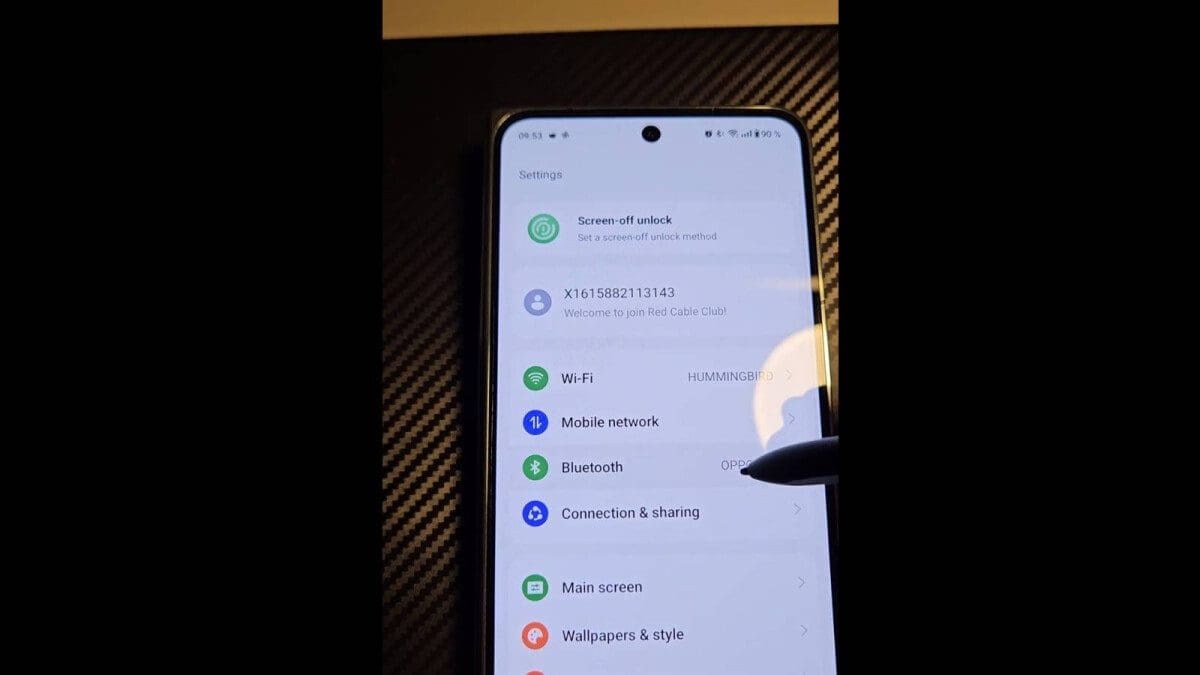Are you tired of sending the same old text messages every day? Spice up your conversations with iMessage effects on your iPhone! Whether you want to add a touch of flair to a birthday message or surprise your loved one with virtual confetti, Apple has got you covered.
If your iPhone is running on iOS 12 or newer, you have access to a range of delightful iMessaging effects, including full-screen animations, customized Memojis, handwritten notes, and more. And with the upcoming iOS 18 update, even more iMessage effects will be available, allowing you to add special features to individual words in your messages.
Ready to elevate your messaging game? Let us show you how:
- Send an iMessage with full-screen effects:
- Open a new iMessage
- Type your message and hold down on the blue arrow
- Select "Screen" at the top of the effect display
- Swipe right to choose from eight full-screen effects
- Tap the blue arrow to send and watch the magic unfold
Not sure what words trigger full-screen effects automatically? Here’s a list:
- Happy birthday: Balloons
- Congrats/Best wishes: Confetti
- Happy New Year: Fireworks
- Happy Chinese New Year/Lunar New Year: Sparkles
- Pew Pew: Lasers
Looking for more ways to enhance your messages? Try bubble effects:
- Send an iMessage with bubble effects:
- Open a new message and hold down on the blue arrow
- Select "Bubble" at the top of the effect display
- Choose from Invisible Ink, Gentle, Loud, or Slam bubble effects
Want to customize your messages further using emojis and Memojis? Here’s how:
- Customize your bubble and full-screen effects:
- Start a new text message
- Tap the smiley face below your keyboard and pick an emoji
- Tap the blue arrow in your messaging field to access Bubble and Screen effects
- Pick an effect and watch your emoji or emojis come alive
And don’t forget about creating your own Memoji for extra fun:
- Create your own Memoji:
- Open a new text and tap the + sign
- Scroll down to select More and then Memoji
- Choose a preset Memoji or create your own
Create customized effects using stickers and Memojis:
- Tap the + button to the left of your message field
- Select Stickers
Finally, tap the blue arrow and choose an effect for animated stickers or Memojis.
Looking for more iMessage tips and tricks? Try these:
- Use audio messaging by tapping on the microphone icon within your messaging field.
- Use voice-to-text by finding the microphone icon in your messaging keypad’s bottom right corner.
- Delete messages by tapping and holding down on any message bubble.
- Share your location quickly via iMessage by tapping on Location from the + button near the messaging field.
With these tips in hand, you’ll be able to take advantage of all that iMessage has to offer. Upgrade your messaging game today!