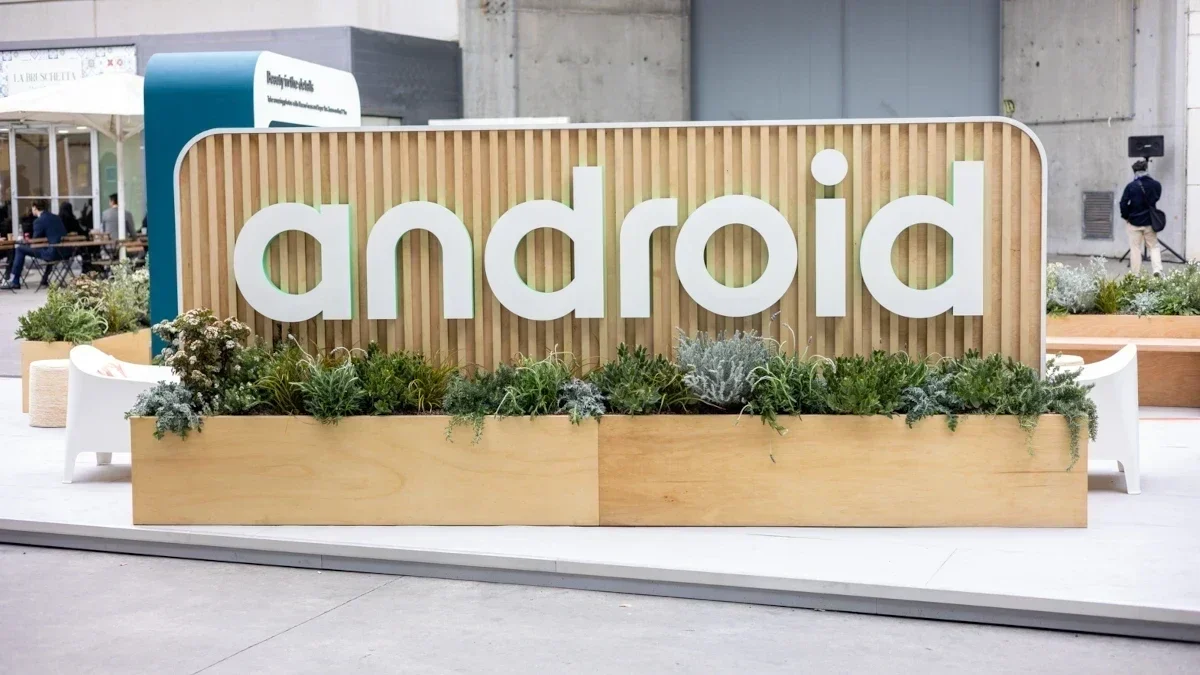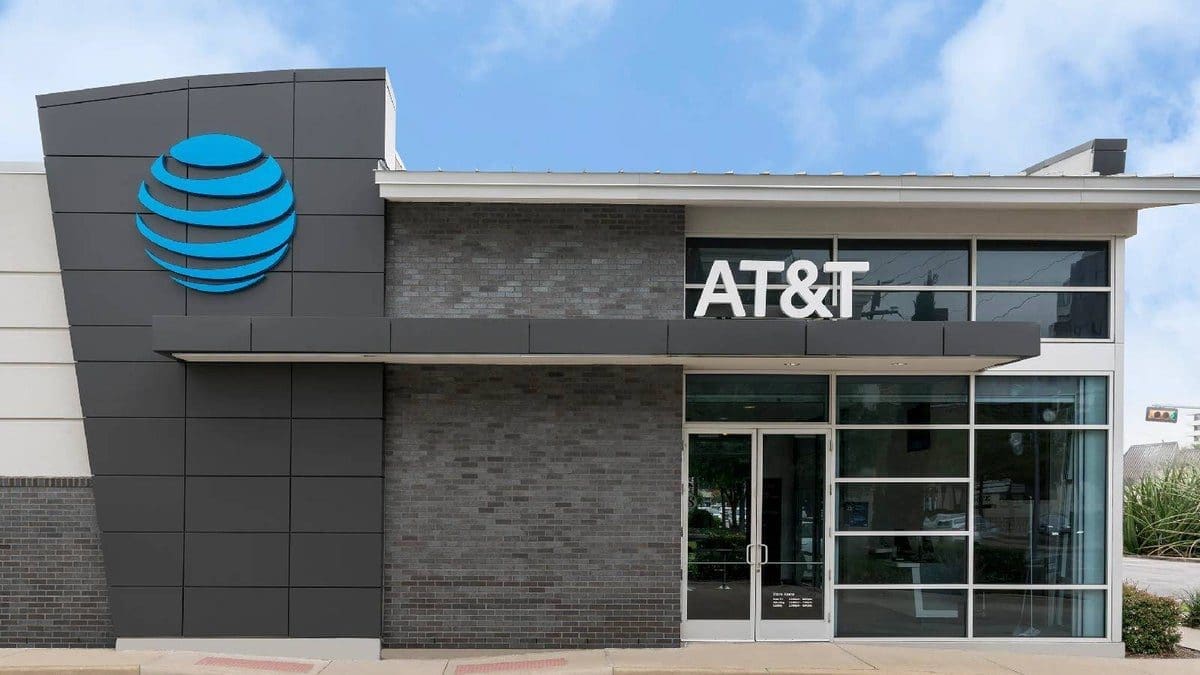Apple has recently shared a helpful support video on their YouTube channel, demonstrating the simple process of deleting apps on your Mac using either Launchpad
Deleting apps from your Mac can optimize storage space and enhance the device’s performance. Here’s a quick guide on how you can easily delete apps yourself:
- Using Launchpad to Delete Apps Downloaded from the App Store:
- Quit the App: Make sure the app you wish to delete is closed.
- Open Launchpad: Access Launchpad by clicking its icon in the Dock or locating it in your Applications folder. You can also use a trackpad gesture by pinching closed with your thumb and three fingers.
- Find the App: If the app isn’t immediately visible, utilize the search field at the top of Launchpad. Navigate between app pages by clicking the dots at the bottom of the screen or swiping left/right with two fingers.
- Delete the App: Press and hold the Option key or click and hold any app until they start to jiggle. Click on the Delete button next to the app you want to remove and confirm deletion.
The Delete button is specifically for apps downloaded from the App Store. For other apps, you’ll need to utilize Finder.
For more detailed instructions, watch this informative video shared by Apple.
By following these steps, you can efficiently manage your Mac’s storage space and keep it running smoothly. Feel free to reach out if you have any questions or need further assistance with managing your Mac’s applications.