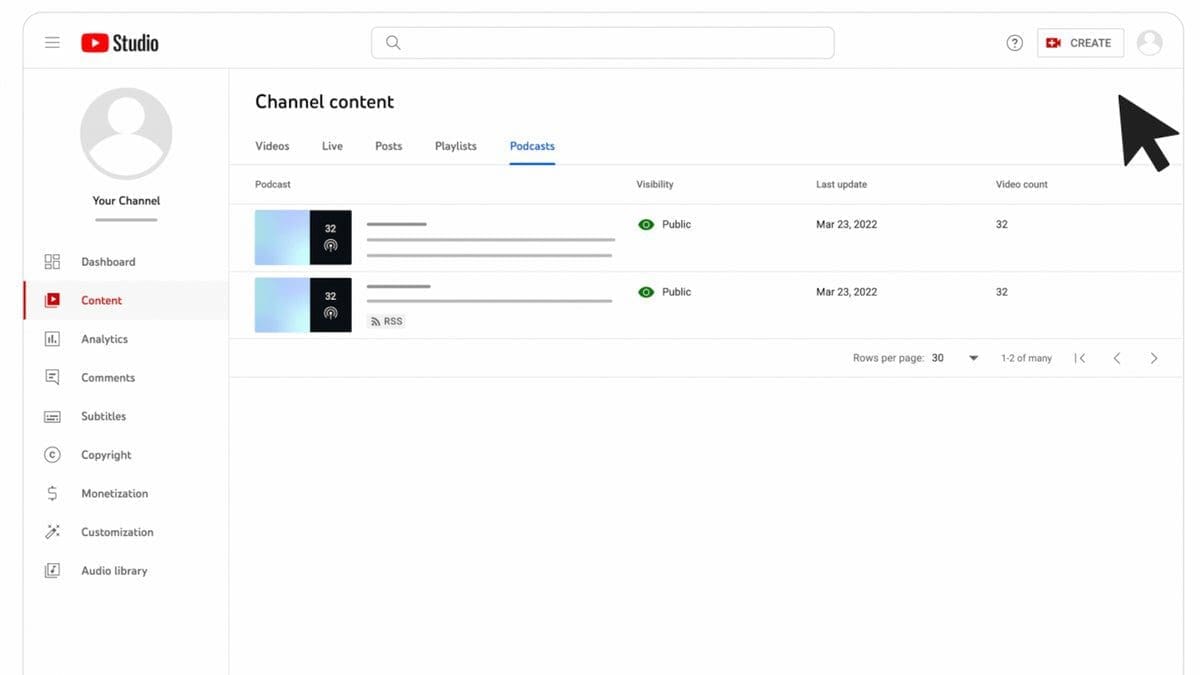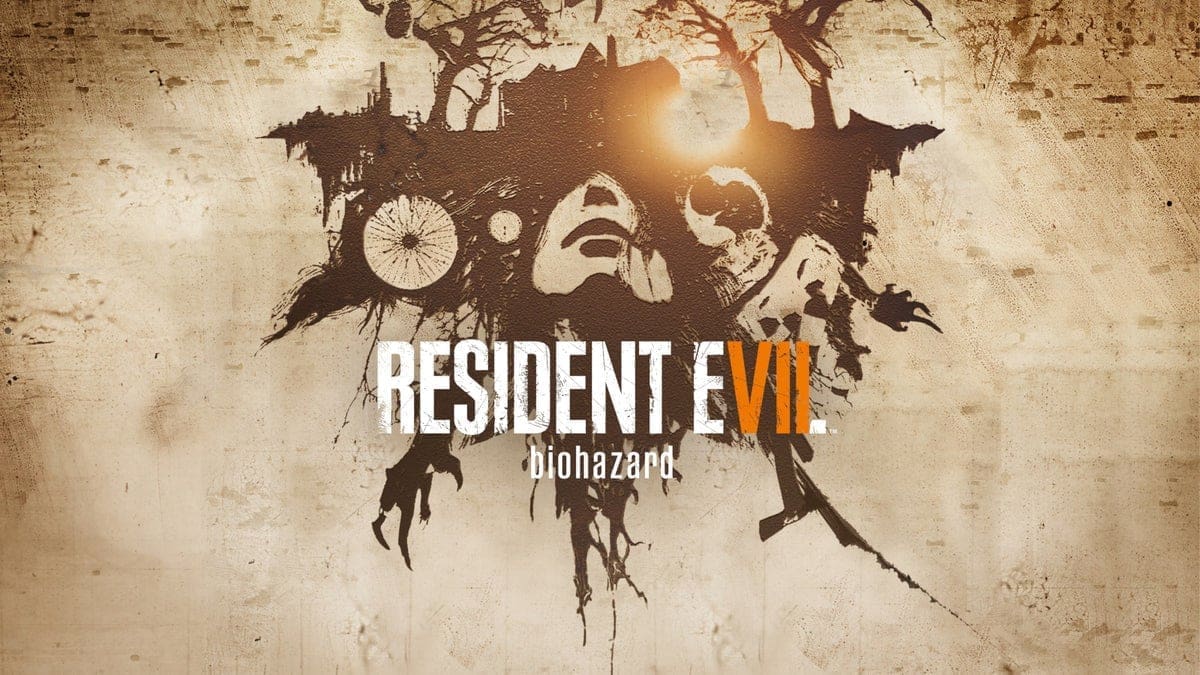Podcasts have become the new golden goose for many streaming services. Spotify, Apple, Google, and many other companies are trying to implement podcasts into their services and attract as many, preferably popular, creators.
YouTube is one of the services that has already been pushing podcasts to its consumers as much as possible. To make it easier for creators to reach bigger audiences, YouTube is now rolling out a new feature that will allow podcast creators to upload episodes directly from their RSS feeds.
To start publishing podcasts from an RSS feed, you first need to connect your RSS feed to YouTube. The procedure is simple and requires a few steps described in a guide published by Google on YouTube’s support page:
- In YouTube Studio, click Create / New podcast / Submit RSS feed.
- Read and accept the RSS Ingestion Tool Terms of Service.
- Read the instructions on screen and click Next.
- Enter your RSS feed URL and click Next.
- Click Send code to verify your account.
- Enter the verification code sent to the email address on your RSS feed and click Verify. If you don’t know the email on your RSS feed, contact your hosting provider.
- Choose which episodes you want to upload to your podcast on YouTube and click Next. You can choose to upload: All existing episodes; Episodes published since a specific date; Only future episodes.
- Review visibility details and click Save.
To publish a feed, simply head to Content / Podcasts in YouTube Studio, and under “Video count” you’ll find the Publish button next to your podcast feed. The button only appears when podcast episodes have finished uploading.
The tool allows creators to re-upload an episode, edit podcast details, as well as disconnect an RSS feed from their YouTube podcast.