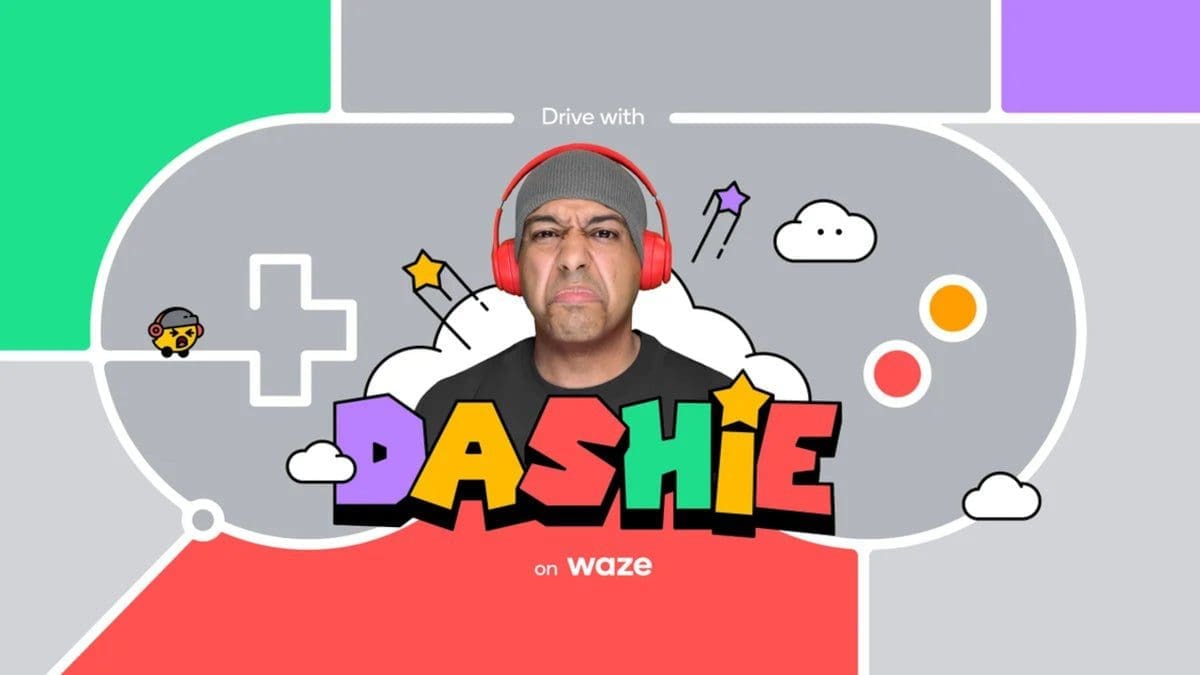When you get a brand new iPhone, it’s always exciting, especially if it came with a great deal, but transferring all your data can be a little bit of a hassle. Thankfully, moving all your important info from your old iPhone to your new one isn’t too difficult. Here are a few simple ways to […]
Backup Your iPhone
Before doing anything, make sure to back up your current iPhone. Regardless of how you choose to transfer your data, having a recent backup will save you a lot of trouble if something goes wrong. You can find detailed instructions on backing up your iPhone in our full guide.
Free iCloud Storage
If you don’t want to pay for additional iCloud storage, you can use the “Prepare for New iPhone” feature to get free temporary storage from Apple. This feature is simple to use, but your iPhone needs to be running on iOS 15 or newer. Simply open Settings, tap General, scroll down, and select Transfer or Reset iPhone, then choose Get Started under the Prepare for New iPhone description and follow the prompts to complete the process.
Transferring Data with Quick Start
Quick Start is one of the easiest ways to transfer your data from your old iPhone to your new one. Simply turn on your new iPhone and bring it close to your old iPhone. Follow the prompts and enter your passcode for your old iPhone to initiate the transfer. Keep the two phones close and plugged in while the process completes.
Transferring Data with iCloud
Another way to transfer your data is by using iCloud backups. When you turn on your new iPhone and start following the prompts, select Restore from iCloud Backup at the Apps & Data screen, sign into iCloud, select a backup, and wait for the transfer to complete.
Restoring an iPhone Backup from a Computer
If you’d prefer to restore a backup from a Mac or Windows PC, simply connect your new iPhone to your computer, select Set Up Manually on the start screen, and choose Restore from Mac or PC at the Apps & Data screen, then follow the prompts.
Get Your New iPhone
Now that you know how to transfer your data, it’s time to get your new iPhone. Check out popular options like the iPhone 13 or the iPhone SE, or find out when the latest iPhone will be released if you’re willing to wait.