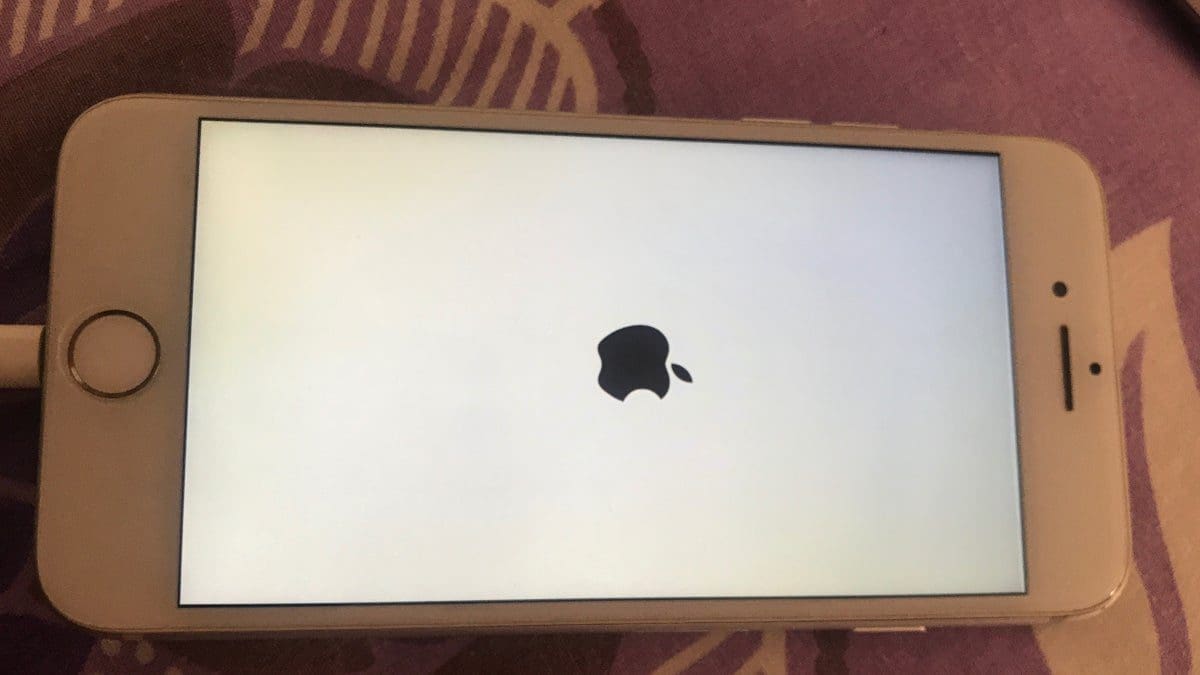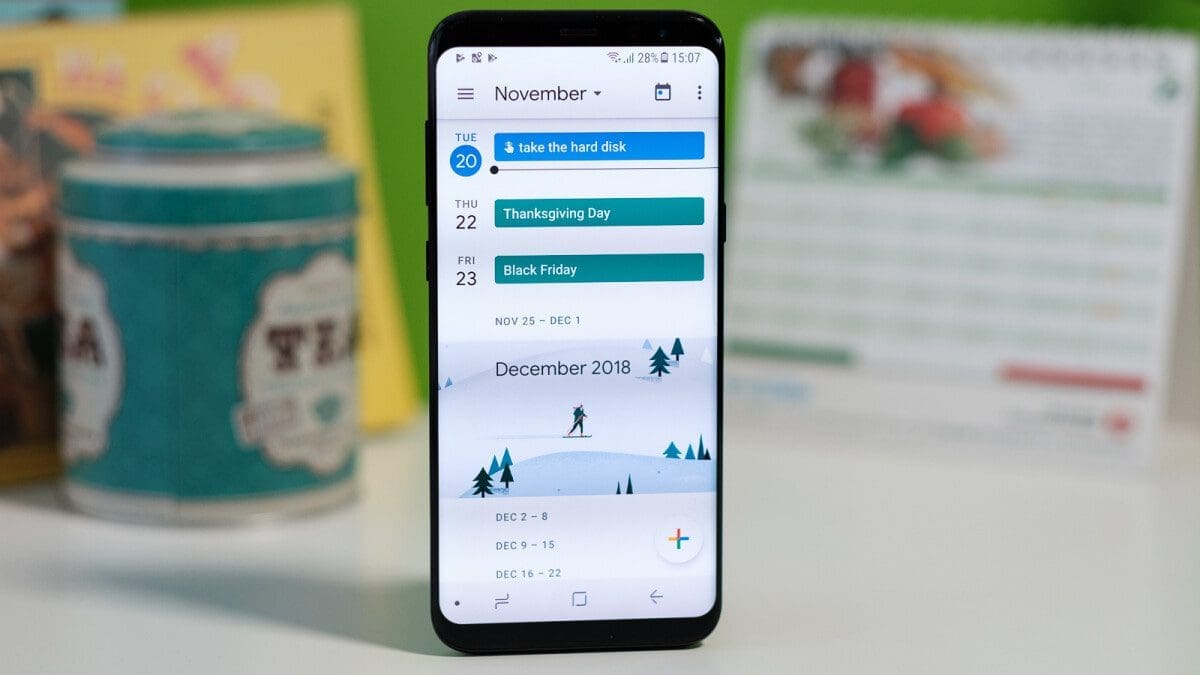If you’ve ever experienced your iPhone or iPad freezing on the Apple logo, you know how frustrating it can be. Fortunately, there are steps you can take to restart your device and get it running again.
First, you can try Force Restarting your device. If that doesn’t work, you can Enter Recovery Mode.
For newer iPhone models, like the iPhone X or later, a second-generation iPhone SE or later, an iPhone 8 or iPhone 8 Plus, you can press the volume up button and then quickly release it. Do the same thing with the volume down button, and then press and hold the power button on the right side until the screen goes black and the Apple logo reappears.
On iPads without a Home button, press and release the volume buttons and then hold the top button until the screen goes black and the Apple logo appears. For iPads with a Home button, press and hold the top button and the Home button until the screen goes black and the Apple logo reappears.
If your device is still stuck, you’ll need to use a Mac or Windows computer and a compatible cable to connect your device. Follow the prompts to update your iPhone or iPad and keep your device connected until the update is complete.
If you have trouble installing the update, you may be prompted to perform a factory reset on the device. In this case, you’ll need to use a backup to restore your data.
These steps are important to have available, but hopefully, you won’t need to use them often.