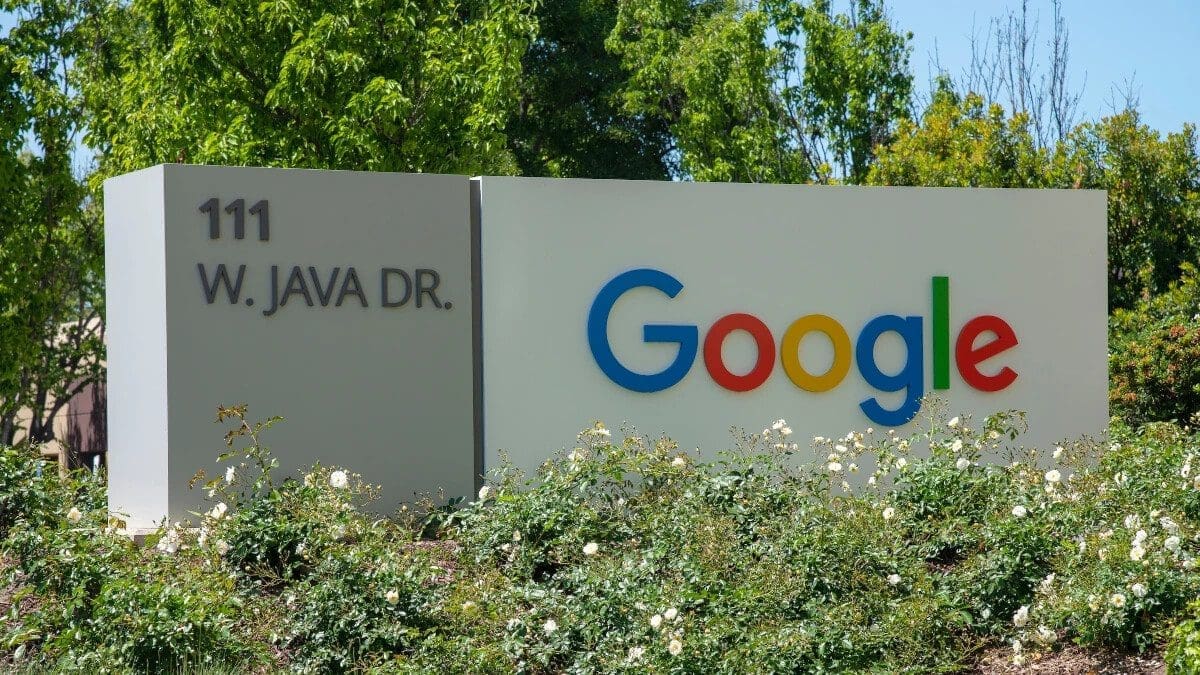Per Phone’s Team, the Google app on Android and iOS now has a new feature that allows users to check their notification history from Google throughout the day. The Google app sends various notifications such as sports scores, weather conditions, stock updates, personal travel information, word of the day, viewing recommendations, and more. If you […]
If you see a bell icon on the Android version of the Google app in the upper right corner next to your profile picture, it means that the feature is available to you. The bell icon will display the number of unread notifications you have. This notification feed has been observed on version 14.43 of the Android Google app, which is currently in beta.
The new notification feed on the Android version of the Google app
It isn’t clear how the notification feed will appear on your screen, or if you will have multiple options to choose from. A photo showing the feed indicates that reverse chronological order will be at least one option, with the oldest notification at the top and the most recent notification at the bottom. Each notification has a three-dot icon that, when tapped, allows you to choose from options like Delete, Don’t get notifications like this, and Send feedback.
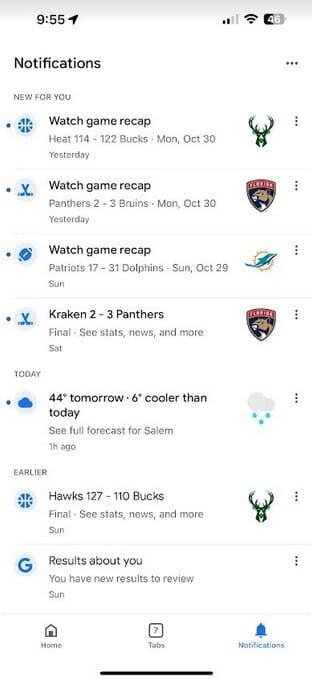
The new notification feed on the iOS version of the Google app
This feature will come in handy if you accidentally clear a notification without reading it. Or you can stop receiving a specific annoying notification that repeats constantly by using the “Don’t get notifications like this” option. Interestingly, while the feature is not available on my Pixel 6 Pro running Android 14 QPR1 Beta 2, it is available on my iPhone 15 Pro Max with iOS 17.1.
That’s right, iPhone users have the first access to this feature. On the iPhone, you’ll find the notifications tab on the bottom bar. It’s a bell icon on the far right of the bar with a badge indicating the number of unread notifications. Tap on it to review your Google notification history.