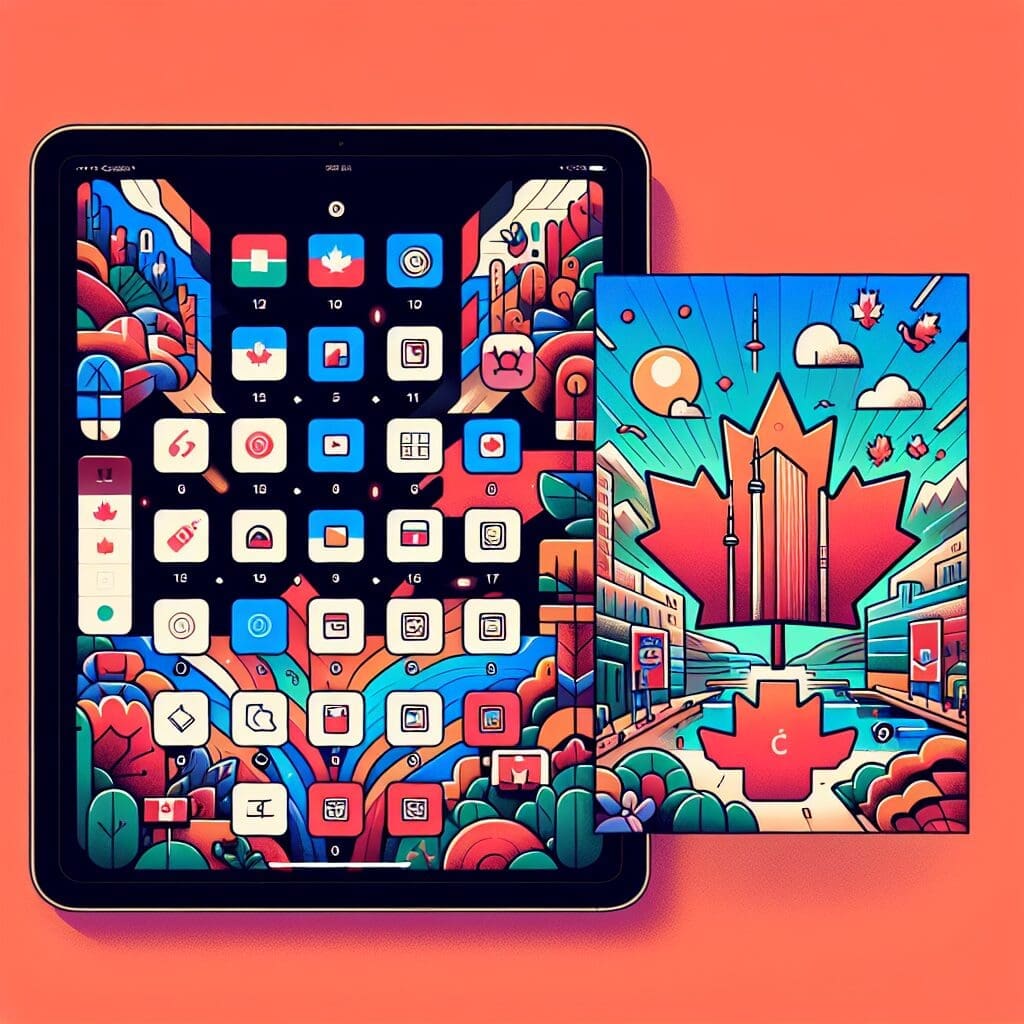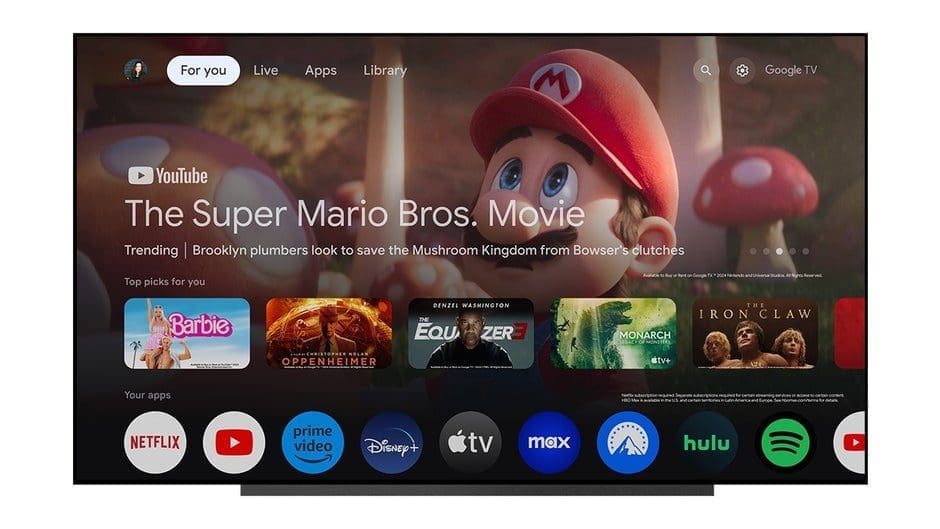Apple recently released a helpful video on their YouTube channel, showcasing how you can personalize your iPad Lock Screen with photos and widgets. This feature allows you to keep important information easily accessible at all times. Here’s how you can customize your iPad Lock Screen:
– Choose a wallpaper or add a favorite photo
– Change the font style of the time display
– Add widgets for quick access to current information
Additionally, Apple lets users create multiple Lock Screens, switch between them, and even link a specific Lock Screen to a Focus mode. For example, you could have a dedicated Lock Screen for work-related tasks.
To create your custom iPad Lock Screen, follow these simple steps:
1. Touch and hold the Lock Screen until Customize and Add New buttons appear at the bottom.
2. Tap Add New to create a new Lock Screen or swipe to an existing screen to make changes.
3. Choose a wallpaper or select Photos/Photo Shuffle for a personalized touch.
4. Customize the time display by adjusting font, color, and style.
5. Add widgets like headlines, weather updates, and calendar events for quick access.
6. Save your changes by tapping Set as Wallpaper Pair or Customize Home Screen.
For a visual guide on creating your own iPad Lock Screen, check out the video provided by Apple above. It’s easy and fun to customize your device to suit your personal style and needs!