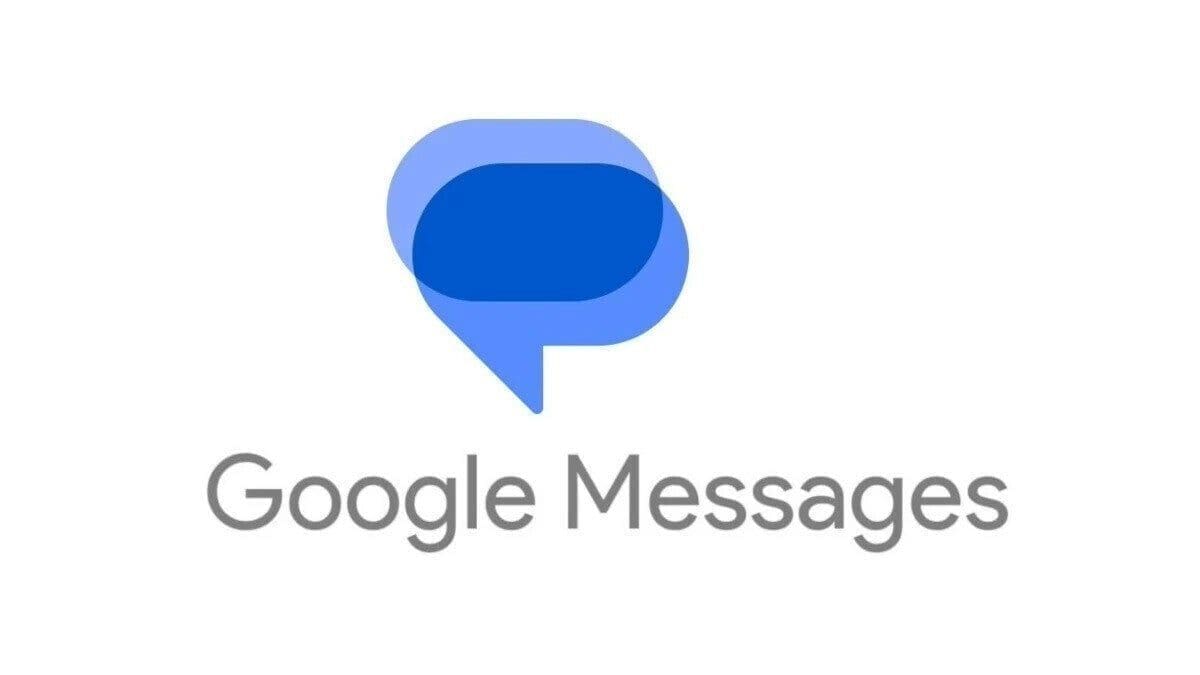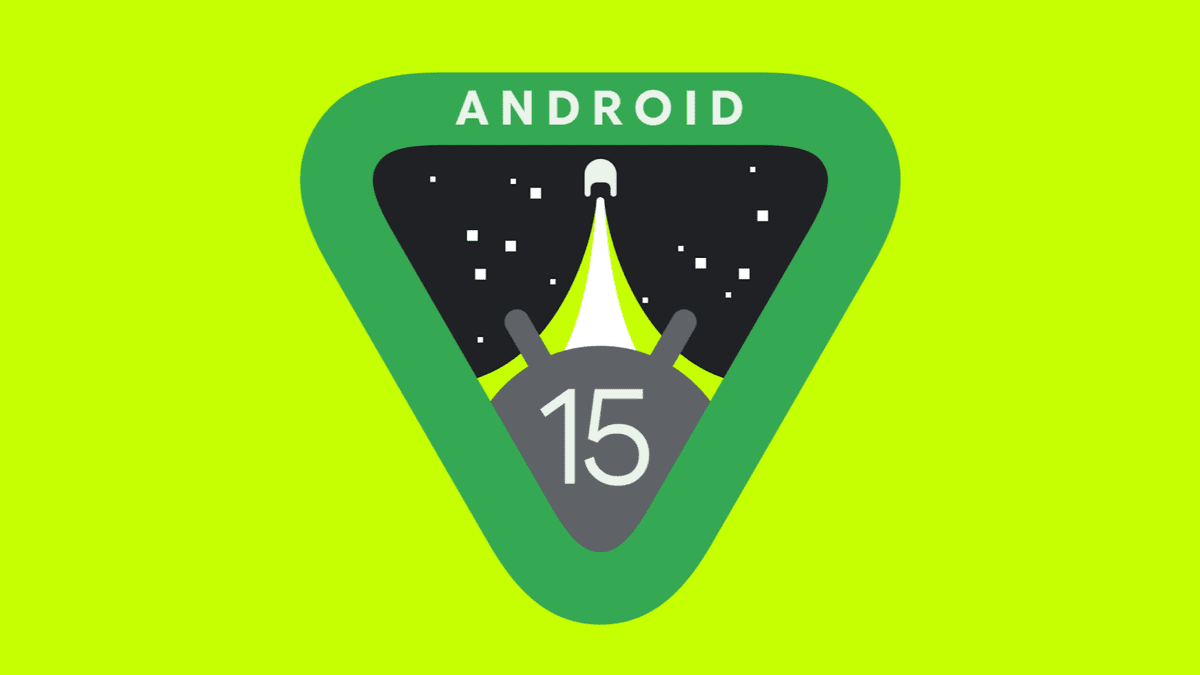On your Pixel’s lock screen, there are two shortcuts on the lower left and lower right of the screen. The one on the left turns on the flashlight when pressed while the one on the right opens the Wallet app used to determine which payment card will be used with Google Pay. Until now, those shortcuts could not be changed, but with Android 14, users can change one, none, or both of them.
To change the lock screen shortcuts on your Pixel running Android 14 (either Android 14 Beta 5.3 or Android 14 QPR1 Beta 1), go to Settings > Display > Lock screen > Shortcuts. That will show you a page with a preview of your phone’s lock screen showing the flashlight shortcut on the lower left, and the Wallet app on the lower right. As we said, using the buttons on the page, you can change the left shortcut or the right shortcut, neither, or both.
With Android 14, Pixel users can customize their lock screen shortcuts
If you want to change the shortcut on the bottom left, tap on the Left shortcut button and select one of the shortcut options. When you’re done, press the Right shortcut button and pick the shortcut you want for the right side. The options are:
- Flashlight
- Camera
- Do Not Disturb
- Home
- Mute
- QR code scanner
- Video camera
- Wallet
Whatever you do to change your Pixel’s lock screen shortcut buttons, you’ll see the result of your decisions show up on the preview of the lock screen on the Shortcuts page. In case you were wondering, if you select Video camera, pressing that shortcut button will have you ready to record videos instantly after pressing on the button. If you choose to add the Camera shortcut, you will press it when you see an opportunity to take a photograph and don’t have the time to open the app.
There is no question that Google has made the ability to change the lock screen shortcuts on the Pixels a very useful feature. However, we wonder whether the list of options should have been longer and included more functions. It is possible that Google will add more shortcut options in the near future.