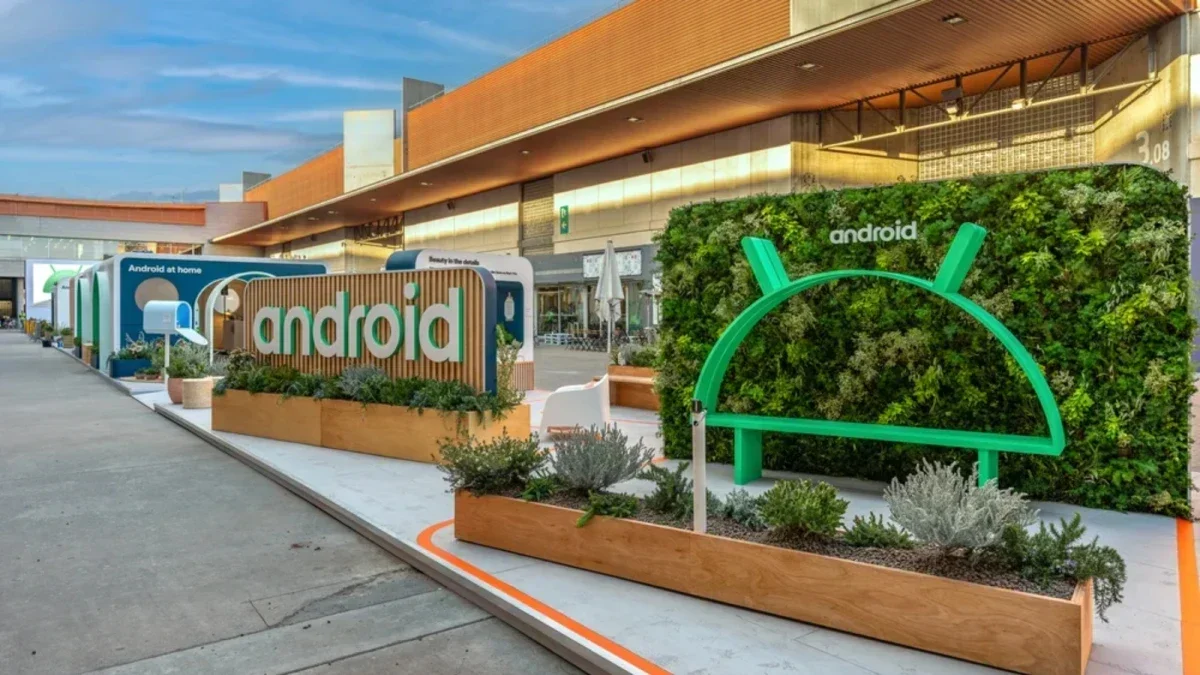Several Android users trying to install the Assistant At a Glance widget on their home screen earlier this month were running into error messages seemingly aimed at developers although there does appear to be a workaround that will let the widget load on a device that had trouble before. A typical post on Reddit (via AndroidCentral) says, “Same here. First showed on my screen as a red bar saying a message something like ‘at a glance failed to load’ or something similar; tried restarting phone, removing the widget, trying to re-add, always crashes trying to add the widget, force closed Google app, cleared cache. None of it is helping. Pixel 6.” That was written by Redditor awfulWinner.
A wide range of Android devices have been listed in such messages ranging from the Pixel 8 Pro to the Galaxy S23 Ultra, the Galaxy S22, the OnePlus 11, the OnePlus 8T, and the Galaxy A54 to name a few. In other words, this is an issue that is affecting many Android users, most of them running Android 12 to Android 14.
One Reddit user with the username 5h3r10k shared a workaround that some others said worked for them. “Update: I just updated the Google app, then force stopped and cleared cache for Google, and it’s working now. I needed to force stop and clear cache though, even after updating it still didn’t work until I did that.” This was confirmed by xiaomifan01 who wrote, “After updating the Google app (14.46.33.28) and clearing the cache it’s possible to add the widget again on my Poco VAYU running A13.”
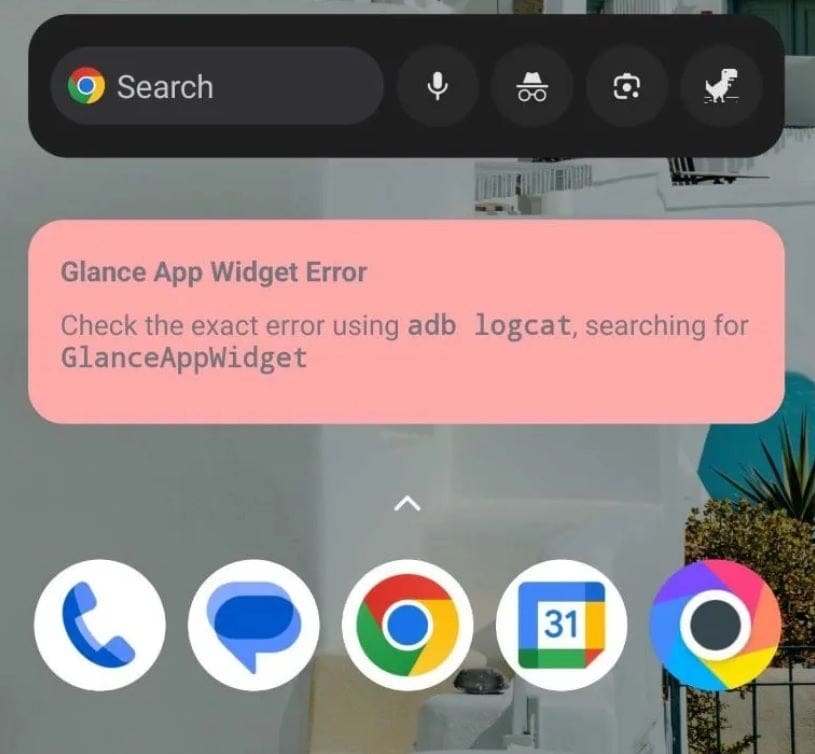
Screenshot shows what happens to many Android users trying to install the Assistant At a Glance widget. Image credit-Android Central
It appears that some of those complaining about not being able to install the widget at first say that they can load it now. It’s possible that Google recently pushed out an update for the Google app although there are some Android users complaining today that they are still experiencing the issue.
You can see if an update to the Google app is available to you by opening the Play Store and tapping the profile picture in the upper right corner.. You then tap “Manage apps & device.” Under the section marked Updates available, you can tap on the Update all link or See details. If you choose the former, just wait for all of your app updates to load and try to install the widget again. If you select the latter, scroll down the list until you find Google and tap on Update. Try to install the widget and hopefully, this will do the trick.