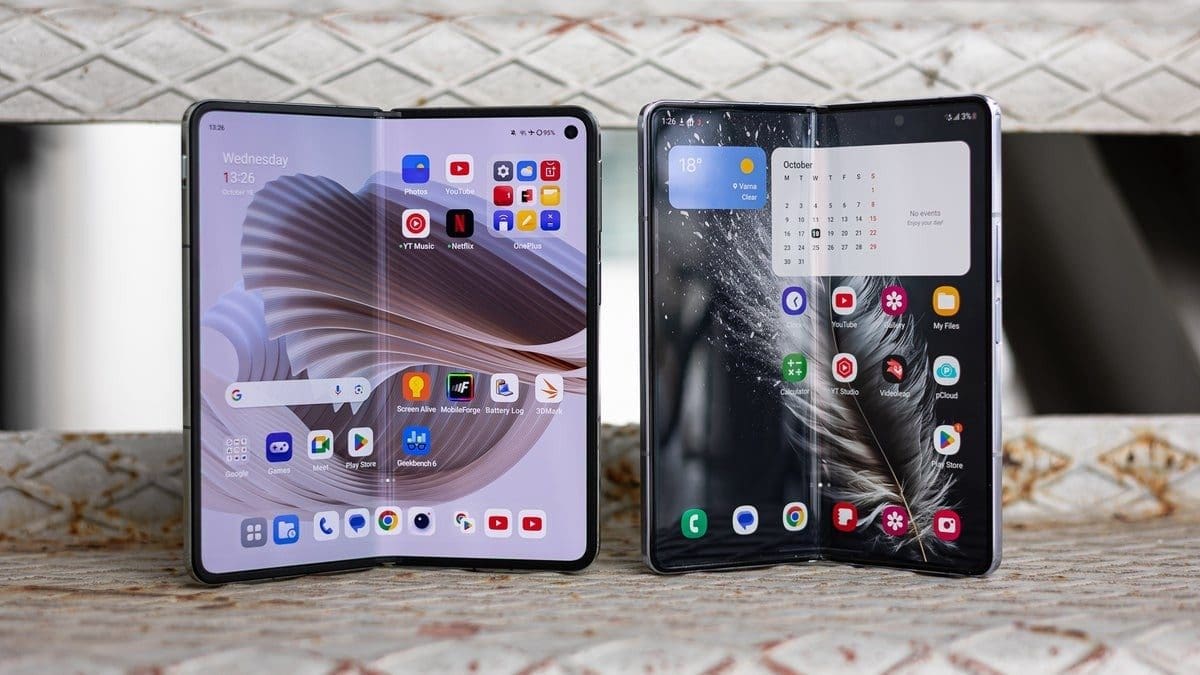Apple recently shared an insightful tutorial video on its YouTube channel, guiding users on how to enhance their iPad’s Lock Screen with widgets. Widgets are handy features that display real-time information like headlines, weather updates, and calendar events at a glance. They can be customized to suit your preferences and keep essential information easily accessible on your Home Screen and Lock Screen.
Here are simple steps to add widgets to your iPad’s Lock Screen:
– Touch and hold the Lock Screen until the “Customize” and “Add New” buttons appear at the bottom of the screen.
– Tap “Add New” to create a new Lock Screen or customize an existing one by selecting “Lock Screen.”
– Choose from various wallpaper options for a personalized touch.
– Customize the time display by adjusting font, color, and style settings.
– Add widgets such as headlines, weather updates, and calendar events by tapping “Add Widgets” or the date.
– Once you’ve added your desired widgets, tap “Add” or “Done.”
For a visual guide on customizing your iPad’s Lock Screen with widgets, watch the support video below. Stay tuned for more helpful tips and tricks to make the most of your device!