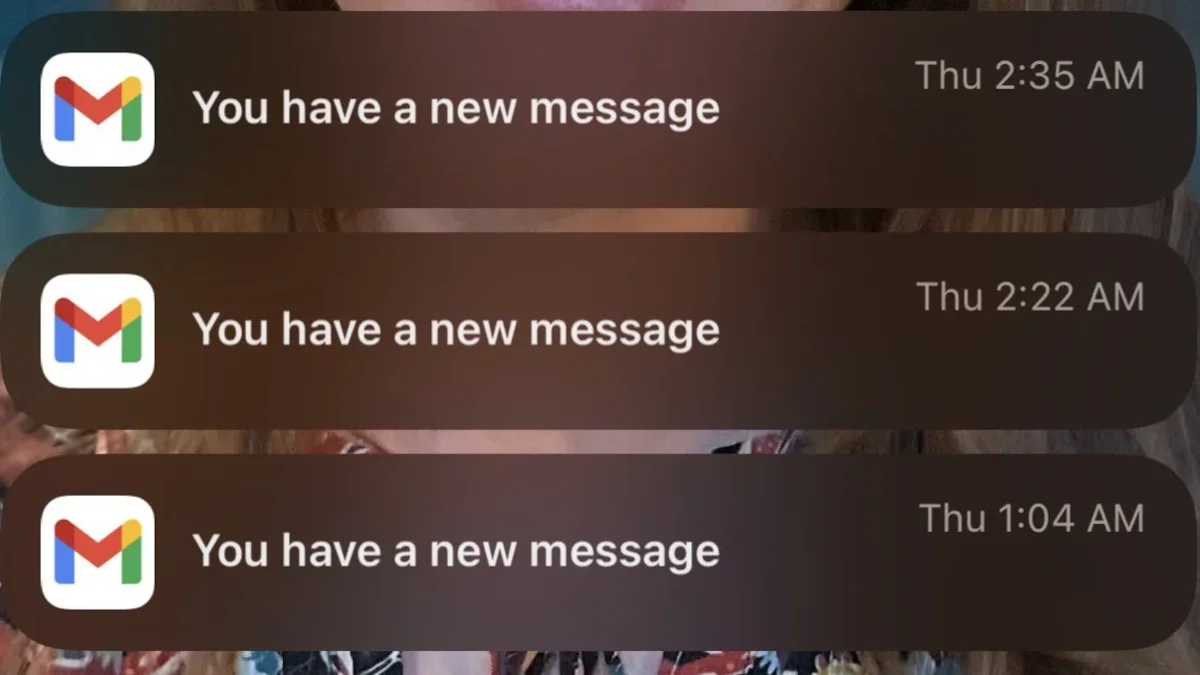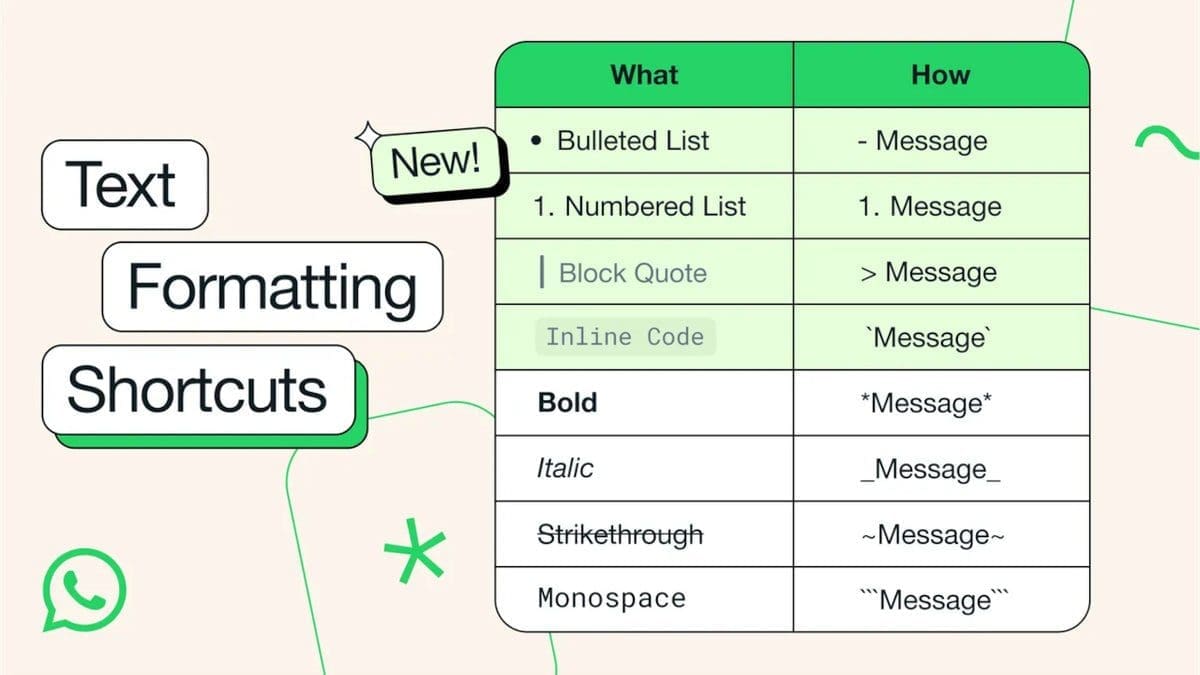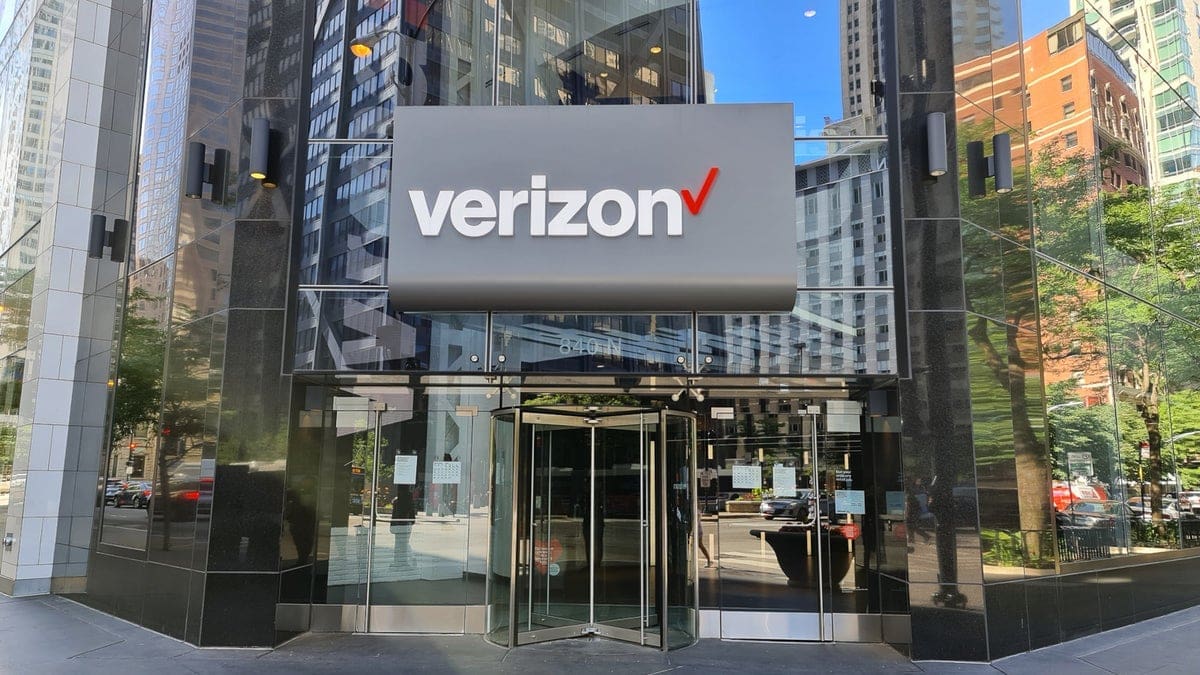Recently, I noticed an issue on my iPhone where I was no longer receiving notifications with previews from Gmail. Instead, all I would see is a banner with the Gmail icon that said “You have a new message.” After doing some research, it seems that this is a widespread issue affecting many iPhone users. The same problem was reported by users who updated to iOS 17.2.1 and experienced the loss of Gmail previews on their iPhones.
If you are facing the same problem, there is a workaround that fixed my iPhone and restored Gmail preview notifications. Here is what you can do:
1. Open the Gmail app and tap the three-line hamburger icon on the left side of the search bar.
2. Scroll up and tap on Settings, then press Email notifications.
3. Choose “None” from the options provided and tap on Done.
4. Turn off your iPhone and wait for a minute or two before turning it back on.
5. Follow the directions above to return to Email notifications in Gmail and select either “All new mail” or “High priority only.”
6. Tap the Done button, and you will start receiving Gmail notifications with previews again.
After trying this fix, the previews returned to my Gmail notifications, and I hope it works for you too. If you’re experiencing the same issue, try this fix and let us know if it brought previews back to your iOS Gmail notifications.