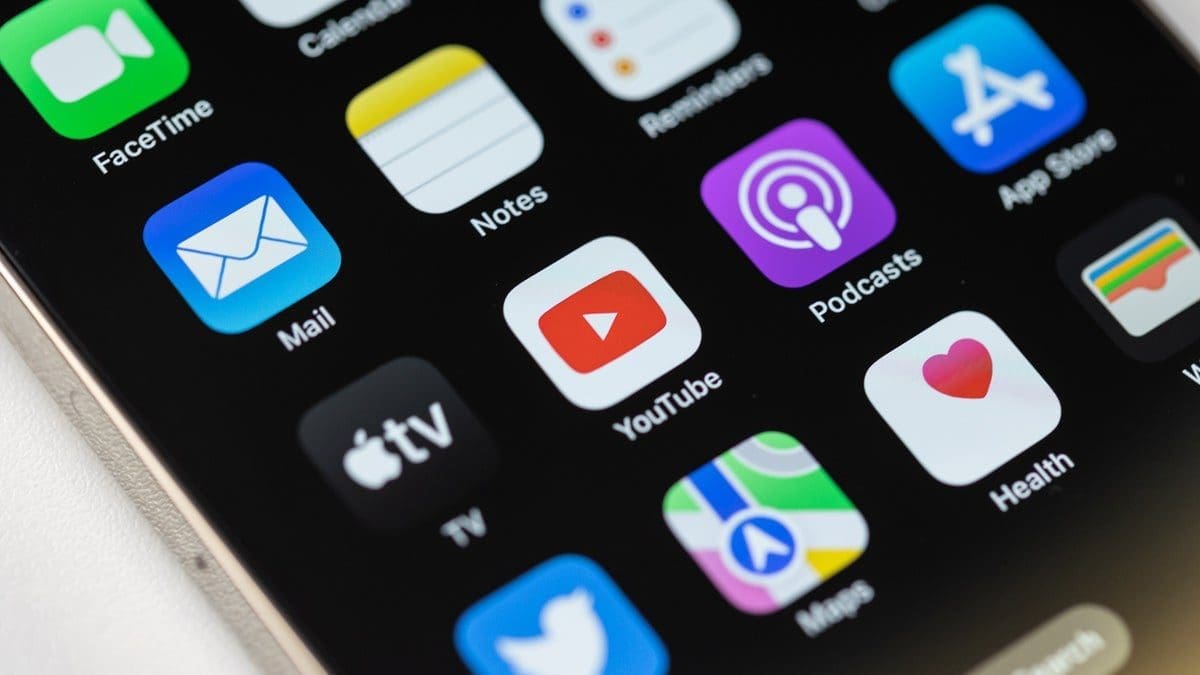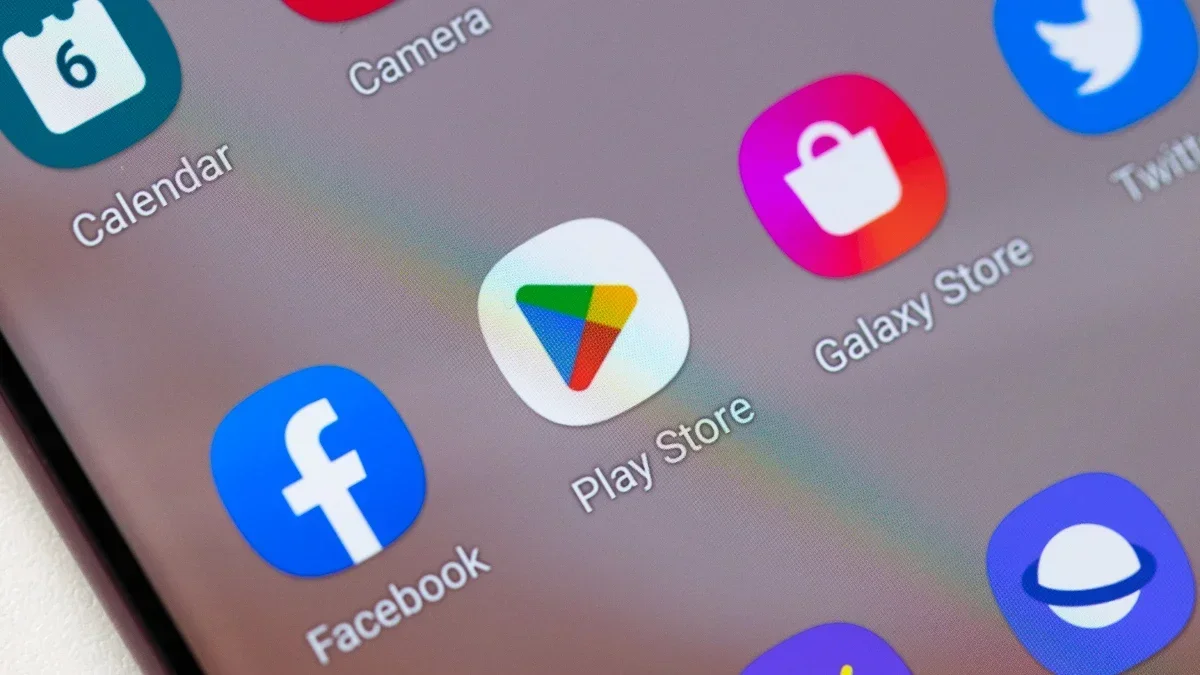Samsung’s commitment to cutting-edge hardware is well-known, but did you know they also prioritize creating inclusive innovations that cater to users of all abilities? From intuitive device gestures to auditory assistants and vision enhancements, Samsung’s Galaxy features are designed to enhance the day-to-day experiences of all users. Let’s take a closer look at some of these accessibility features:
**Relumino Mode:** Developed through Samsung’s in-house incubator, Relumino Mode is designed to improve the lives of individuals with low vision by enhancing on-screen text and image visibility. This feature boosts screen contrast and brightness, sharpens image outlines, and makes content more discernible. Users can now enjoy a more inclusive viewing experience with the Samsung Galaxy S24 series.
*How to enable Relumino mode:*
1. Open Settings.
2. Select Accessibility.
3. Choose Vision Enhancements.
4. Toggle Relumino Mode on.
**TalkBack:** Also known as Voice Assistant, TalkBack assists users with low or no vision by converting Galaxy smartphones and tablets into an intuitive audio interface. It provides speech feedback for anything touched, highlighted, or selected on the screen, including menus, emails, and notifications.
*Turning on TalkBack:*
1. Launch the Settings app and select Accessibility.
2. Tap TalkBack.
3. Activate TalkBack by toggling the switch.
**Live Captions:** This feature transcribes audio in real-time for users who are hard of hearing, allowing them to enjoy videos, podcasts, phone calls, and more without missing any audio content. Live Captions support multiple languages for a truly inclusive experience.
*Activating Live Captions:*
1. Open Device Settings.
2. Tap on Accessibility.
3. Select Hearing Enhancements.
4. Turn on Live Caption.
In addition to smartphones, Samsung’s wearables also offer inclusive features:
– **Galaxy Buds2 Pro:** Ambient Sound setting adapts background noise at different levels for diverse needs.
*Setting up Ambient Sound:*
1. Insert both Buds into your ears.
2. Open the Galaxy Wearable app.
3. Tap on Earbud settings.
4. Select Accessibility.
5. Tap the Ambient Sound button.
– **Universal Gestures:** Touch-free navigation for your Galaxy Watch using intuitive gestures like Make Fist, Pinch, Double Pinch, etc.
*Prompting Universal Gestures:*
1.Open Device Settings.
2.Tap on Accessibility
3.Scroll to Interaction and Dexterity Section
4.Turn Universal Gestures on
Samsung’s commitment to inclusivity shines through their innovative features that bridge accessibility gaps across their product range!