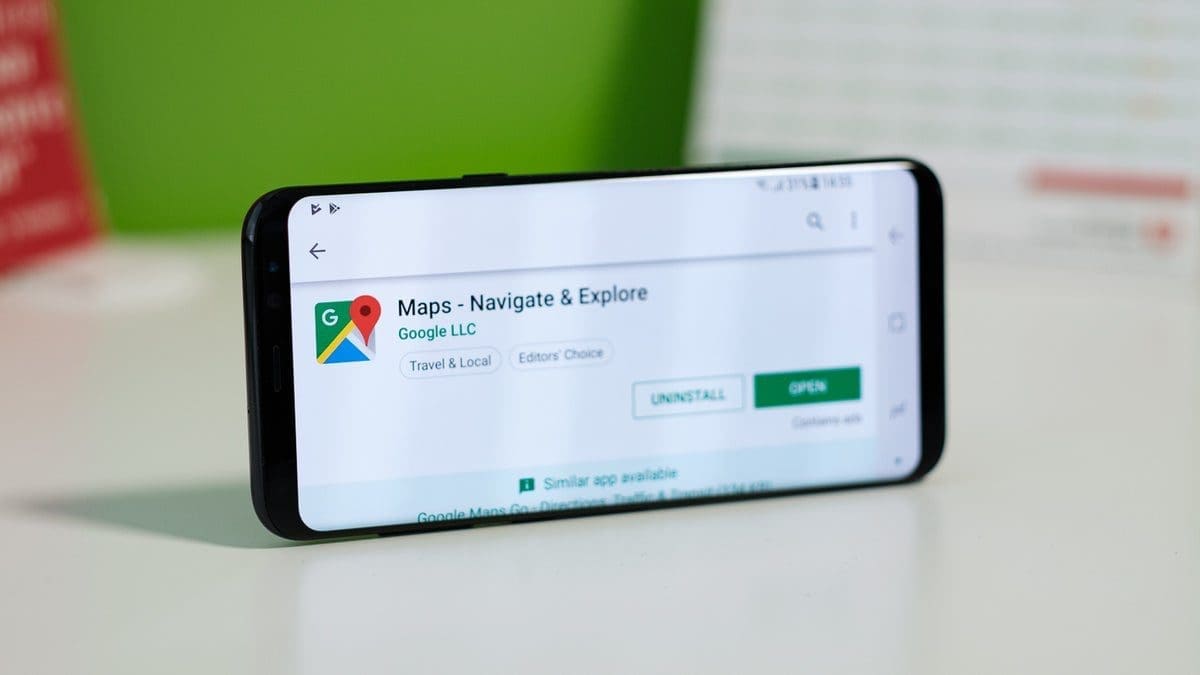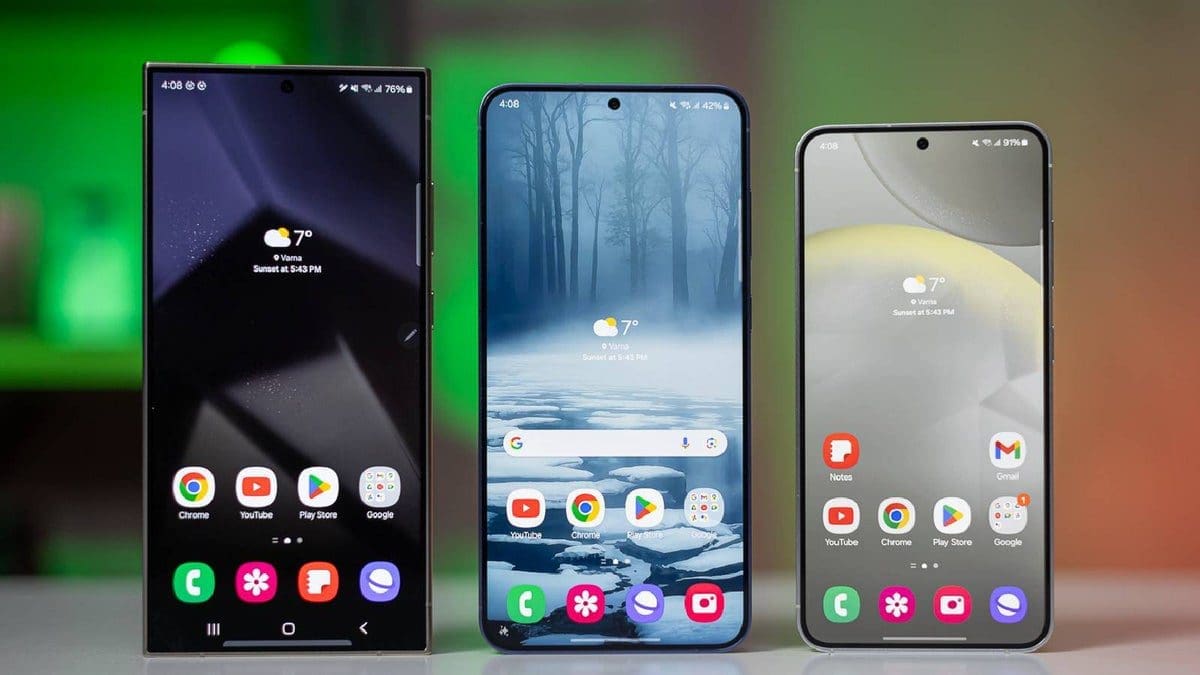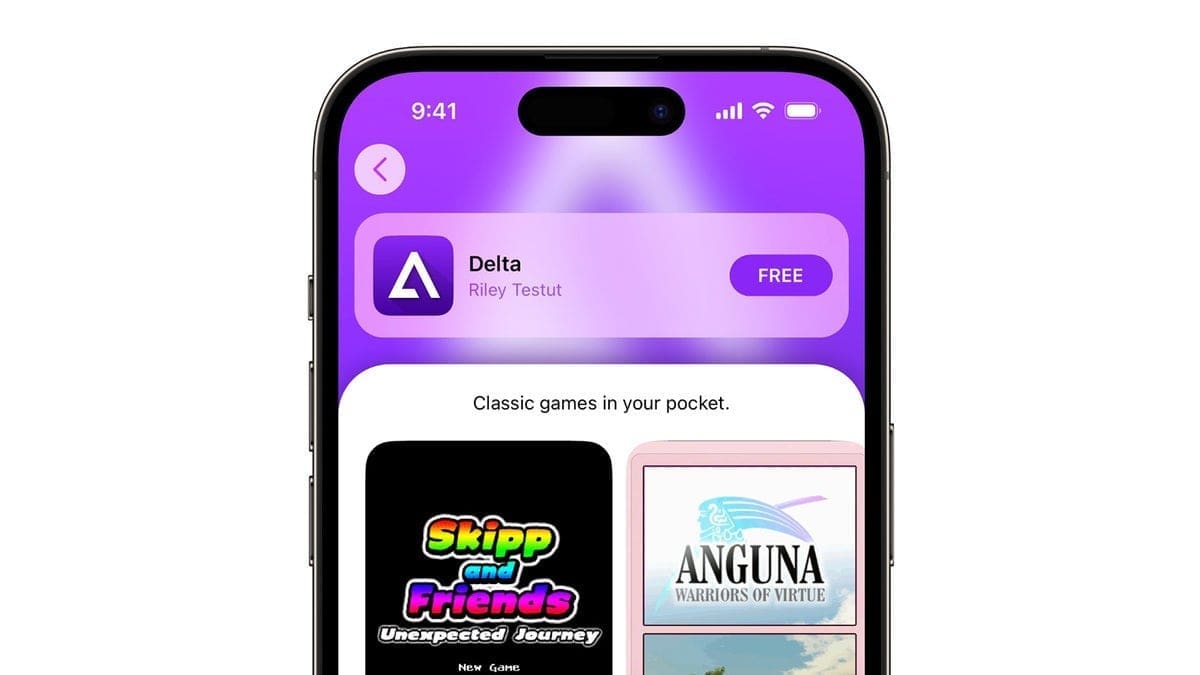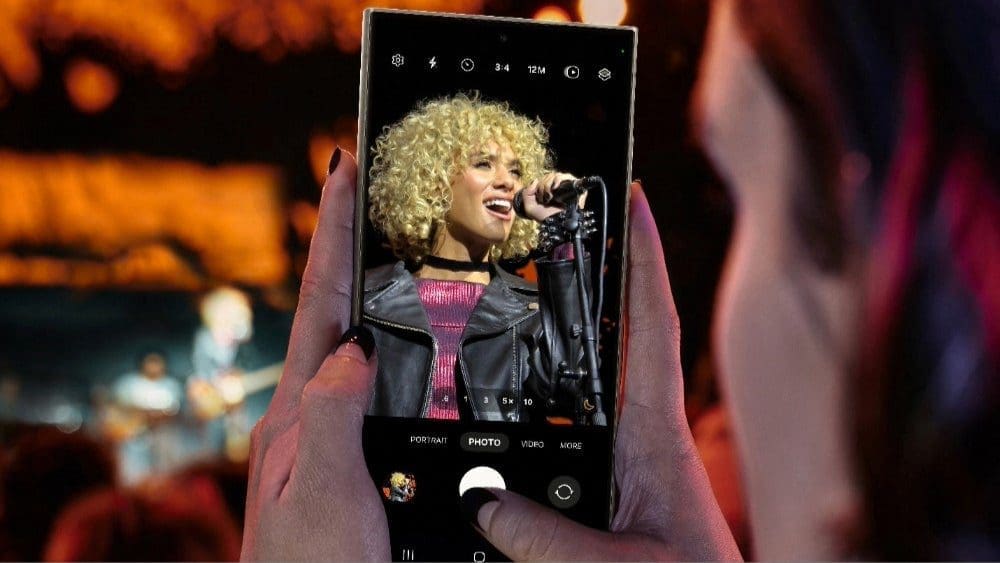Google is updating how it handles your Google Maps location data, shifting from cloud-based storage to on-device storage instead. This change will take effect on December 1st, so it’s essential to save all your old journeys on your devices before the data is deleted. Additionally, Google is renaming the familiar Location History feature to Timeline.
Timeline, formerly known as Location History, serves as a personal map that helps you recall past routes, trips, and visited places for future reference. According to The Verge, this data will now be stored on your iOS or Android phone rather than being linked to your Google account. The shift aims to enhance privacy by keeping the information off cloud servers.
If you’re a Google Maps user, you’ll need to make a decision before December 1st regarding how long you want to retain your Timeline data on your device. Here are the options available:
– Keep all data on-device until you delete it yourself
– Choose automatic deletion after 3 months, 18 months, or 36 months
Failure to make a decision by December will result in Google moving the first 90 days of your travel history to the first device you log into with Google. Any data older than 90 days will be removed.
To manage how Timeline data is automatically deleted from your device:
1. Open the Google Maps app and tap on the profile icon next to the search bar.
2. Select “Your timeline” followed by the three-dot menu icon in the top right corner.
3. Choose “About timeline” from the pop-up menu.
4. Under “Your choices,” tap “Go to settings.”
5. Navigate to Activity controls and locate the Auto-delete option.
6. Choose between “Don’t auto-delete activity” or “Auto-delete activity” for data older than 3 months, 18 months, or 36 months.
Remember that regardless of your choice, you can always manually delete Timeline data from your phone as needed. Stay in control of your location information with these simple steps provided by Google!