Apple releases iOS 17.0.2 to prevent freezing during data transfer on iPhone 15 series
To prevent this from happening, before transferring data from another iPhone, the iPhone 15 series user needs to go to Settings > General > Software Update. If you already tried to transfer data from your previous iPhone to your new iPhone 15 model and did not install iOS 17.0.2, you might find your new device frozen on the Apple logo. The company released a support document that includes directions on how you can extricate yourself and your new phone from this issue.
Apple releases iOS 17.0.2 for the iPhone 15 line only, to prevent the phone from freezing while transferring data from an older iPhone
To make it as clear as possible, the phone could freeze up, if during the setup process for your new iPhone 15 series phone, you choose “From Another iPhone” to transfer apps and data from your previous iPhone to your new one. If you decide to manually set up your new iPhone 15 series device and load all of your apps individually from the App Store, you won’t have an issue. But since the “From Another iPhone” button makes things a lot easier, simply install iOS 17.0.2 before you start to transfer data and apps and you won’t have to worry.
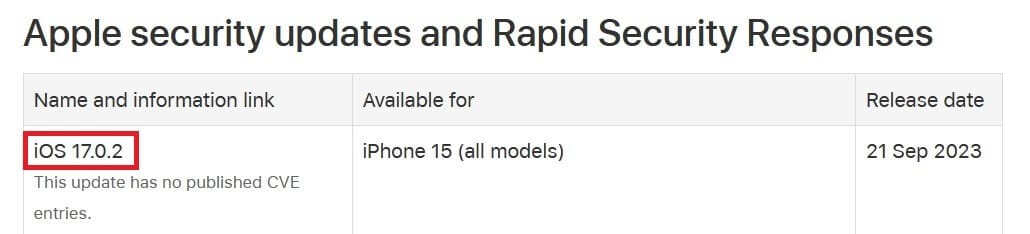
Apple releases iOS 17.0.2 only for iPhone 15 series models to prevent a data transfer glitch
We do need to point out that if your iPhone 15 series model is frozen, and you follow the directions in the support document, you should still install iOS 17.0.2 before you continue transferring apps and data from your old iPhone to your new one.
To reiterate, iOS 17.0.2 is for the iPhone 15, iPhone 15 Plus, iPhone 15 Pro, and the iPhone 15 Pro Max only. It has nothing to do with yesterday’s iOS 17.0.1 release which should be installed by all iPhone models including the iPhone XR and later. That update patches serious security flaws that might have been exploited according to reports seen by Apple.










