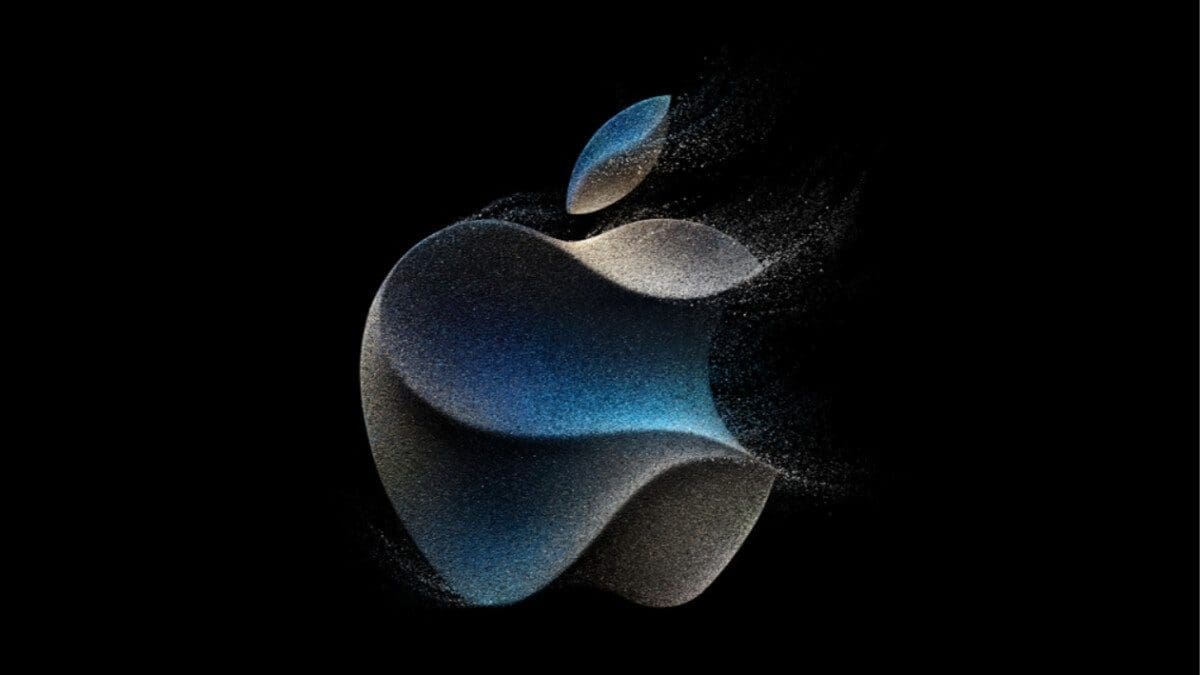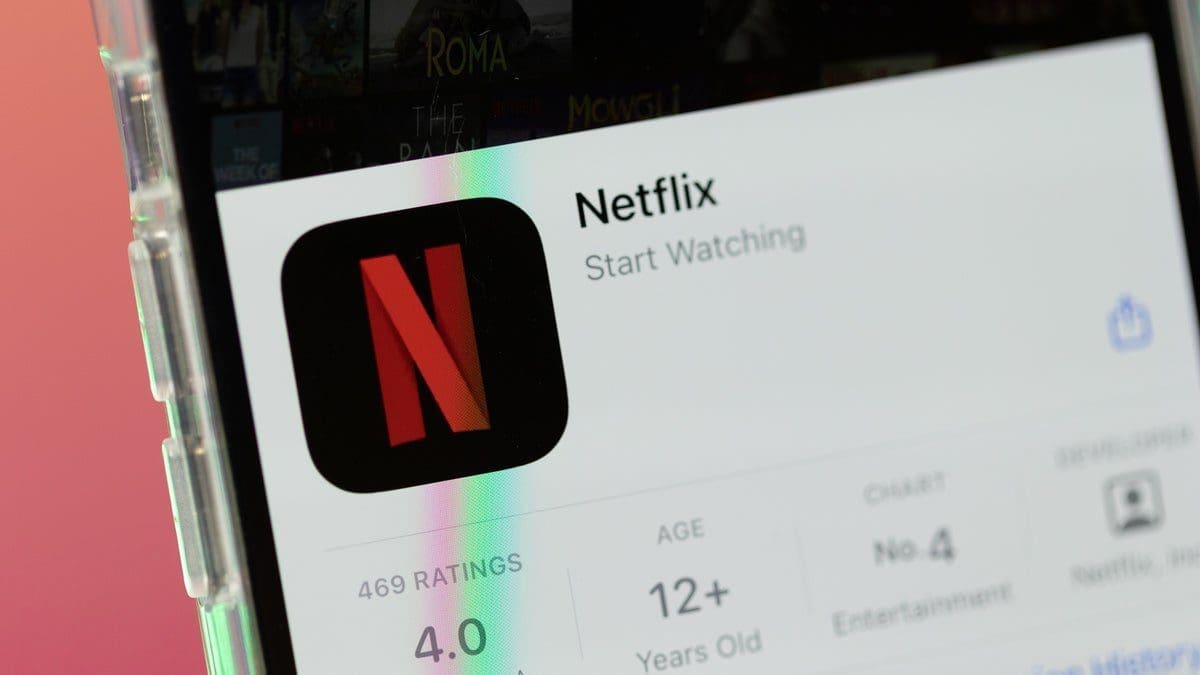How to Find Your IMEI Number on iPhone and Android
To find your IMEI number on any iPhone or Android smartphone, follow these simple steps:
1. Open your phone’s dialer app.
2. Type in *#06# and the IMEI number will appear instantly.
If you have lost your phone or need the IMEI code from an iPad, tablet, or Apple Watch without a dialer app, you can still retrieve the IMEI number. The IMEI code is like a unique “fingerprint” for your mobile device and can be used to switch to a cheaper cell phone plan or prevent thieves from using your stolen device. Here is how to get your IMEI code:
How to Do an IMEI Check
The fastest way to get your IMEI number on iPhone or Android is just two steps away:
1. Open your dialer app (the phone app used to make calls).
2. Type in *#06#. You don’t need to hit the “send” button. The unique IMEI code for your phone will appear immediately after you press the second pound key (#).
All mobile devices that connect to wireless networks have a unique IMEI number, including tablets and smartwatches. If you want more detailed instructions on how to get an IMEI number from your iPad, Apple Watch, or Android tablet, continue reading.
What is an IMEI Number?
An IMEI number is a unique code assigned to any mobile device that connects to a cell phone network. It stands for International Mobile Equipment Identity and serves as your device’s fingerprint. IMEI numbers are not only limited to cell phones but also include tablets, iPads, smartwatches, and other Internet of Things devices. Devices that only connect to Wi-Fi networks, like most laptops and non-cellular tablets, do not have IMEI numbers.
An IMEI number is primarily used to confirm or restrict access on a cellular network. If your phone is reported lost or stolen and placed on the international blocklist, you won’t be able to connect it to any mobile networks.
IMEI Check for a Lost or Stolen Phone
If you have lost your iPhone or Android smartphone, you can still find the IMEI number. Here’s how:
IMEI for a Lost iPhone
– Log on to appleid.apple.com with the Apple ID used on the missing device.
– Find and select your iPhone in the Devices section. The IMEI code will be displayed.
– Alternatively, you can check another device registered with the same Apple ID by going to Settings > [Your name] > Devices (iOS 10.3 or later).
– The IMEI code is also printed on the original packaging of your iPhone.
– For Mac or PC computers registered with the same Apple ID, you can find this information in iTunes. On macOS Catalina 10.15 or later, use the Finder.
IMEI for a Lost Android
– Log in to android.com/find with your Google account.
– Use the Find Device app on another Android phone or tablet registered to the same Google account.
– Select the missing device and tap on the information icon (the letter ‘i’ in a circle) to find the IMEI number.
More Ways to Find Your IMEI Number
If you don’t have a dialer app on your phone or another 4G LTE device, you can still find the IMEI code. Here are some additional methods:
– iPhone: Open the Settings app, go to General, and tap on About. Scroll down to find your IMEI number. Note that some iPhone models have separate IMEI codes for physical SIM cards and eSIM/digital SIM cards.
– Android: Open the Settings app, find and tap on About phone. Scroll down to find the IMEI code. The exact path may vary depending on your Android version and manufacturer.
– iPad and iPad Pro: Open the Settings app, go to General, and tap on About. Scroll down to find your IMEI number.
– Apple Watch: On the Watch, open the Settings app, go to General, and tap on About. The IMEI code can also be found on your iPhone through the Apple Watch app under the My Watch tab.
– Android Tablet: Open the Settings app, find and tap on About tablet. Scroll down to find your IMEI code.
By following these instructions, you can easily retrieve your IMEI number on various devices. Remember to keep your IMEI code confidential and avoid sharing it online to prevent fraud or potential issues with your device.