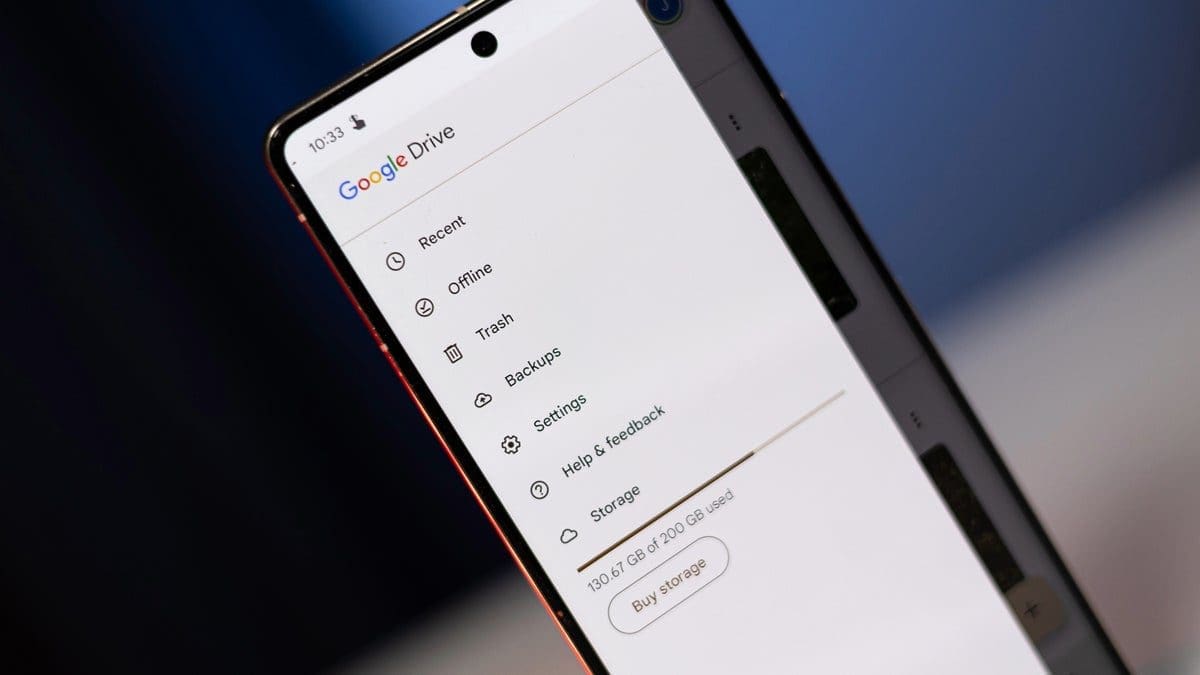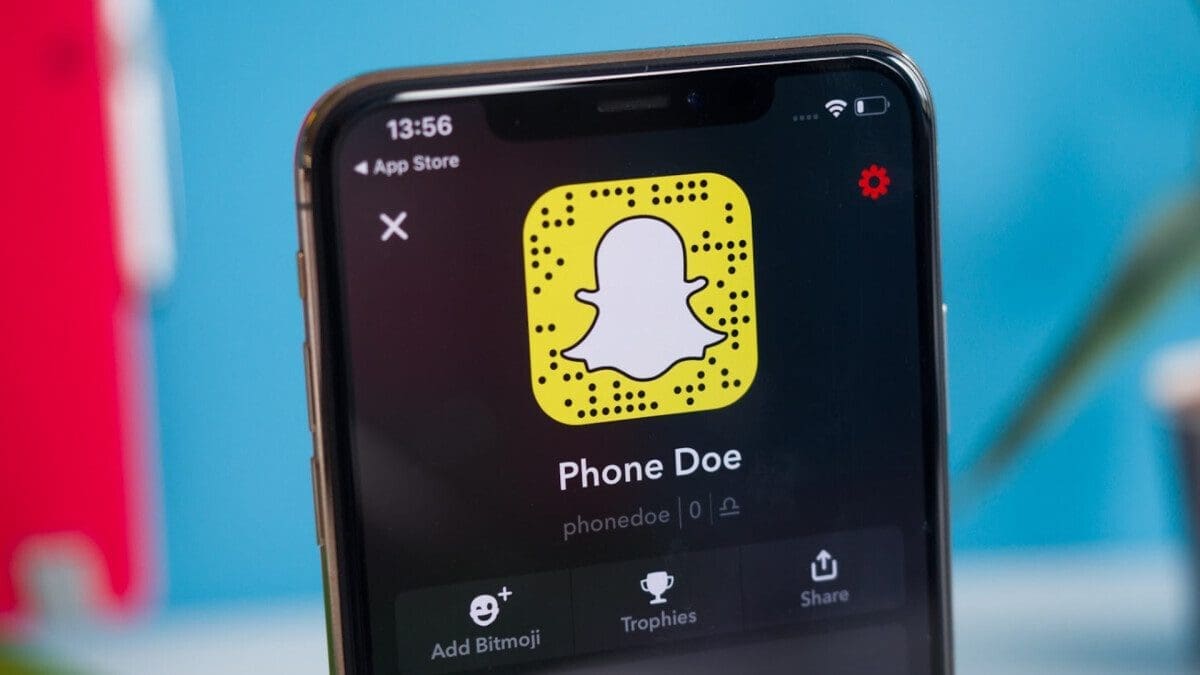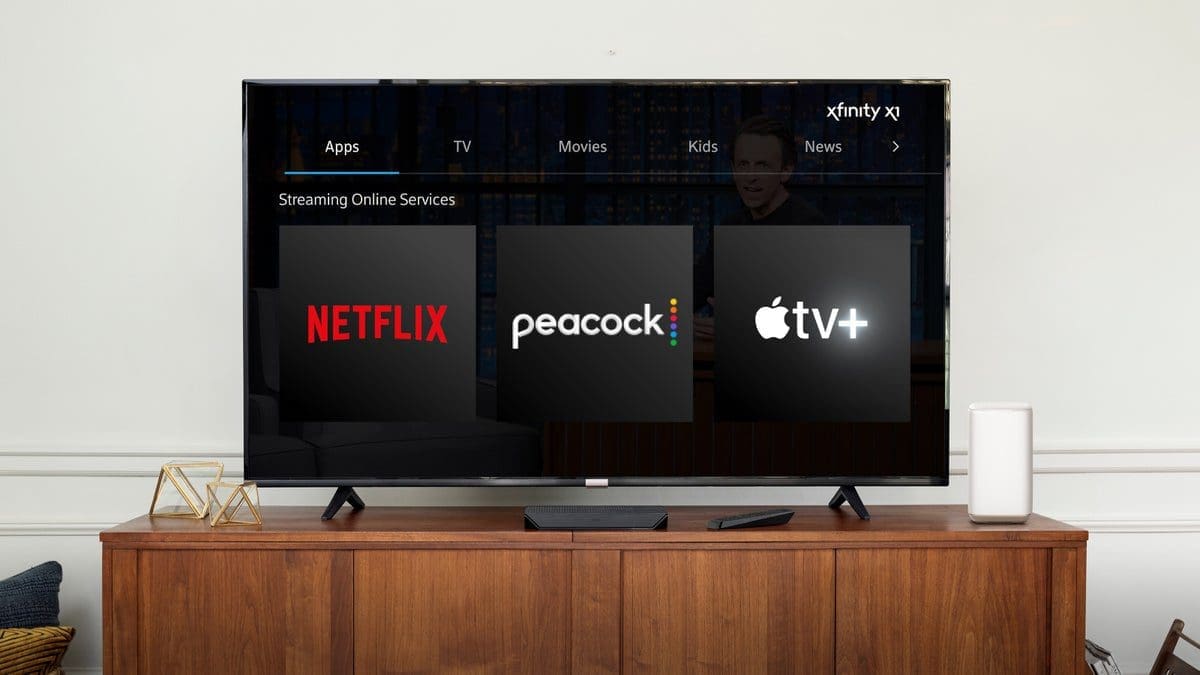Recently, Google Drive users encountered a bug that resulted in lost files for some users. Thankfully, Google has provided a solution to help users recover their missing files. Here’s what you need to do:
1. Download the latest version of Drive for desktop (version 85.0.13.0 or higher).
2. Launch the Drive for desktop app and follow these steps:
– Click the Drive for the desktop icon in the menu bar or system tray.
– Press and hold the Shift key while clicking “Settings.”
– Select “Recover from backups.”
3. The recovery process will start, and you will receive a notification indicating “Recovery has started” or “No backups found.”
4. If a backup was found, the recovery will be complete, and you will receive “Recovery is complete.” Otherwise, you will need to free up disk space and try again.
5. If insufficient disk space is detected, you can either free up space and restart the recovery or use the command-line interface to specify a different recovery file path on a volume with more space.
If you encounter any issues during the recovery process, Google suggests using the Drive for desktop app’s feedback form and including the hashtag #DFD84, along with diagnostic logs. For more advanced users, there is an alternative recovery method via the command line interface, as outlined on Google’s support page. And if all else fails, check out the troubleshooting suggestions.