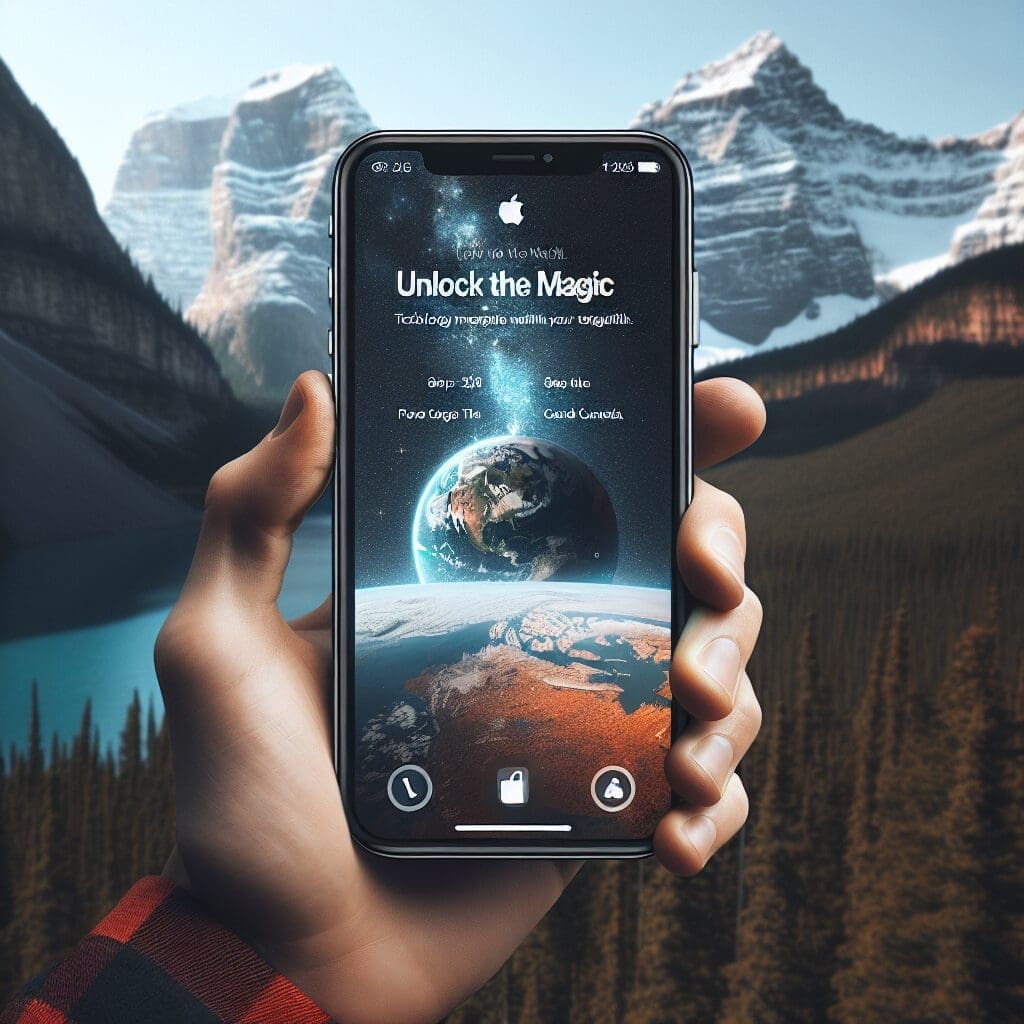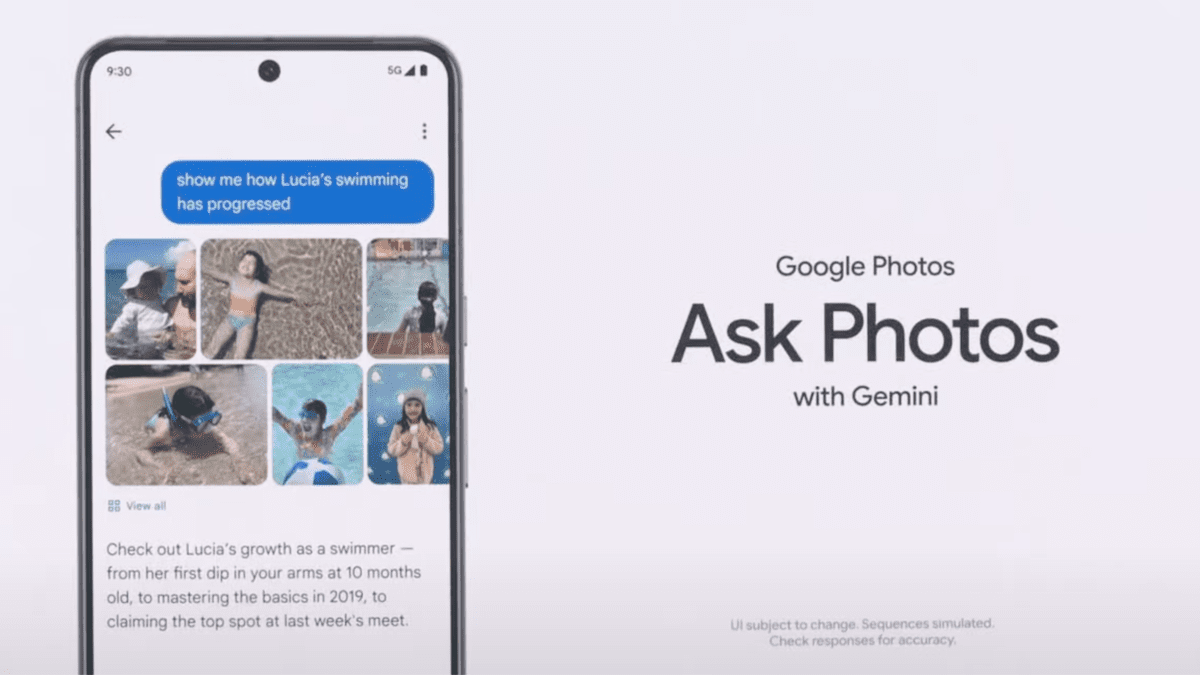Google Adds Weather Integration to Clock App on Pixel Phones
Google has released a new feature for the Clock app that combines weather information with the time. This update is currently available for Pixel 8 series phones and for Pixels subscribed to the Android 14 QPR1 beta program.
Please note that this feature is still being rolled out and may not be available on all eligible Pixel models at this time. For example, the feature is not yet available on the Pixel 6 Pro running the latest Android 14 QPR1 Beta 2 release.
How to Enable Weather Integration
Open the Clock app and go to the Clock tab. Here, you will find the current temperature and the day’s high and low for each city you track. To enable the weather integration, tap on the “Add local weather” button located below the local time and date. Tapping this button will help you set up the weather data and give your Pixel the necessary location permission. Please note that once the weather integration is enabled, it cannot be disabled.
The Clock App’s World Widget
The Clock app’s World widget will also display the weather for the cities you’ve set. However, please be aware that this widget requires a 4×3 or larger space on your Pixel screen.
Image credit: 9to5Google
Changing Temperature Units
If you want to change the temperature units from Celsius to Fahrenheit (or vice versa), open the Clock app’s settings by tapping the three-button icon on the upper right of the screen and selecting Settings. Under the “Clock” section, you will find a listing called “Change temperature units.” Tap on it to access the Android Regional preferences page where you can choose your preferred temperature unit.
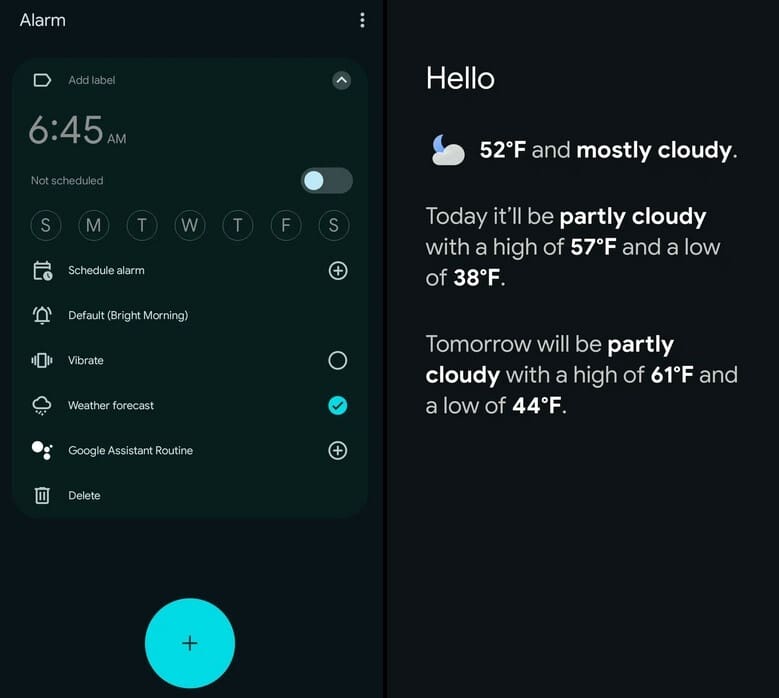
Pixel users will be able to see a full-page weather forecast when a scheduled alarm goes off
Full-Screen Weather Forecast with Alarms
With the latest update, you can set the Clock app to display a full-screen weather forecast when a scheduled alarm goes off. After setting a new alarm and pressing “OK,” you will see options to repeat the alarm on specific days. One of the options is “Weather forecast.” By selecting this option, the alarm will trigger a full-screen display showing the current conditions and temperature, the forecast for the current day including the expected high and low, and the forecast for the next day. You can enable this feature for every alarm you set or schedule.
Availability
The weather integration feature is currently available on Pixel phones running Android 14 QPR1 Beta 2. Users of other Pixel models or those running the stable version of Android 14 will receive this feature as part of the December Pixel Feature Drop later this year.