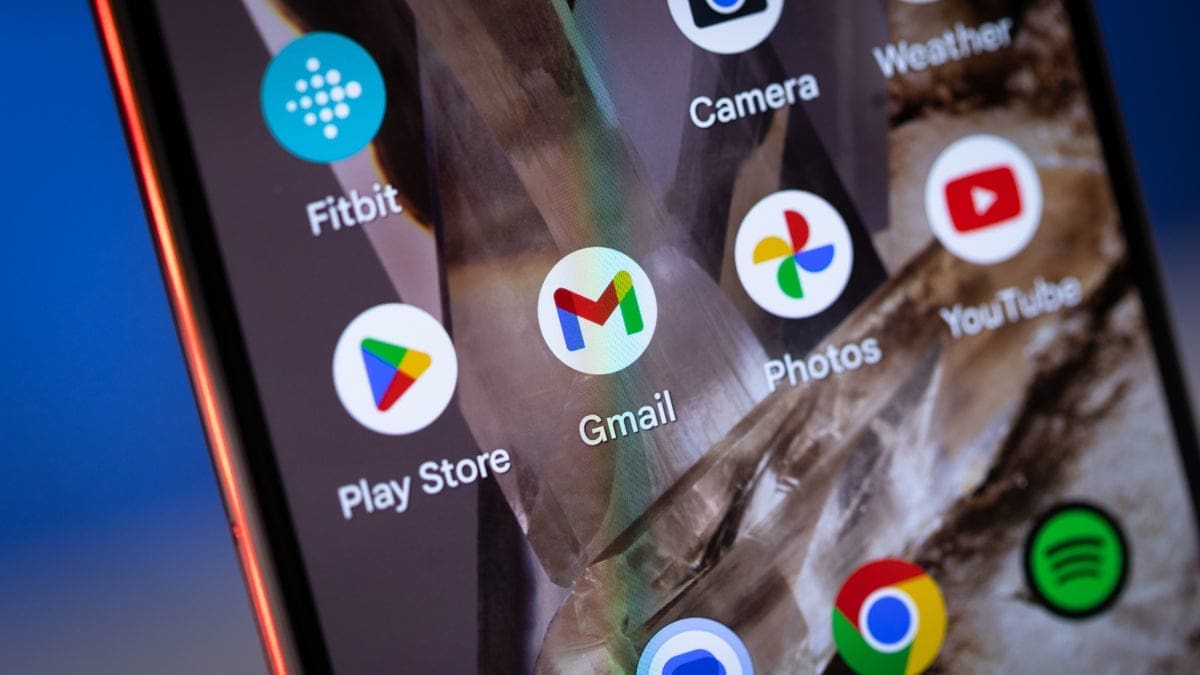Learn How to Attach the Power Cable and Turn on Your Apple Vision Pro
Apple has recently released a new support video on its YouTube channel that walks you through the process of attaching the power cable and turning on your Apple Vision Pro. Here’s a breakdown of the steps involved:
Powering and Battery Life:
– The Apple Vision Pro is powered by an external rechargeable battery, providing up to 2 hours of general use or 2.5 hours of video watching.
– The battery also keeps the device powered when not in use, allowing it to sync your mail, photos, and more. If left unused for 24 hours, it will automatically turn off.
Turning On Your Device:
– To check if your Apple Vision Pro is still powered on when not wearing it, simply pick up the device. If it’s powered on, the light on the power cable will briefly turn on.
– If it has turned off, press and hold the top button for three seconds to switch it back on. After about a minute, a tone will sound indicating that it’s ready to use, and the light on the power cable will remain solid.
Attaching the Power Cable:
– Insert the power cable into the power connector located on the left Audio Strap.
– Ensure that the power cable is angled slightly upward so that it aligns with the white outlined dot on the Audio Strap.
– Rotate the power cable clockwise one-quarter turn so that it aligns with the filled dot on the Audio Strap.
– Once successfully connected, you’ll notice that the light on the power cable pulses, indicating that your Apple Vision Pro has turned on.
For a visual demonstration of these steps, check out this helpful video from Apple.
With these easy-to-follow instructions, you’ll be able to seamlessly attach your power cable and get your Apple Vision Pro up and running in no time.