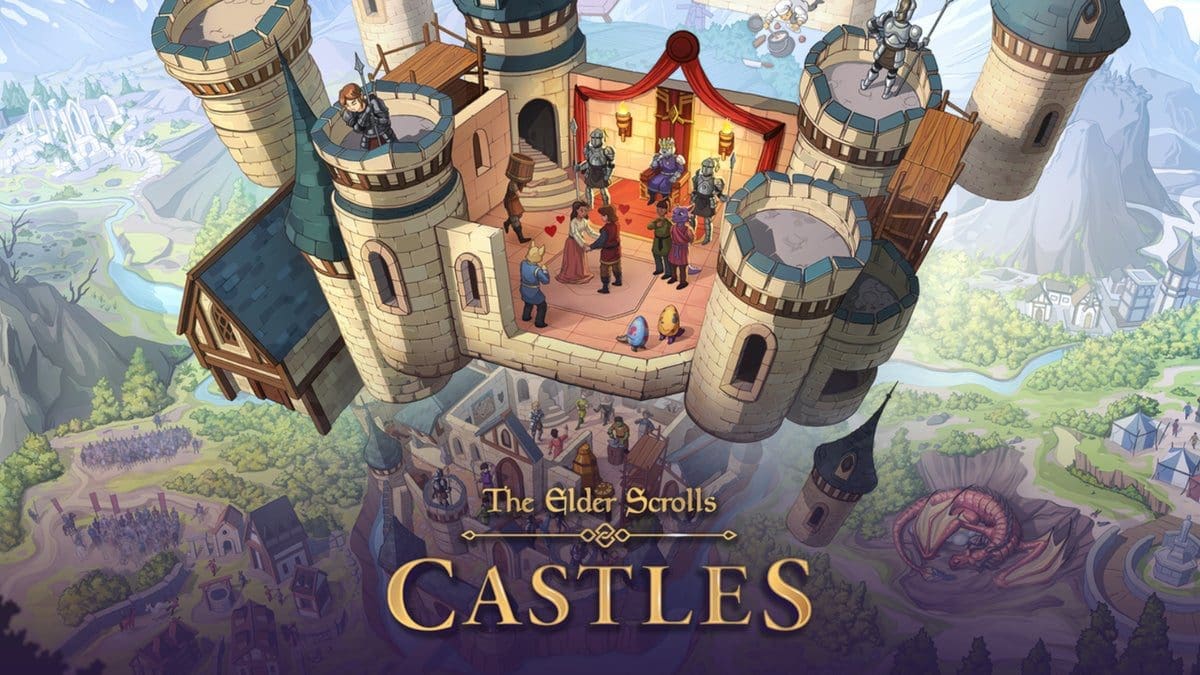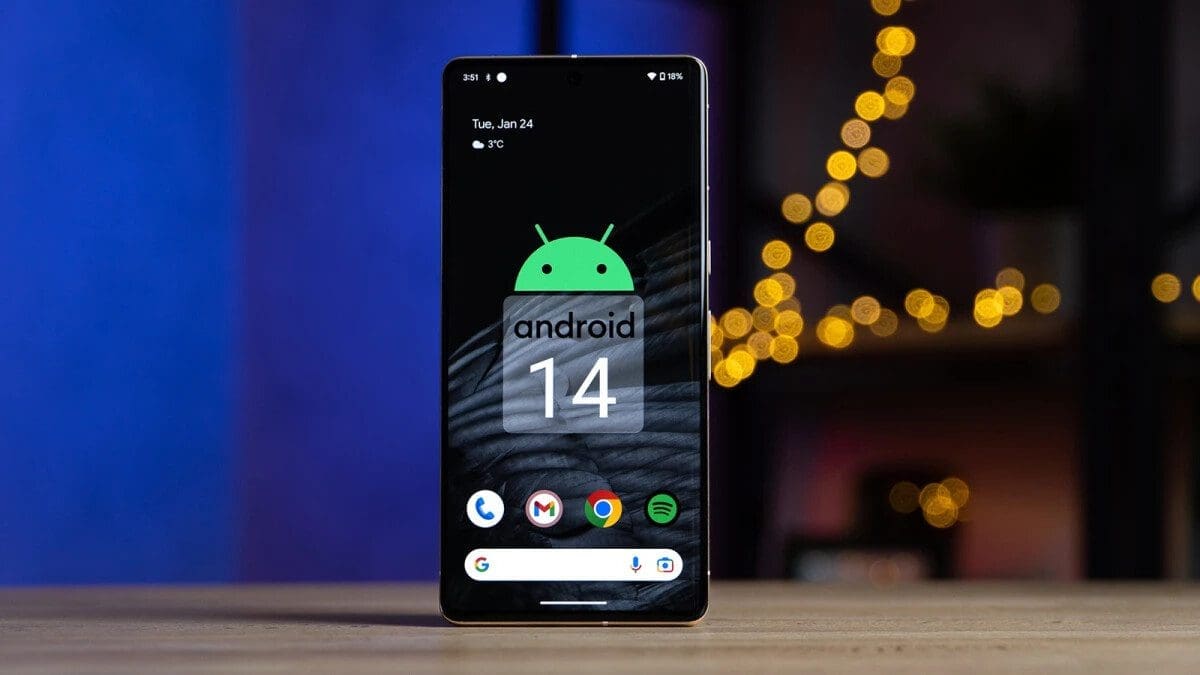Title: 30+ Great Tips and Tricks for iPhone Users in 2020
Are you looking for ways to get more out of your iPhone? Do you want to make your life easier and your phone more efficient? Look no further than these amazing tips and tricks for iPhone users! With these hands-on tips, you can improve your productivity and streamline your iPhone use for 2020.
- Use your headphones to capture photos If your hands are too shaky to take a clear photo, use the volume up or down button on your headphone cord to snap a photo instead. Simply plug your headphones into your iPhone, launch the Camera app, steady your hand, and use the volume button on your headphones to take the photo.
- Shake to undo Don’t waste time deleting a text message you’ve written. Shake your iPhone to undo typing and delete your message. If you change your mind, shake your iPhone again and tap “Redo typing” to get your original message back.
- Use headphone cords to take photos If you have shaky hands and can’t get a good photo, use the volume up or down button on your headphone cord to trigger a snapshot.
- Enable “Erase Data” feature to save your data Your iPhone can automatically delete its data if an incorrect passcode is entered 10 times in a row. To enable this feature, go to Settings > Face ID & Passcode > Enter your passcode > Switch on “Erase Data”.
- Move the cursor with the space bar Move the cursor while typing by long-pressing the keyboard’s space bar and sliding your thumb to the desired location.
- Set a timer for music To set a timer to turn off any audio you’re listening to on your iPhone, open the Clock app > Tap the Timer tab > Choose the length of time > Tap “When Timer Ends” > Scroll down and tap “Stop Playing” > Tap “Set” in the upper right-hand corner of the display.
- Calculate on the go Without having to open the Calculator app, swipe right on your iPhone Home Screen and type in the search bar to calculate.
- Speed up charging by turning on Airplane Mode Put your iPhone on Airplane Mode and then charge it to speed up the charging process.
- Disable app rating and review pop-ups Disable annoying rating and review pop-ups for apps on your iPhone by heading to Settings > iTunes & App Store > Switch off “App Ratings & Reviews”.
- Limit ad tracking Prevent ads from tracking your personal information by heading to Settings > Privacy > Advertising > Switch on “Limit Ad Tracking”.
- Silence unknown callers Stop robocalls and unknown callers by going to Settings > Phone > Toggle on “Silence Unknown Callers”.
- Automatically close browser tabs To automatically close Safari browser tabs and keep your browser running efficiently, go to Settings > Safari > Tap “Close Tabs” and choose the desired time frame.
- Start a group FaceTime call Start a group FaceTime call by opening the FaceTime app > Tap the + button > Enter the name or number of the person you want to call > Enter up to 30 additional contacts > Tap on Video or Audio to make your call.
- Customize text messages when you ignore a call Customize the pre-written options for text messages when you ignore a call by going to Settings > Phone > Tap “Respond with Text” > Choose the field you want to edit > Type in new text.
- Add multiple faces to Face ID To register multiple faces to unlock your iPhone, go to Settings > Face ID & Passcode > Enter your passcode > Tap “Set Up an Alternate Appearance” > Scan your face and follow the on-screen instructions.
- Measure objects with your iPhone Your iPhone can be used to measure objects or distances between two things using the built-in measuring tool. Follow these simple steps to use this feature:
- Launch the Measure app.
- Move your iPhone around so the device can scan the area.
- Hold your iPhone so the camera is aiming at the object you want to measure.
- Move your iPhone around until a white circle with a dot appears in the middle.
- Line the white dot up with the edge of the item you want to measure.
- Press the white button with the + sign.
- Drag to the opposite edge of the item.
- Press the white button with the + sign.
- The app will show the approximate measurement.
- Limit iPhone usage with Screen Time Do you use your iPhone too much? With the help of Screen Time, you can easily cut back on the time spent on social media, online shopping, or scanning headlines. Follow these steps to enable Screen Time:
- Start the Settings app on your iPhone.
- Tap on Screen Time.
- Tap on App Limits.
- Tap Add Limit.
- Tap a category.
- Tap Add.
- Choose the time.
- Tap the top left arrow to save.
- One-handed keyboard Typing with one hand on an iPhone with a big display can be challenging. But with the one-handed keyboard feature, you can easily use one hand to type and the other to do whatever else it is that you need to do. Follow these simple steps to enable this feature:
- Hold down the emoji or globe icon on the bottom left of the keyboard.
- Choose the left- or right-handed keyboard icon.
- Tap the arrow in the blank space that’s created by the keyboard shift to go back to normal.
- Mute text message threads Getting multiple short texts from a friend? You can mute text-message alerts to avoid disruptions with alerts every time you receive texts from a particular person or group. Follow these steps to mute text message threads:
- Start the Messages app.
- Swipe left on the text chat you want to mute.
- Tap on Hide Alerts button.
- Type to Siri Do you want to ask Siri questions without speaking? You can use the Type to Siri feature to use your finger to ask Siri questions. Follow these simple steps to enable this feature:
- Start the Settings app on your iPhone.
- Tap Accessibility.
- Scroll down and tap Siri.
- Toggle on Type to Siri.
- Make sure your phone is on silent mode, or Siri will announce your answer to everyone.
- Use the document scanner in the Notes app You can quickly scan a document using the document scanner feature in the Notes app. Follow these simple steps to use this feature:
- Launch the Notes app.
- Start a new note or open an existing one.
- Tap on the + icon that’s located above your iPhone’s keyboard in the center.
- Tap Scan Documents.
- Use the shutter button or one of your iPhone’s volume buttons to take a picture of your document.
- Adjust the corners of the document by tapping and dragging them if needed.
- Tap Save.
- Edit screenshots You can edit your screenshots before saving or sharing them. Follow these simple steps to edit screenshots on your iPhone:
- Capture a screenshot by pressing the side button and the volume up button at the same time.
- Quickly tap the thumbnail of the screenshot that appears at the bottom left of your display.
- You can now crop the screenshot, doodle on it, highlight parts, and more.
- When you’re done editing, simply tap Done in the top left, or tap the share icon in the top right to send it to a friend or family.
- Offload unused apps: If you have apps on your phone or computer that you haven’t used in a while, consider offloading them. Offloading an app means that it is removed from your device, but any associated data or documents are saved in case you want to reinstall the app later. This can help free up storage space and reduce clutter on your device, making it easier to find the apps you use regularly.
- Prioritize your tasks: Make a list of the tasks you need to complete each day and prioritize them based on their importance and urgency. This can help you stay focused and ensure that you are spending your time on the most important tasks first.
- Use a task manager: Consider using a task manager or productivity app to help you stay organized and on track. There are many different options available, from simple to-do list apps to more complex project management tools.
- Take breaks: Taking regular breaks can help you stay focused and productive. Studies have shown that taking short breaks every hour can help you maintain your focus and energy levels throughout the day.
- Use the Pomodoro technique: The Pomodoro technique is a time management method that involves working for a set period of time (usually 25 minutes) and then taking a short break. After a certain number of pomodoros, you can take a longer break. This technique can help you stay focused and avoid burnout.
- Minimize distractions: Distractions can be a major productivity killer. Try to minimize distractions by turning off notifications on your phone or computer, working in a quiet space, and avoiding multitasking.
- Use the two-minute rule: If you have a task that will take two minutes or less to complete, do it right away. This can help you avoid procrastination and ensure that small tasks don’t pile up and become overwhelming.
- Use the two-minute rule: The two-minute rule is a great way to tackle small tasks that take two minutes or less. If you have a task that can be completed in two minutes or less, do it right away instead of putting it off for later. This can help you clear your to-do list quickly and reduce the number of small tasks that can accumulate and cause stress.
- Take breaks: It can be tempting to power through your workday without taking breaks, but this can actually be counterproductive. Taking regular breaks can help you stay refreshed, focused, and productive throughout the day. Consider taking a short break every hour or so to stretch, walk around, or do something that helps you relax and recharge.
- Prioritize your tasks: Prioritizing your tasks can help you stay focused and avoid feeling overwhelmed. Take some time each day to prioritize your tasks based on their importance and urgency. This can help you stay on track and ensure that you’re making progress on the most important tasks first.
- Set goals: Setting goals can help you stay motivated and focused on what you want to achieve. Whether it’s a short-term or long-term goal, having a clear idea of what you want to accomplish can help you stay on track and avoid getting sidetracked by distractions.
- Learn to say no: Saying no can be difficult, but it’s important to set boundaries and prioritize your own needs. If you’re feeling overwhelmed or overcommitted, it’s okay to say no to additional tasks or requests. This can help you avoid burnout and maintain a healthy work-life balance.
- Get organized: Being organized can help you stay focused and productive. Take some time to organize your workspace, prioritize your tasks, and create a schedule or to-do list that works for you. This can help you stay on track and avoid feeling overwhelmed.
- Delegate tasks: If you have tasks that can be delegated to others, consider doing so. Delegating tasks can help you free up time to focus on more important tasks and can also help others develop new skills and responsibilities.
- Take care of yourself: It’s important to take care of yourself physically, mentally, and emotionally. Make time for exercise, healthy eating, relaxation, and self-care activities that help you feel your best. Taking care of yourself can help you stay focused, productive, and resilient in the face of challenges.