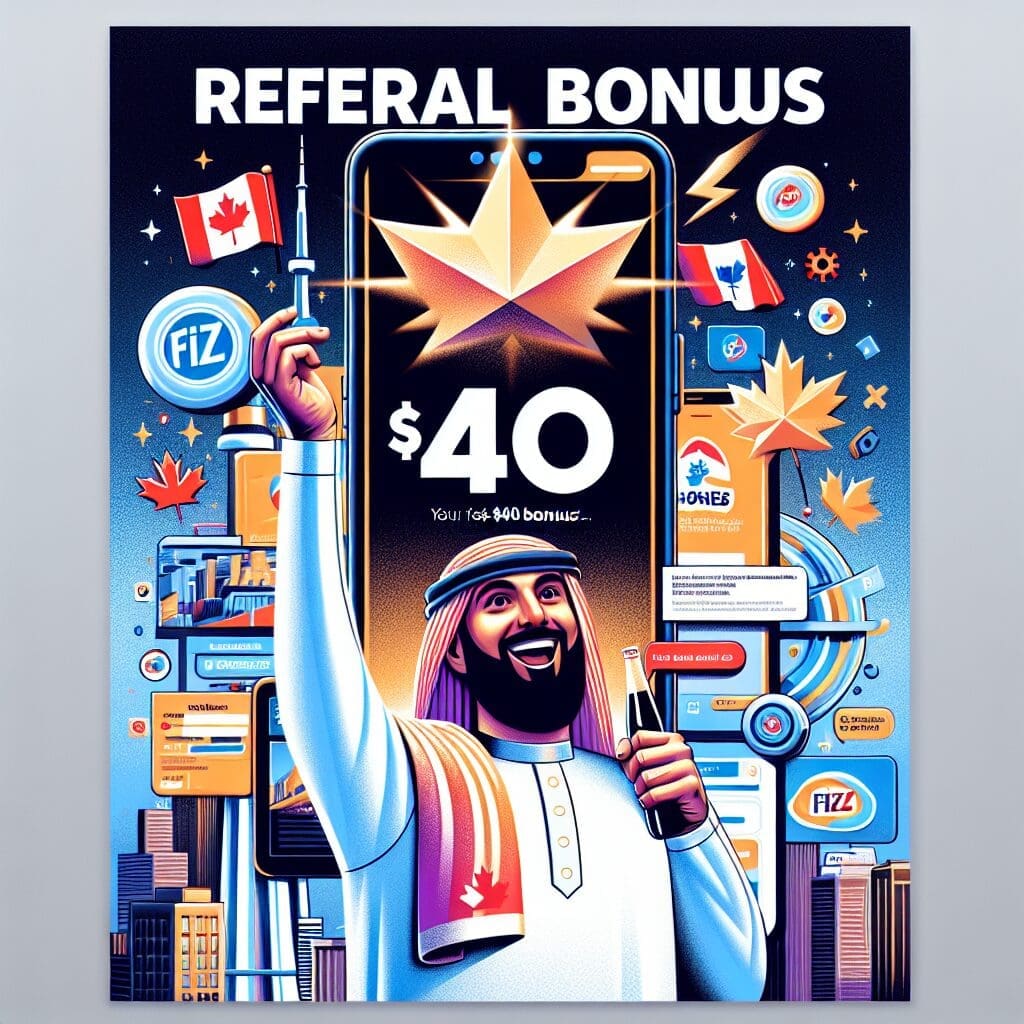New settings are coming to the StandBy feature in iOS 17. When you plug in your iPhone to charge it and put the device in landscape orientation, StandBy activates and turns the screen into a small smart display. This display shows several widgets that you might find useful overnight, including a clock, calendar, news widget, financial news widget, weather data, and more. However, if your iPhone doesn’t have the always-on display, you’ll have to keep touching the screen to show StandBy.
In iOS 17.1 developer beta 2, Apple has added a new setting for the StandBy feature. To access this setting, go to Settings > StandBy > Display. Here, you can choose between turning StandBy off after 20 seconds or leaving it on all the time (Never). Note that this setting is only available for iPhone 14 Pro, iPhone 14 Pro Max, iPhone 15 Pro, and iPhone 15 Pro Max. Other iPhone models without an always-on display won’t have access to these controls.
Additionally, the iOS 17.1 developer beta 2 update brings back a list of new ringtones that were missing in the first developer beta release. These ringtones were initially absent because the first build was finished before iOS 17 was released to the public. The developer beta 2 now includes the missing ringtones and introduces a new feature that allows users to create custom tones.
Apple has also released the second developer beta update for watchOS 10.1, macOS Sonoma 14.1, tvOS 17.1, and iPadOS 17.1. The watchOS 10.1 developer beta 2 includes support for the new Double Tap gesture on the Apple Watch Series 9 and Apple Watch Ultra 2. This gesture allows users running compatible apps to perform relevant actions based on the current content on the watch screen without physically touching it.
For registered developers, the updates can be found in Settings > General > Software Update. The public versions of iOS 17.1 beta and watchOS 17.1 beta may become available later this week. To join the public beta program, go to the Software Update page, tap on Beta Updates, and select iOS 17 Public Beta. Once the update is available, you will receive it.
Please note that participating in the beta program may introduce instability, and you won’t be able to exit the program until the final version of iOS 17.1 is released. If you choose to join the iOS public beta program, make sure to back up your phone before installing the update.
Unless Apple makes any changes before the final release, the mentioned new features should be available in the final versions of iOS 17.1 and watchOS 10.1.