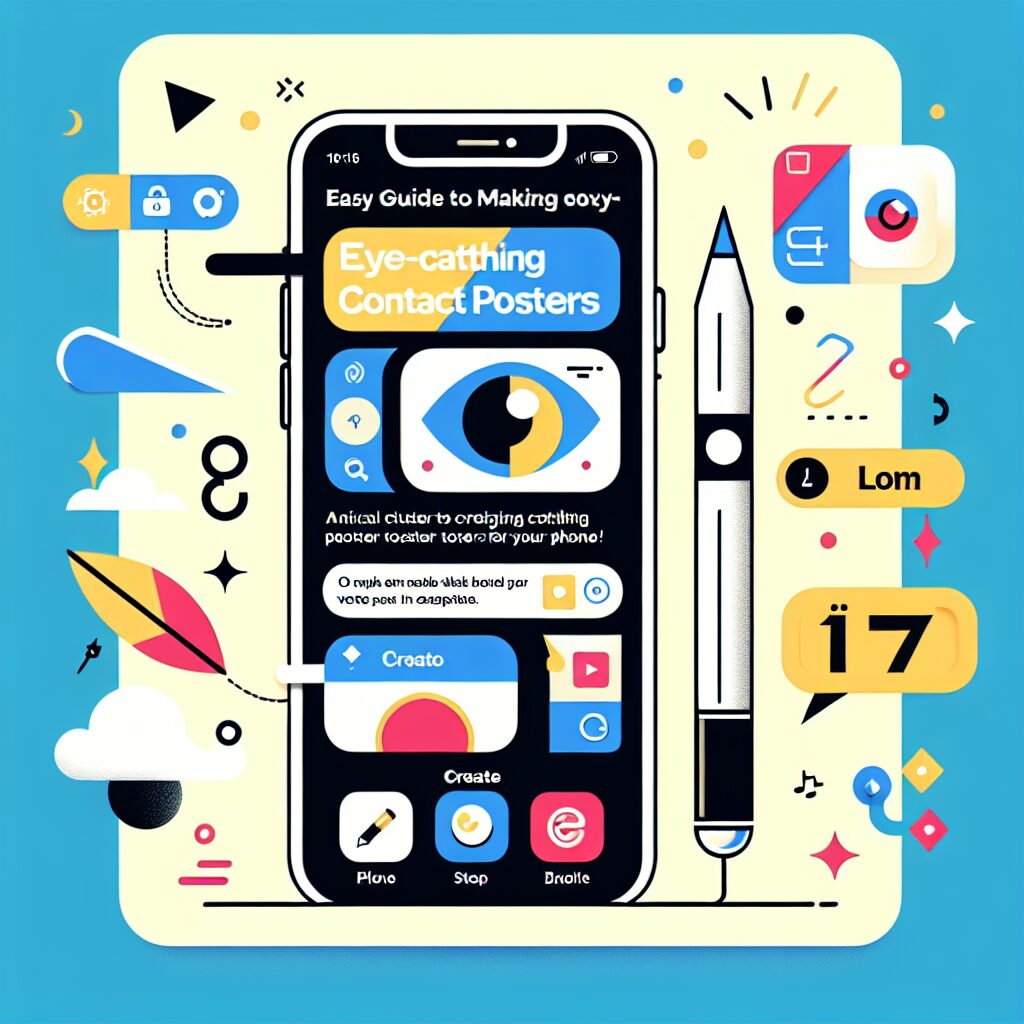iOS 17 dropped in September 2023, bringing a slew of new features to the iPhone. Among these updates, Contact Posters quickly became a fan favorite. This feature allows iPhone users to personalize their contact card and create a unique appearance for when they call, text, or FaceTime friends and family.
Whether you’re upgrading to iOS 17 or making the switch from Android, creating a Contact Poster is easy and fun. You can choose from a monogram, a photo, or even a Memoji to represent yourself. Plus, you have the freedom to customize colors and hues to your heart’s content.
Let’s dive into how you can create and customize your Contact Poster in iOS 17:
**Creating Your Contact Poster:**
– Make sure you’re logged into your Apple ID by tapping Settings.
– Open your Phone app and tap Contacts.
– Select your name at the top of the screen followed by My Card.
– Tap Contact Photo & Poster.
– If you want to change your default Contact Poster, tap Edit.
**Customizing Your Contact Poster:**
There are four main options for customizing your Contact Poster:
1. **Take a New Photo:** This will open your iPhone’s Camera app so you can snap a fresh photo for your poster. You can then play with filters, colors, and more.
2. **Use a Photo from Your Library:** Scroll through your photos or select one of Apple’s suggested portraits to use for your poster.
3. **Memoji:** Choose from pre-existing Memojis or create a new one based on your likeness. You can then customize its appearance and size before finalizing it as your poster.
4. **Monogram:** Create a personalized monogram with different background colors, fonts, and more.
**Privacy Settings for Your Contact Poster:**
If you want to control who sees your contact name and poster, here’s how:
– Make sure you’re logged into your Apple ID by tapping Settings.
– Open your Phone app and tap Contacts.
– Select My Card followed by Contact Photo & Poster.
That’s it! With these simple steps, you’ll have created a unique Contact Poster that perfectly represents you. Enjoy customizing!