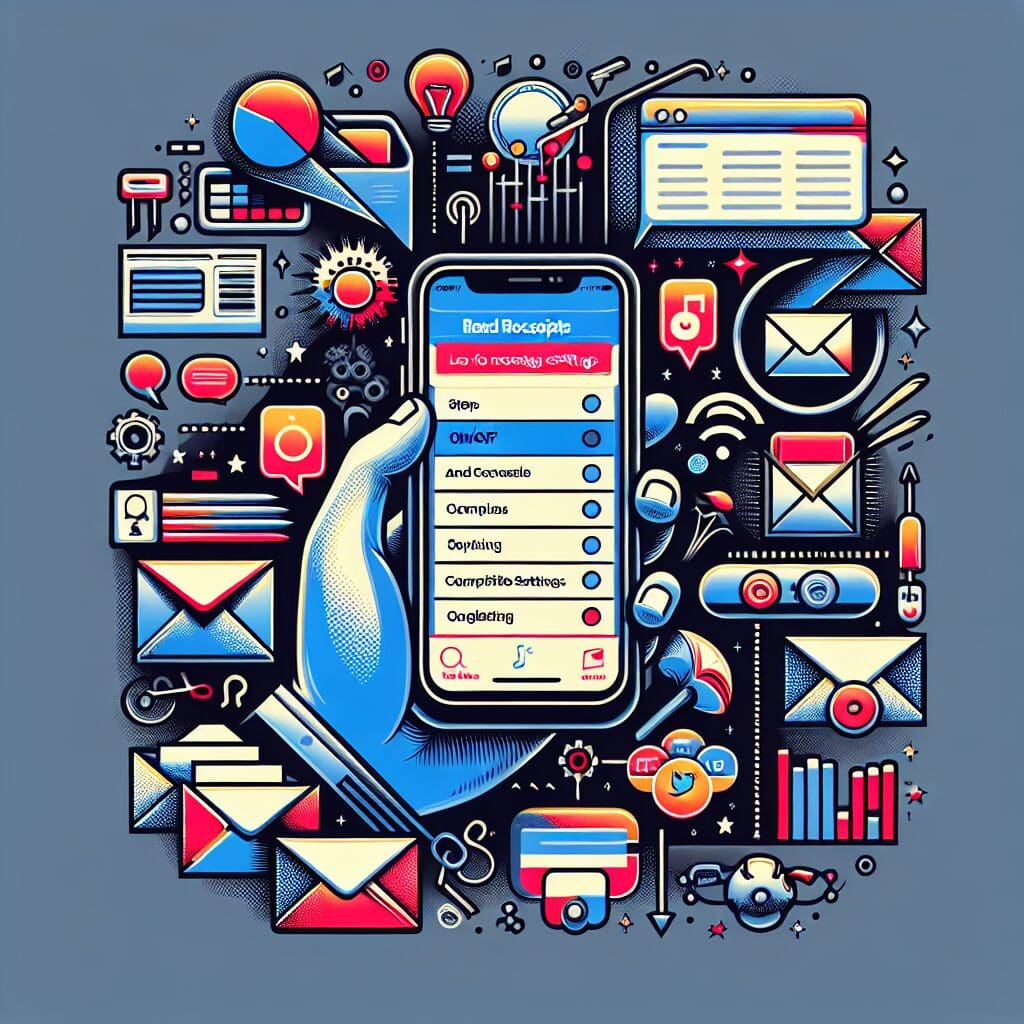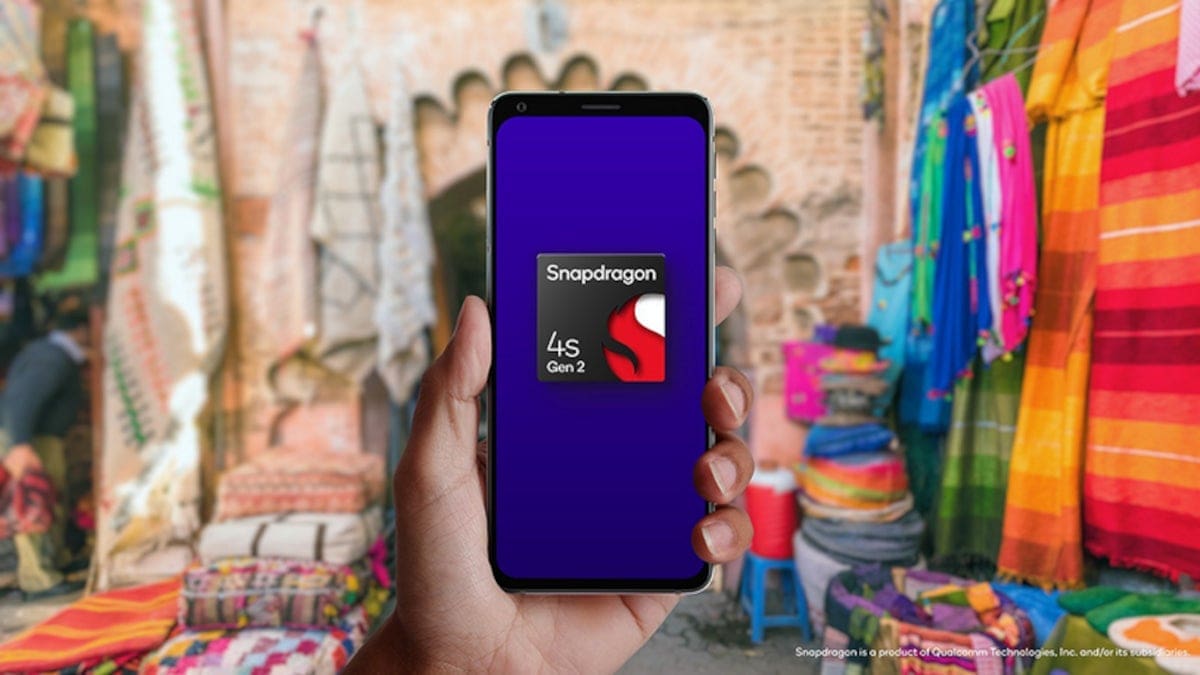Read Receipts on iOS are a feature that notifies users when their messages have been read by the recipient. Since their introduction in 2011, opinions on Read Receipts have been divided, with some appreciating the transparency they offer while others see them as an intrusion of privacy.
Whether you’re a fan of Read Receipts or prefer to keep them off, it’s essential to know how to manage this feature on your iPhone. Here’s a simple guide to help you toggle Read Receipts on and off:
– Open your iPhone’s Settings.
– Tap on Messages.
– Scroll down to Send Read Receipts.
– Toggle the switch to turn Read Receipts on (green) or off (gray).
If you want more control over Read Receipts for individual contacts, follow these steps:
How to Turn Off Read Receipts:
– Open Settings on your iPhone.
– Tap Messages.
– Scroll down and toggle Send Read Receipts off.
If you wish to disable Read Receipts for specific contacts while keeping them enabled for others, here’s how:
– Open the conversation with the contact.
– Tap on the circular icon with their initials.
– Toggle Send Read Receipts off for that contact.
How to Turn On Read Receipts:
If you want your contacts to know when you’ve read their messages:
– Navigate to Settings on your iPhone.
– Access Messages.
– Locate Send Read Receipts and toggle it on (green).
To enable Read Receipts for specific contacts:
– Open the conversation with the contact.
– Tap the circular icon with their initials.
– Toggle Send Read Receipts on for that contact.
Whether you value the transparency of knowing when your messages have been read or prefer more privacy, managing your iPhone’s Read Receipt settings is straightforward. Customize this feature according to your preferences and communication needs effortlessly.