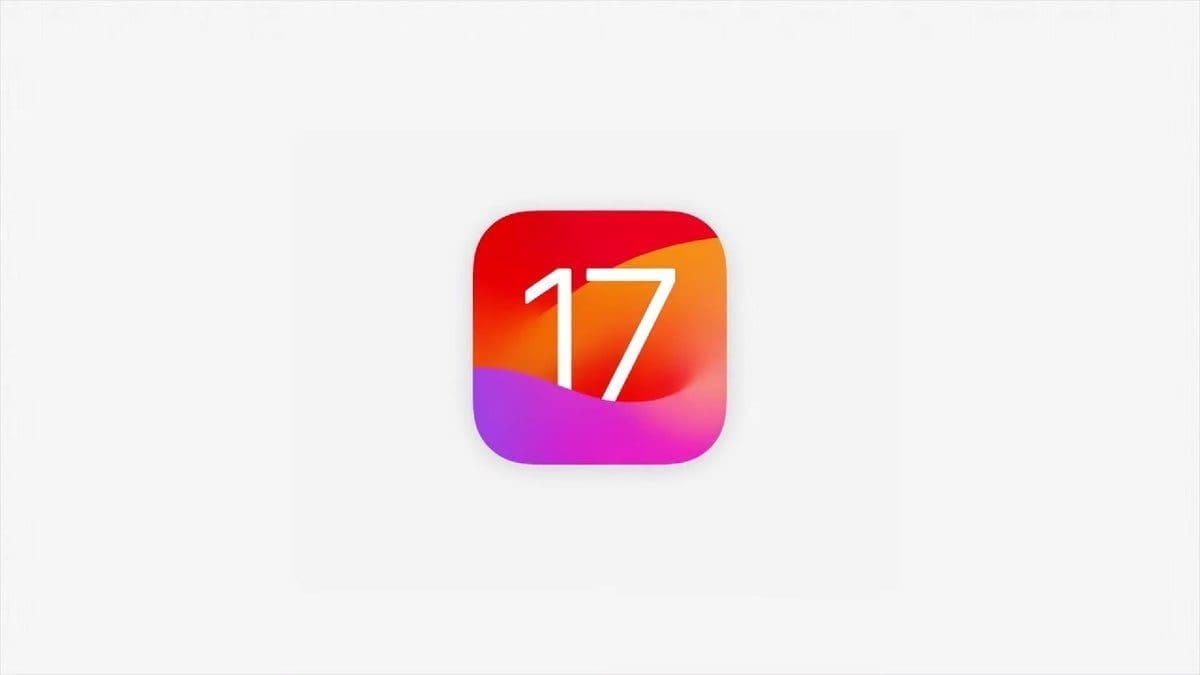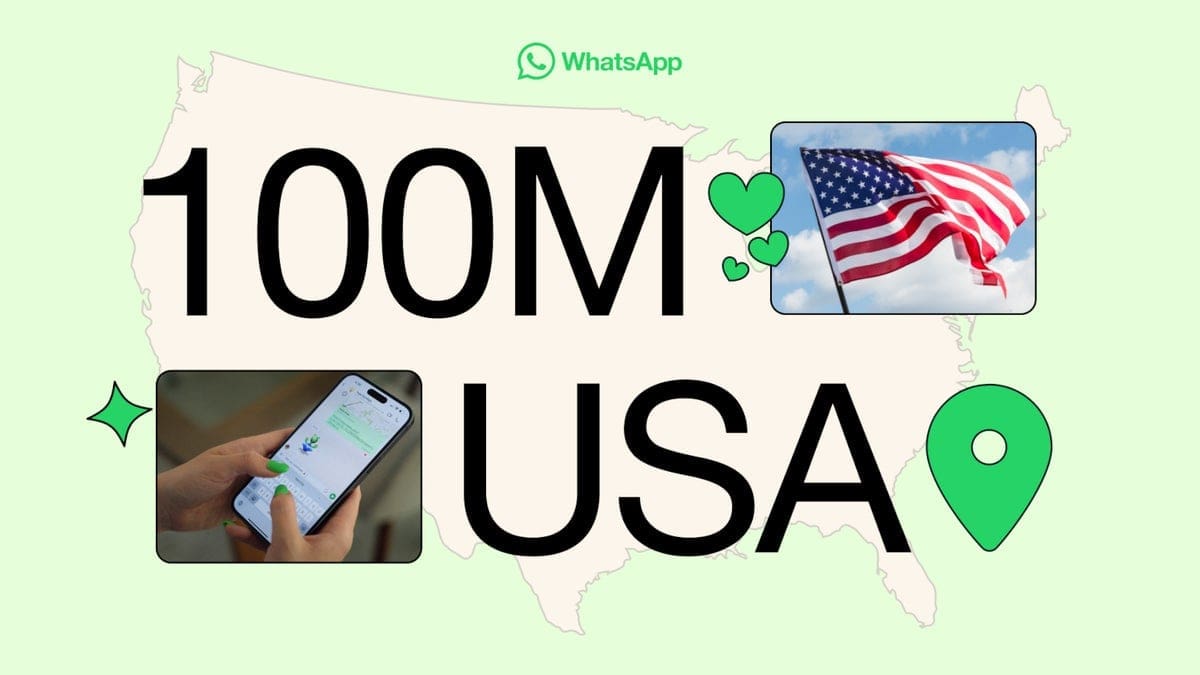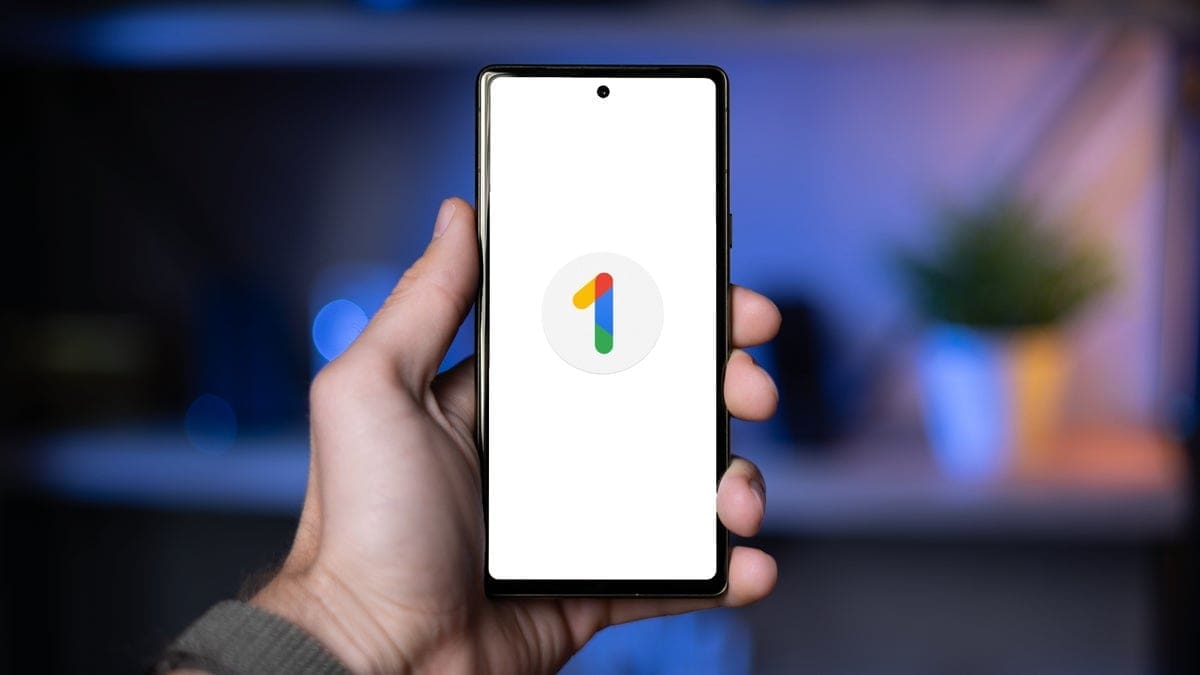Find My iPhone: A Handy Guide
Find My iPhone is an essential app from Apple that allows you to easily locate your phone on a map if it’s lost or stolen. Not only does it help you find your device, but it also provides options to remotely lock your phone or wipe it clean to protect your personal information.
Here’s a step-by-step guide to setting up Find My iPhone on your device:
1. Start at your Home screen.
2. Tap Settings > [your name] > iCloud. If you have iOS 10.2 or earlier, go to Settings > iCloud.
3. Scroll down and tap Find My iPhone.
4. Slide the toggle button to turn on Find My iPhone and Send Last Location.
If prompted, enter your Apple ID to sign in. If you forget your Apple ID, refer to the Apple support page for assistance. It’s important to note that when you set up Find My iPhone on your phone, it automatically connects your paired Apple Watch and AirPods as well.
Locating Your iPhone Using iCloud:
If your device is lost or stolen, you have two options to locate it using another device such as a laptop or tablet. You can either log into your iCloud account or download and use the Find My iPhone app. Here’s how to locate your phone using iCloud:
1. Go to https://www.icloud.com/ on a web browser.
2. Log in to iCloud using the account info you used for Find My iPhone.
3. Once logged in, locate and click on the Find My iPhone icon.
4. You will see a list of devices associated with your account. Select the device you want to find.
5. A green dot indicates that the device can be located, while a gray dot means the device is turned off or not connected to a network.
6. Click on the device you want to find, and its approximate location will appear on the map.
Find My iPhone Remote Commands:
Find My iPhone offers several remote commands that can be useful in different situations. Here are the key commands:
1. Play Sound: Clicking on “play sound” will make your phone emit a loud sound, especially helpful if you’re near it.
2. Lost Mode: Enabling “Lost Mode” remotely locks your phone and sets a passcode to prevent unauthorized access.
3. Erase iPhone: If you’ve given up hope of recovering your device, you can choose to wipe it clean to protect your personal information. Click the “Erase iPhone” button to initiate this command.
4. Update Location: To get an updated location for your phone, click on the green dot and then the circular arrow. This is especially useful if you suspect your iPhone is moving.
Locating Your Phone Via Find My iPhone:
The process of finding your phone using the Find My iPhone app is similar to using iCloud. Simply open the app, select the device you want to find from the list, and view its approximate location on a map. You can also utilize the same remote commands mentioned above to locate or protect your phone from thieves.
Choosing a New iPhone:
If you’re looking for a new iPhone, our Phones Canada team is here to help. Our Phone Finder tool can assist you in finding the latest models like the iPhone 14 or 14 Pro Max, as well as more affordable options like the iPhone 12 or iPhone SE. We can also help you find a suitable phone plan that meets your needs.
Frequently Asked Questions
1. How can I find my friend’s iPhone?
– You can help your friend or family member find their iPhone by allowing them to use your device to sign into iCloud instead of asking for their credentials.
2. Can I use Find My if my phone is offline?
– Yes, you can still use Find My, but keep in mind that you may not get the exact location of your iPhone. You’ll receive the last known location when it was online.
3. Can Find My find AirPods?
– Yes, besides iPhones, Find My can also locate AirPods, iPads, Macs, and Apple Watches.
4. Can Find My sometimes provide incorrect location information?
– While Find My utilizes various factors such as GPS and cellular tower triangulation to locate your device accurately, there is a possibility of occasional inaccuracies due to system failures or other factors.
Remember, Find My iPhone is a valuable tool for safeguarding your device and personal information. Make sure to set it up and familiarize yourself with its features for added peace of mind.