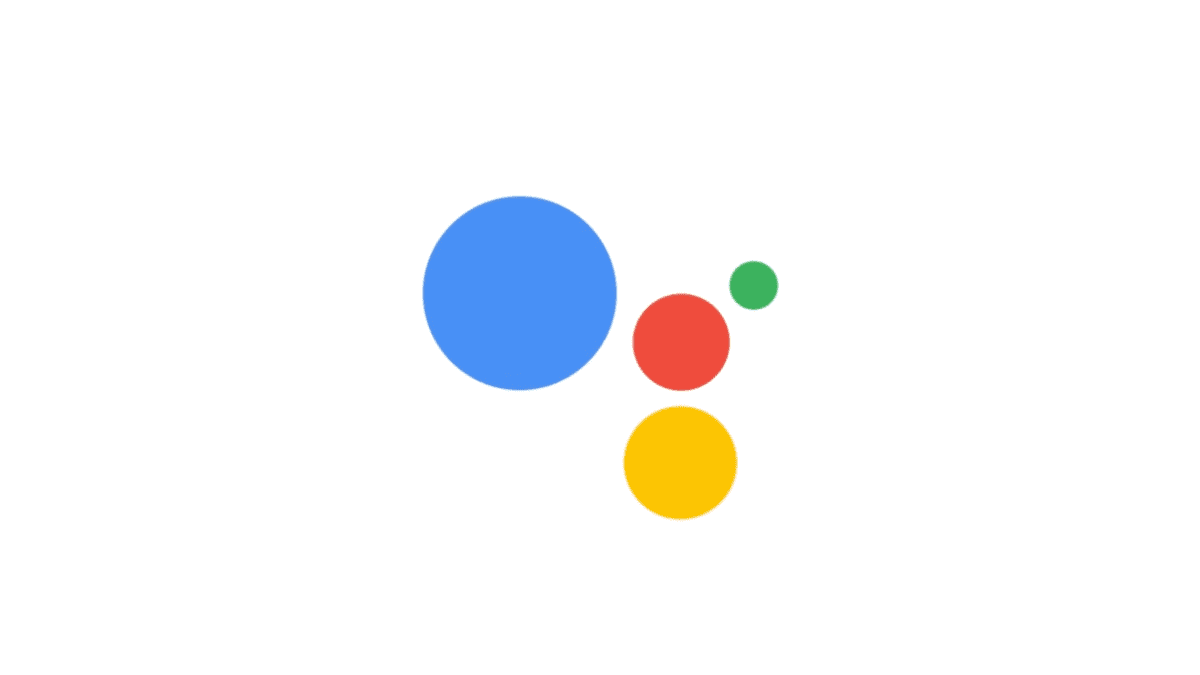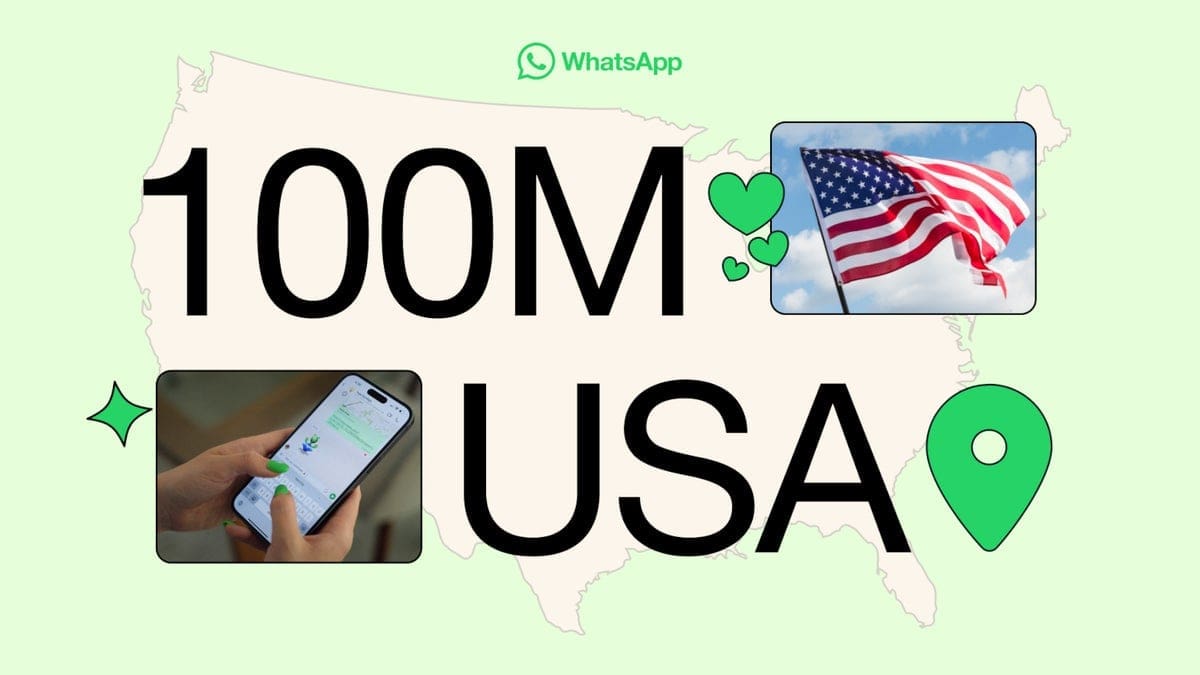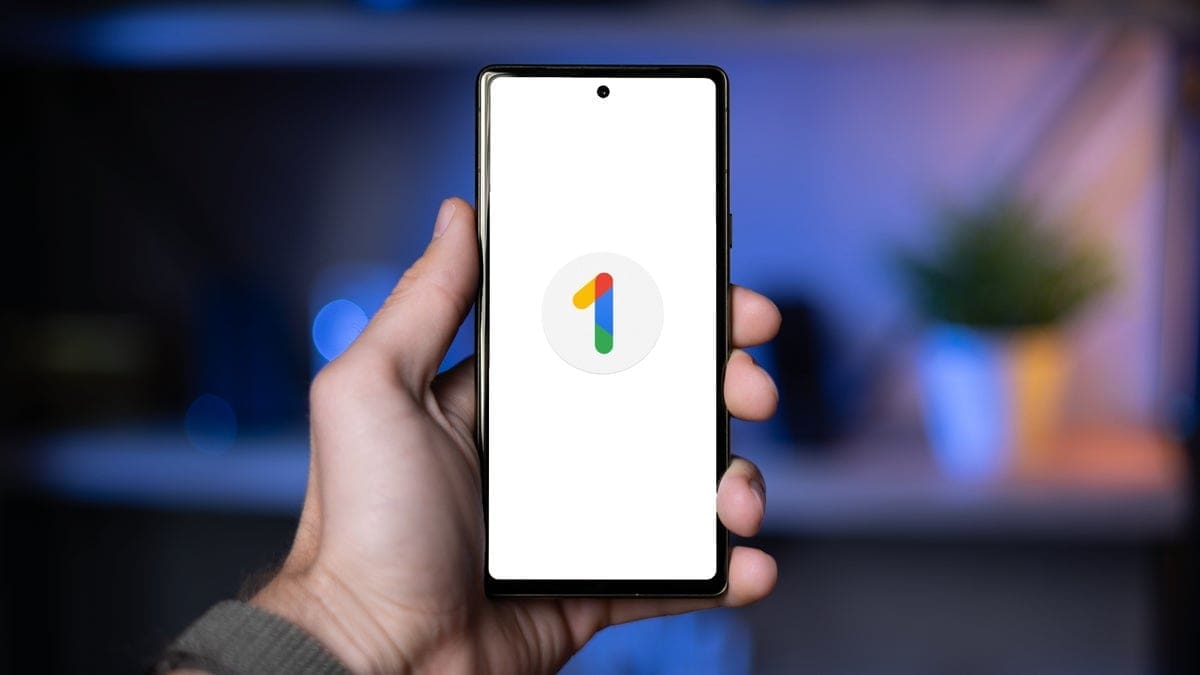Using a large-screened phone and have small hands? Then using the one-handed keyboard option to type on your iOS or Android device should be your choice. T-Mobile has created a short video that shows you how to adjust the one-handed QWERTY to be customized to match which hand is your dominant one. If you’re left-handed, moving the one-handed keyboard closer to the left side of the screen is the right option for a comfortable typing experience. The same directions apply to iPhone users who are right-handed, you can set the QWERTY for one-handed use by a righty. The same can be done on an Android phone by going to Settings and using the search field to write in “one-handed typing.” Under the Gboard heading, you will see a response that says One-handed mode. The options include Off, Right-handed mode, and Left-handed mode. Similarly to the one-handed mode on the iPhone QWERTY, if you select left-handed mode, the layout shifts to the left edge of the display making it easier to hold the phone with the left hand and type with the left thumb. And of course, selecting the right-handed mode will move the keyboard to the right edge of the screen making it easier to hold the phone with the right hand and type with the right thumb. On Android, you can quickly return to a full-sized display for two-handed typing by tapping the circle icon with the four arrows which is on the right side of the QWERTY in left-handed mode and on the left side of the QWERTY on the right side of the mode. If you prefer typing using two thumbs on the full-sized keyboard or one-handed, drop your response in the comment section below.