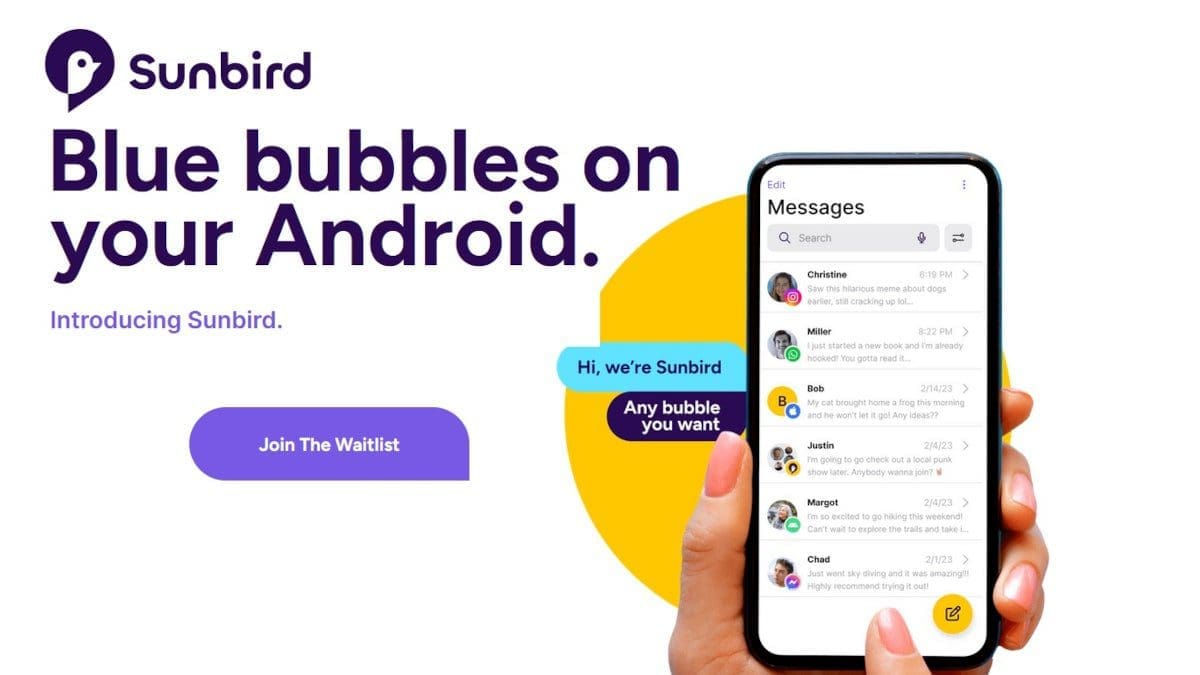Setting up your voicemail on an Android phone is a simple process that can be done in three easy steps. Here’s a quick guide on how to do it:
1. Press the “1” button on the dial pad.
2. Enter a personal identification number (PIN).
3. Record a greeting.
If you’re looking for more detailed instructions on setting up voicemail on an Android smartphone, read on for a step-by-step guide.
Quick Setup for Voicemail on Android
The easiest way to configure your Android voicemail is through the dial pad:
1. Open the dialer app on your phone.
2. Long-press the “1” button on your keypad to launch your inbox.
3. Follow the audio prompts to configure your voicemail and create a PIN if needed.
4. Hang up when finished.
After completing these steps, you can access your voicemail by opening the phone app, selecting the dialer, and pressing and holding the “1” key.
Using the Default Voicemail App on Android
Some Android phones come with a dedicated voicemail app. Here’s how to find and use it:
1. Open the app drawer on your phone.
2. Search for “Voicemail” and tap on the app icon.
3. Follow the instructions provided to configure or access your voicemail.
Note: The availability of a standalone voicemail app depends on your device model. Some Android phones may rely entirely on the phone app for voicemail access.
How to Set Up Rogers Voicemail on Android
If you have a Rogers plan and want to set up your voicemail, follow these steps:
1. Open the dialer app on your phone.
2. Hold down the “1” button.
3. Enter the temporary PIN, which is usually the last four digits of your Rogers phone number.
4. Follow the prompts to create a new password.
5. Record your name and a personal greeting if desired. You can press “#” to leave these fields blank.
Once you complete these steps, your Rogers voicemail will be set up and ready to receive messages.
How to Set Up Voicemail for Freedom Mobile on Android
Setting up voicemail on a Freedom Mobile Android phone is even simpler. Follow these steps:
1. Dial “777” on your Freedom Mobile Android phone.
2. Hold the “1” key.
3. Follow the prompts provided by Freedom Mobile to set up your voicemail.
Within a few minutes, your Freedom Mobile voicemail will be configured and ready to use.
How to Configure Visual Voicemail on Android
Many recent Android phones have a visual voicemail app that allows you to access your messages without entering a PIN. Here’s how to use visual voicemail:
1. Open your phone app and tap on the “Voicemail” option.
2. Tap the three-dot menu in the top right-hand corner of the screen.
3. Choose “Settings > Voicemail” and toggle on “Visual Voicemail.”
Note: Enabling “Voicemail transcription” provides a readable transcript of your messages.
4. In the visual voicemail menu, you can change your PIN and record a new greeting if desired.
Best Visual Voicemail Apps for Android
If your phone doesn’t have a visual voicemail option or you’re not satisfied with the default app, you can try different alternatives. Some popular visual voicemail apps for Android include Voxist, Google Voice, InstaVoice, and carrier-specific apps like Fido, Telus, and Rogers.
Best Android Phones
If you’re in the market for a new Android phone, consider our top recommendations:
– Google Pixel 7a
– Samsung Galaxy S23
– OnePlus 8 Pro
– Samsung Galaxy A53
You can purchase these phones through your carrier, such as Telus, Rogers, and Koodo, or opt for an unlocked handset.
That’s it for our guide on how to set up voicemail on an Android phone. If you have any further questions, feel free to reach out to us.