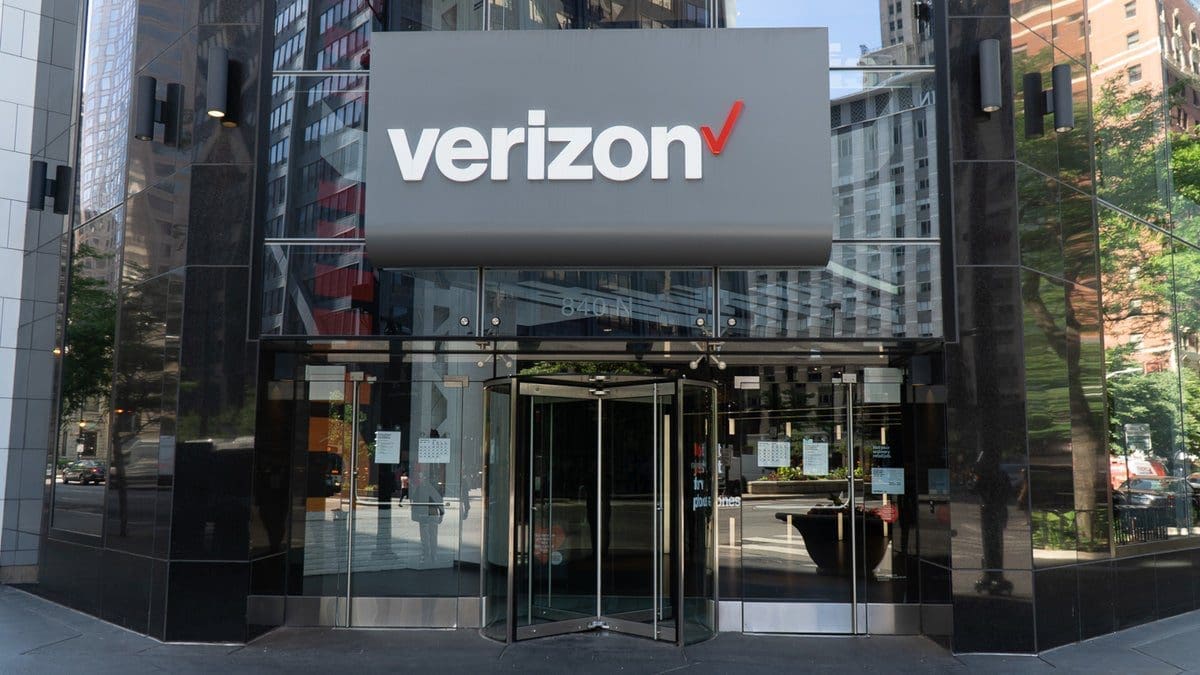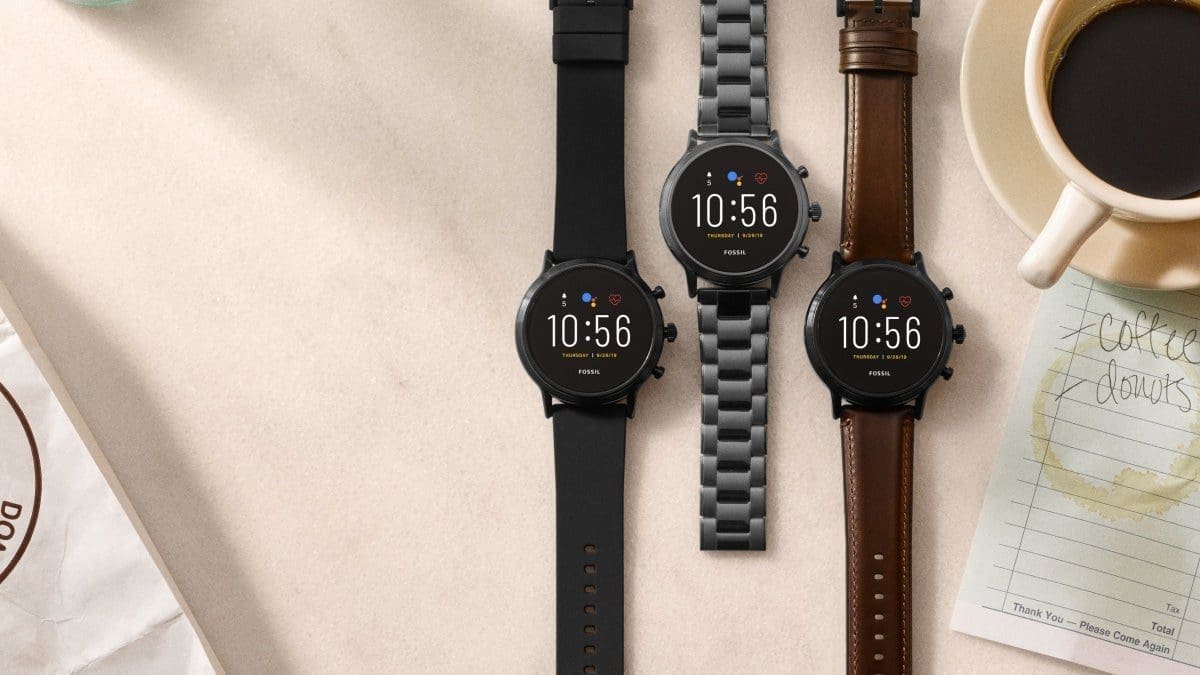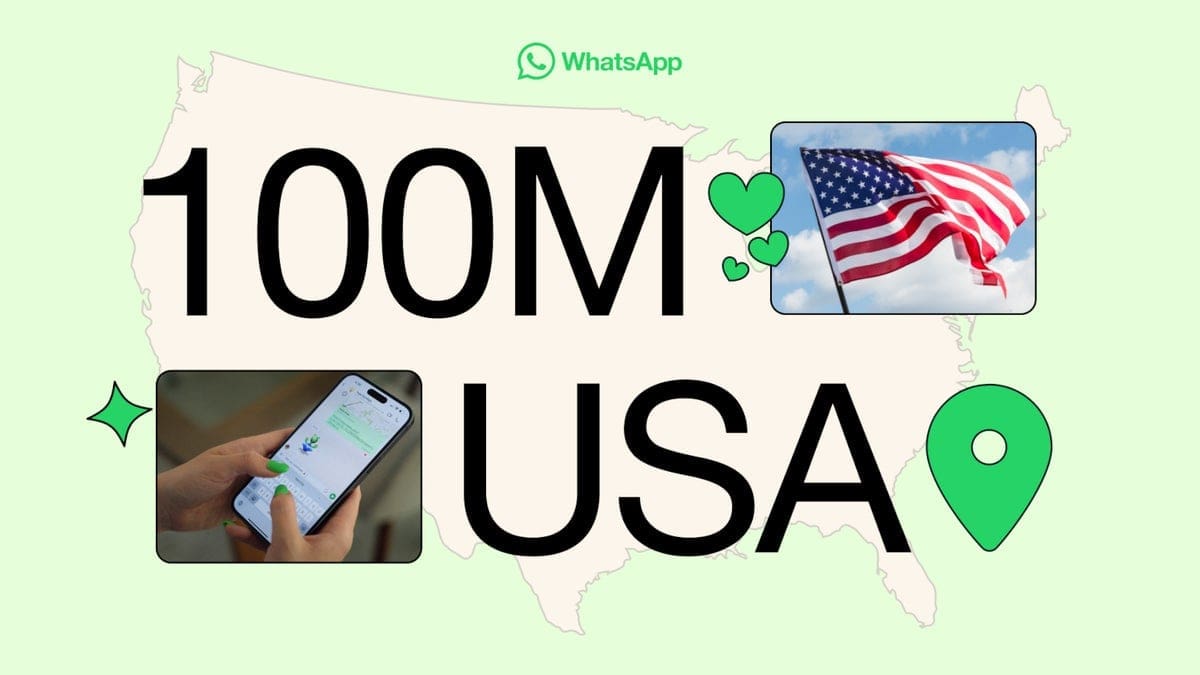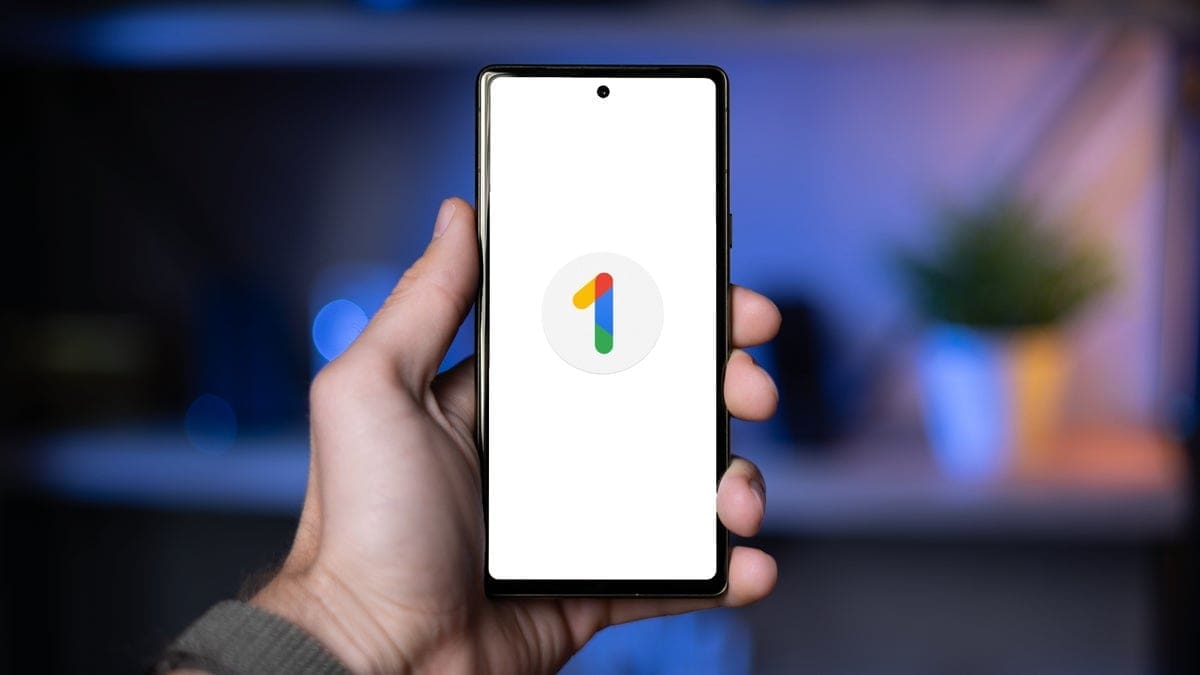Activating and connecting to your phone’s mobile hotspot is quick and easy. By following a few simple steps, you can have all of your devices connected to the internet, no matter where you are. Here’s how to do it:
For iPhone:
1. Open your Settings app.
2. Look for the “Personal Hotspot” menu and tap to open it.
3. In the Personal Hotspot options, you’ll find an option to allow others to join your network. You can keep the default password or create your own.
4. Toggle on the switch for “Allow Others to Join.”
5. Follow the instructions that appear for different connection options depending on the device you want to tether.
For Android:
1. Open your phone’s Settings app.
2. Go to the “Network and Internet” menu.
3. Choose “Hotspot and Tethering.”
4. Tap on “Wi-Fi hotspot.”
5. Review your network name and password, then toggle your hotspot to “On.”
6. To quickly turn on your mobile Wi-Fi in the future, swipe down from the top of your phone’s display and tap the “Hotspot” icon.
A mobile hotspot allows you to turn your phone into its own wireless network, enabling you to connect other devices to your phone’s data plan. This can be useful in various situations, such as working remotely on an unprotected public Wi-Fi network or sharing your phone’s internet connection with someone who has poor cell service.
It’s important to note the distinction between mobile hotspots and portable hotspots. A mobile hotspot is hosted on your cell phone and utilizes your phone plan’s data. On the other hand, a portable hotspot is a separate device with its own data plan that provides Wi-Fi connectivity. Depending on your needs, a portable hotspot can replace a traditional internet connection for your entire home.
Before turning on your phone’s Wi-Fi hotspot, remember to set a password to prevent unauthorized access. Additionally, keep an eye on your battery levels as tethering can drain your phone’s battery quickly. Lastly, be mindful of your data usage, as exceeding your data plan’s limitations can lead to additional charges.
If you’re interested in finding the best mobile hotspot plans, consider options like Rogers’ Infinite Essential plan, Freedom Mobile’s 5G Unlimited 60GB CA-US plan, or Public Mobile’s Unlimited Canada-US Talk + Text + 50GB plan.
To change your hotspot’s name, follow these instructions:
– For iPhone: Go to Settings, then General > About. Tap on Name and change it to your desired hotspot name.
– For Android: Go to Settings, then Wi-Fi & Network > Hotspot & Tethering. Under Wi-Fi Hotspot, tap on Hotspot name and change it to your preferred name.
The amount of data a hotspot uses varies depending on the tasks and activities performed by your connected devices. Generally, it can range from 60MB/hour to 810MB/hour. Visit our guide to hotspot data usage for more details.
To turn off your hotspot, simply go back to the hotspot menu in your phone’s Settings and toggle it off.
Lastly, a portable hotspot device is a separate device that operates on its own data plan to provide a Wi-Fi signal for other devices to connect to. It is not integrated within your cell phone like a mobile hotspot.