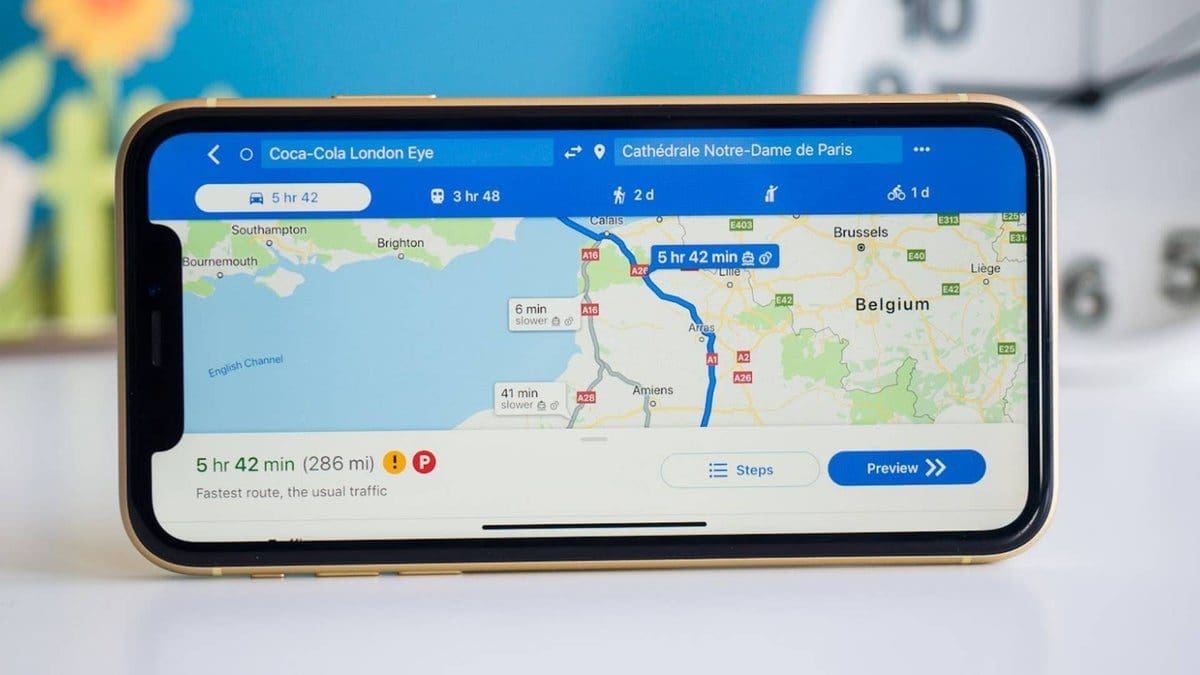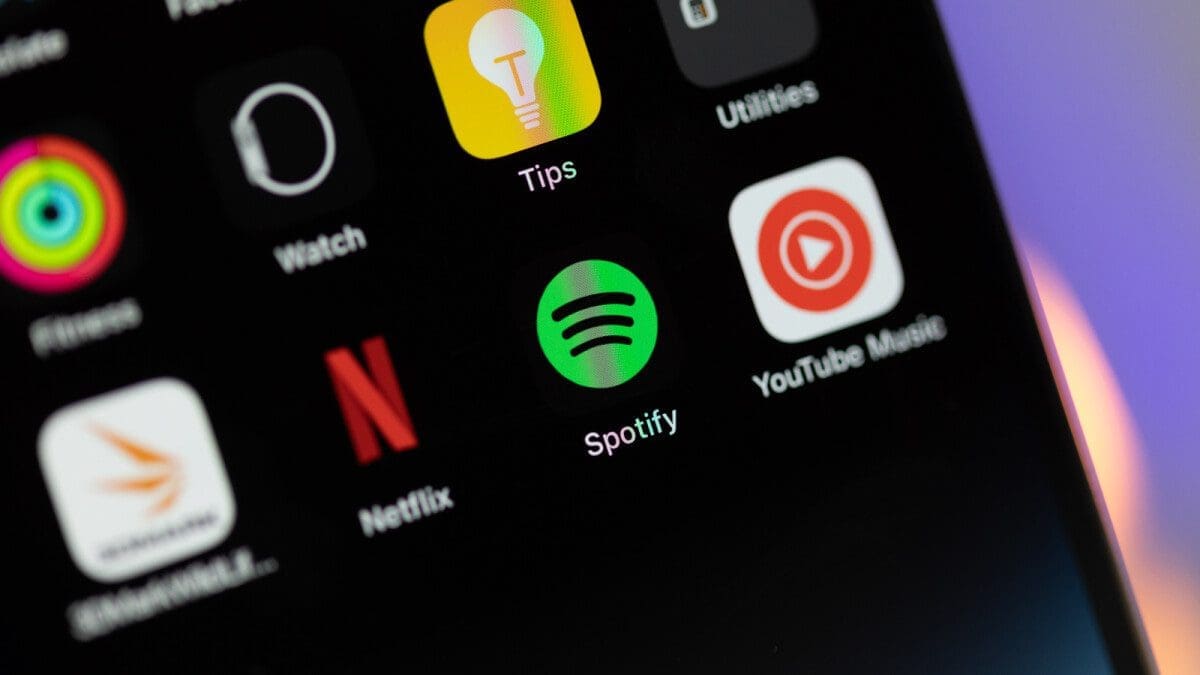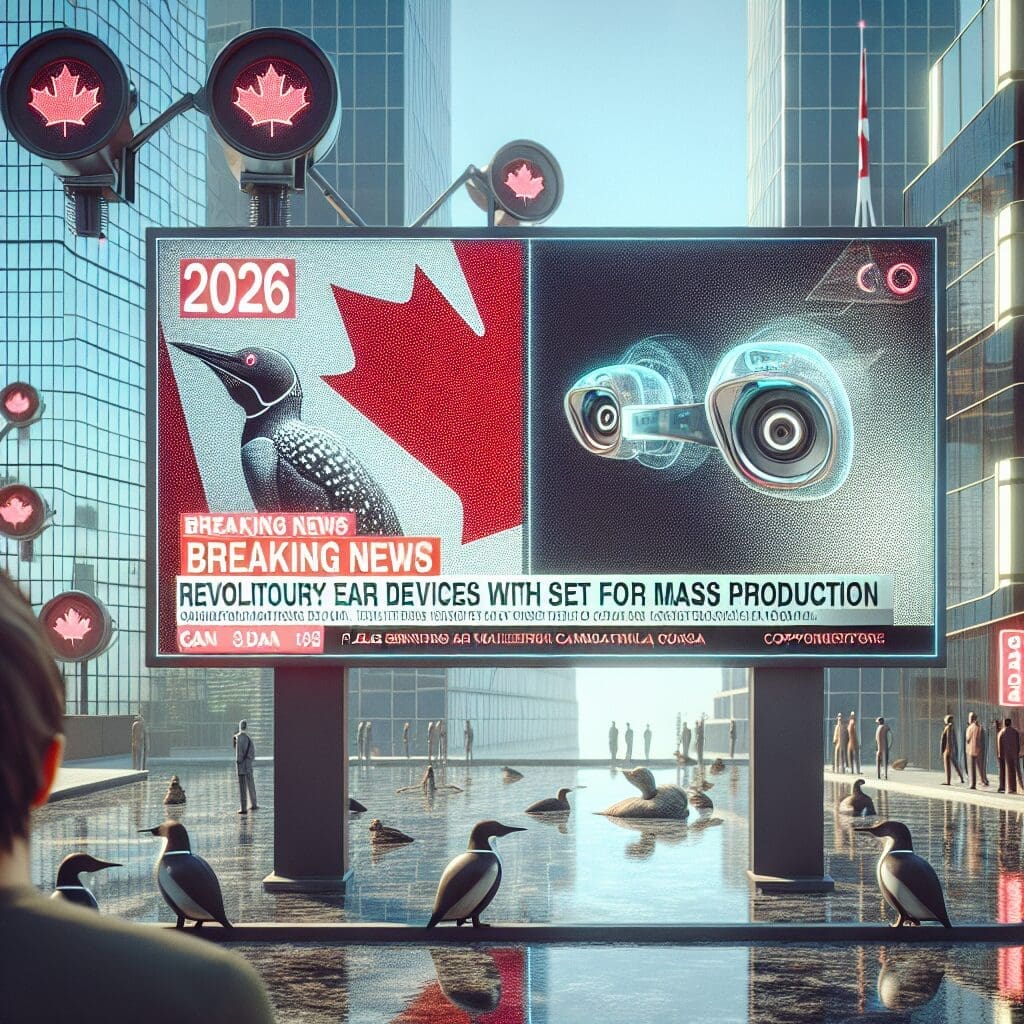Tips for Reporting Road Changes on Navigation Apps
“The Road goes ever on and on, down from the door where it began”, as one of the greatest heroes of all times said, the 3 foot 6 inches tall Bilbo Baggins from The Hobbit and The Lord of the Rings. Sometimes, though, when you’re riding your car, the road does not go “ever on and on”, despite what your Maps app is showing (or telling) you. The road suddenly stops, or it’s altered beyond recognition, or – this is fun – there’s a new road in a place where you weren’t expecting one at all. The fun quickly turns into a major inconvenience – or worse – when you’re driving fast, or you’re late, or both. That’s why it’s super important for Maps apps to guide us with accurate, reliable and up-to-date data.
This is where the “You”-factor comes in. The more user-reported inputs there are, the better the navigation apps become. In this article, we’ve gathered the fastest and most convenient ways for users to report road changes, accidents and other issues on the road thus making it a better, safer driving/riding experience for everybody out there.
This article is focused on tips for Apple Maps, Google Maps, and Waze and how to report road changes on each platform.
What’s the current state of Maps apps?
Not all Maps apps are created equal. Apple Maps, for all its exciting and cool features, has made headlines recently with some users’ observations that it’s no match for Google Maps when it comes to how quickly it updates and shows newly opened roads. While Google Maps showed the correct info, Apple Maps struggled and misled users with old data, showing old roads and not the up-to-date infrastructure map.
Reporting Road Changes in Apple Maps
Even if you’re not living in the US, there’s a high chance that you’re using the native iOS navigation app. There’s no need for you to inspect, poke and tweak every single thing on Apple Maps, but having the knowledge on how to report a road change – or hazard – is a must. One option is to use Siri and say something like “Hey Siri, report an accident” or “Hey Siri, there’s something in the road”. Here’s how to do it while you’re using turn-by-turn directions:
- Tap the gray upward arrow at the bottom of the screen of Apple Maps.
- Tap Report an Incident, then select one of the options: Crash, Hazard, Speed Check, or Roadwork.
Reporting Road Changes in Google Maps
Vice versa, you don’t have to be an Android pundit to use Google Maps, so this tip will be of use to iOS users as well. I’ve personally seen sworn Apple zealots using Google Maps all the time (they just pretend nothing happened, and carry on to praise Apple after they get out of the car). Here’s how to do it in Google Maps:
- Tap Explore and then Crisis and then Report road closure.
- Tap the road you want to report as closed.
Reporting Road Changes in Waze
And then, there’s Waze – if you’ve not heard of it, you’ll be surprised how popular this navigation app actually is. It’s popular mainly because of a certain feature, but you shouldn’t exceed speed limits anyway. Here’s how to do it:
- Tap the triangular orange exclamation mark icon.
- Swipe up to open the full menu.
For the tips to be effective and to result in the desired Maps app updates and corrections, users must act consciously and provide precise descriptions, exact locations and as many details as possible (that doesn’t mean to let go of the wheel and jotting down 300-word reports while going 90 miles an hour). Bonus tip: Don’t rely too heavily on just a single navigation app. The safest thing to do before a longer journey is to check two or more apps for your route. After all, you want a nice trip, not to trip, right?