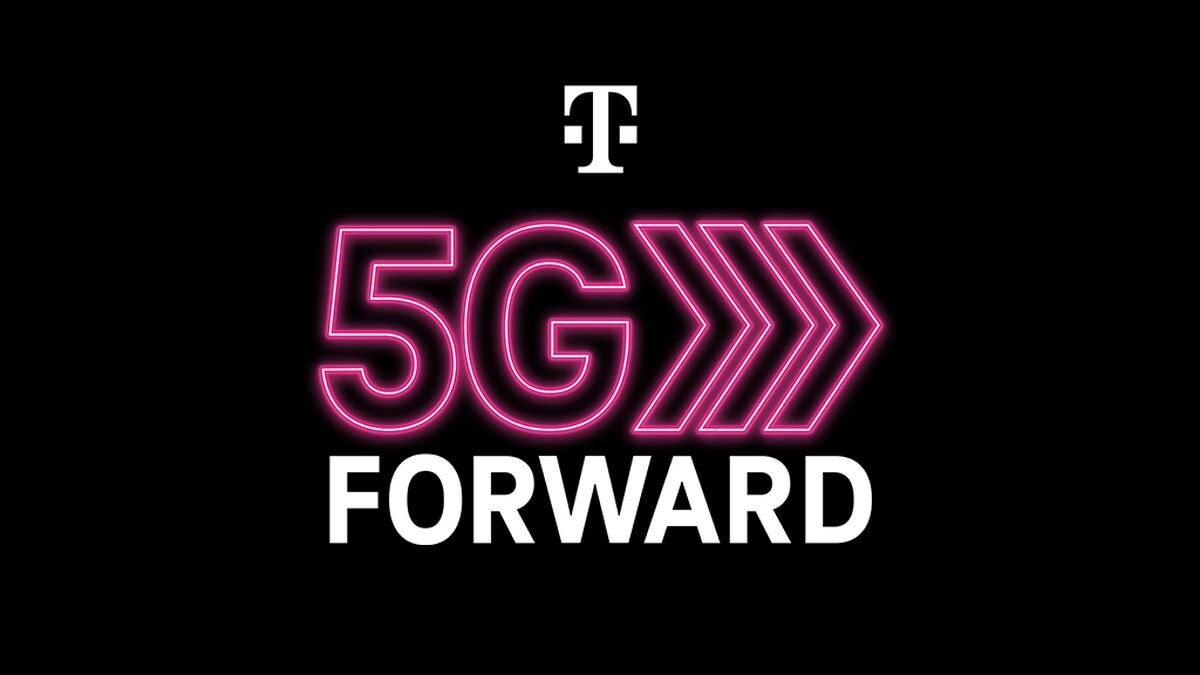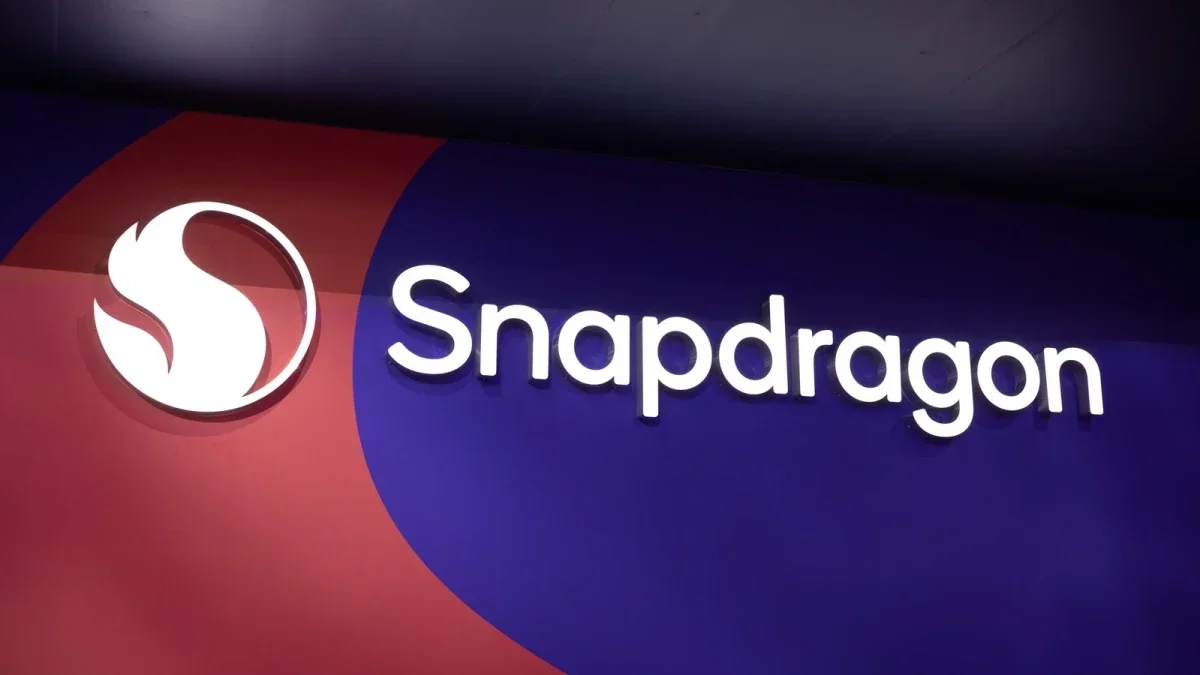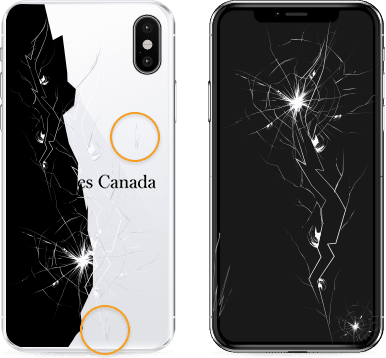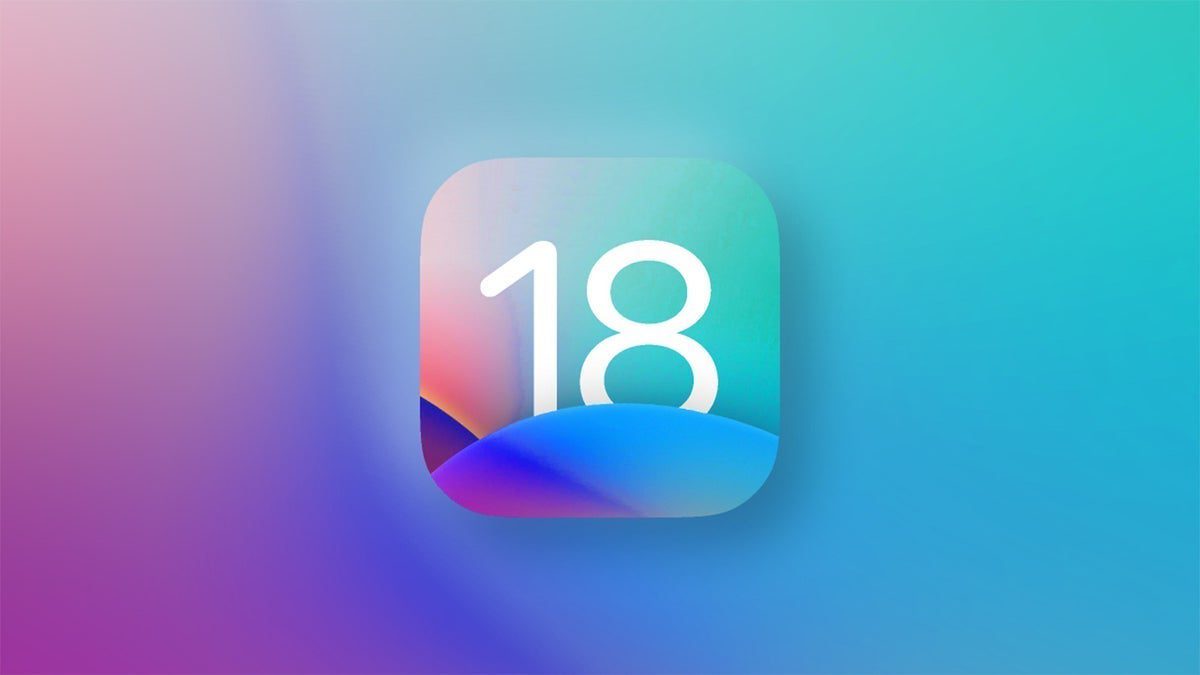Have you ever wondered how to use Control Center on Apple’s latest Vision Pro headset? Well, we’ve got you covered! Apple has shared a helpful video tutorial that shows you exactly how to open Control Center on the Vision Pro. All you have to do is look up and tap the down arrow icon near the top of your view.
Once you’ve accessed Control Center, you’ll be able to do some pretty cool things, like navigating to the Home View, accessing Notification Center, and using the Environments feature to extend beyond the physical dimensions of your room. Plus, you can adjust appearance and volume settings with options for Light, Dark, and Automatic modes—how cool is that?
But it doesn’t stop there—Vision Pro also offers some advanced features like Travel Mode for when you’re using your headset on an airplane. And if you want others to try out Vision Pro with controlled access to your apps and data, there’s a Guest User feature as well.
Personalizing Control Center is easy too. You can adjust where the Control Center button appears in your view and add additional controls for quick access by going to Settings > Control Center in your Vision Pro headset.
Apple has designed interacting with Control Center on Vision Pro to be natural and straightforward with gestures like tapping to select and pinching fingers to scroll. And if you want more guidance on how it all works, make sure to check out the video tutorial shared by Apple.
We hope this article helps you get the most out of Control Center on your Vision Pro headset! Let us know if there are any other tips or features you’d like us to cover in future articles.