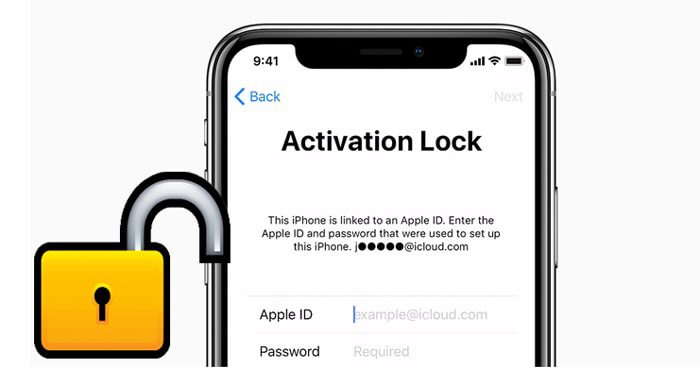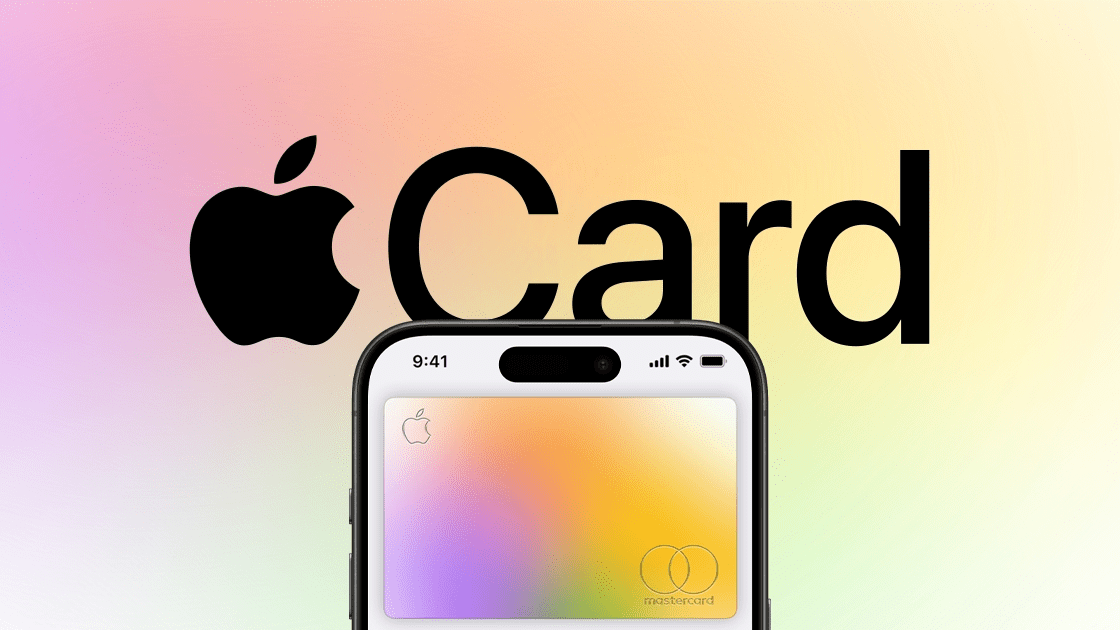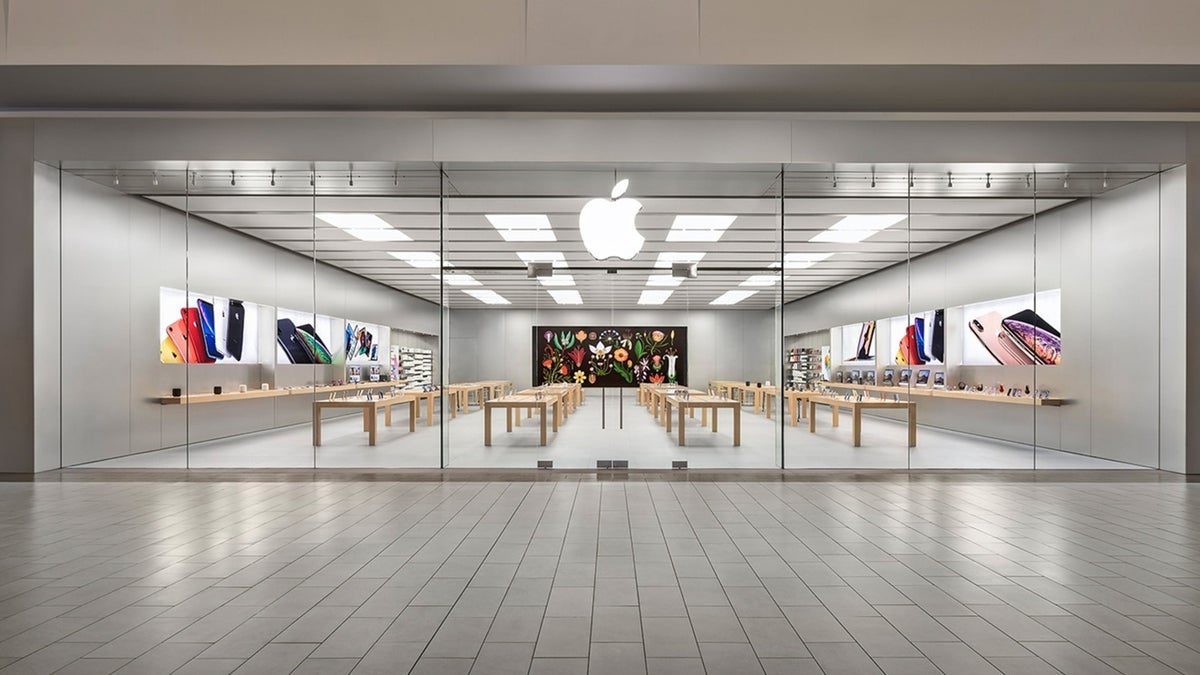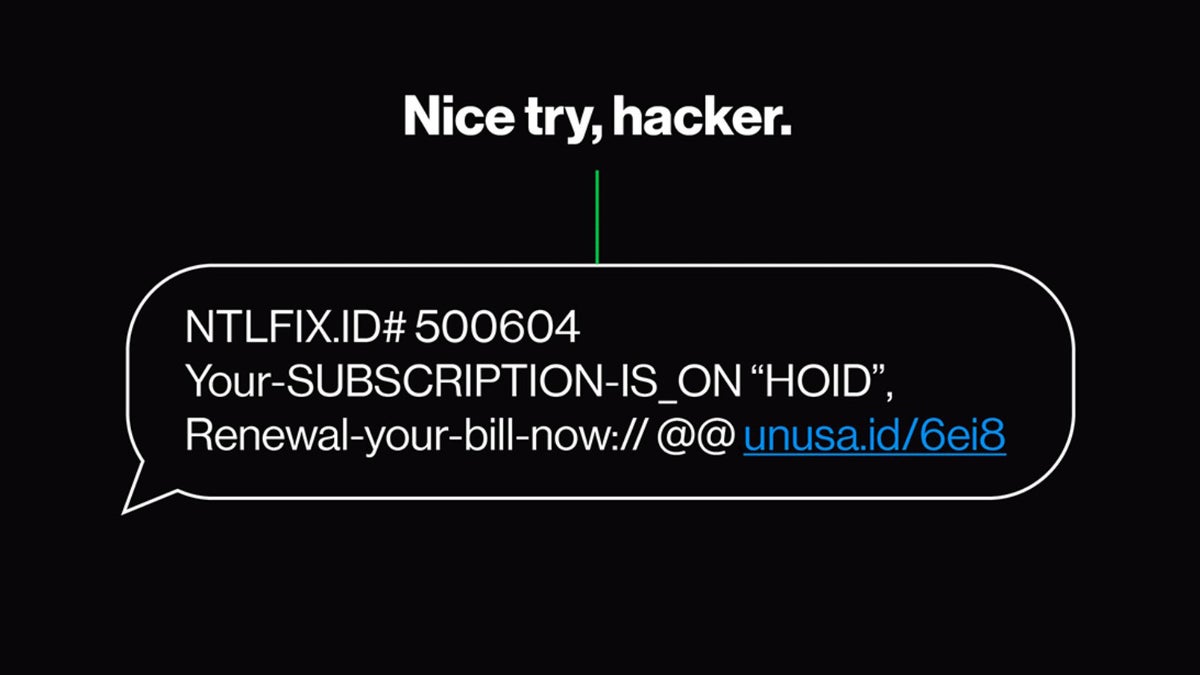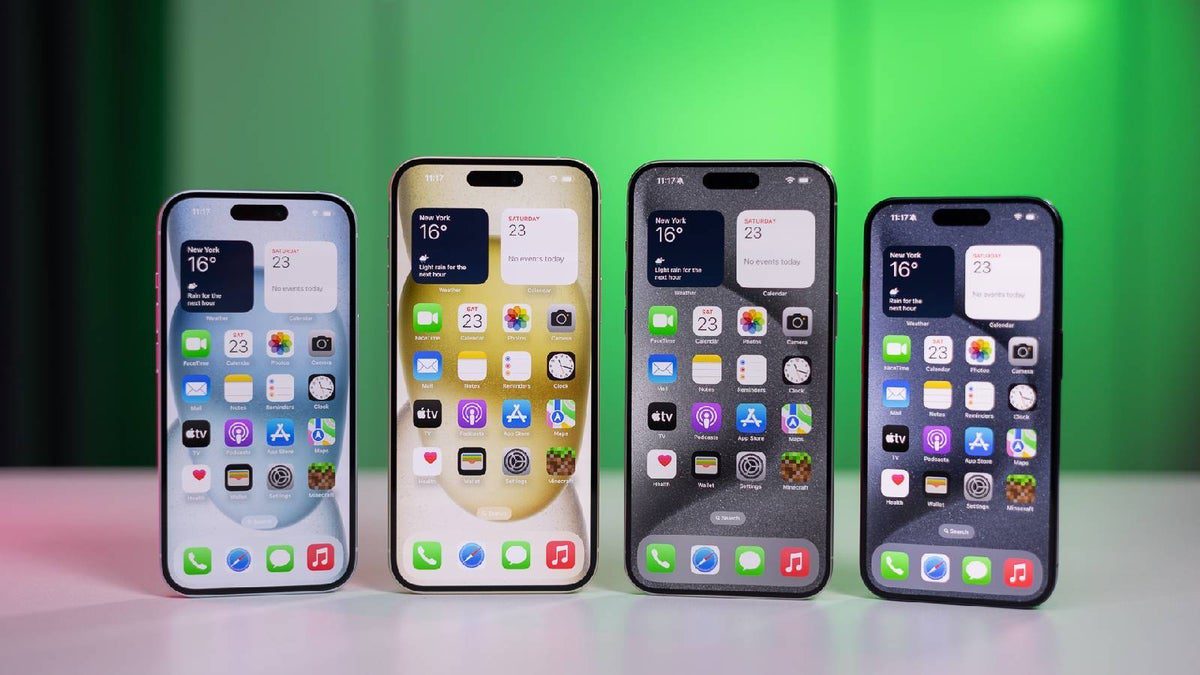You can use Find My iPhone on iCloud.com to temporarily remove a device from the Devices list or turn off Activation Lock on a device you already gave away or sold.
If you set up two-factor authentication or two-step verification but you don’t have your trusted device, you can still use Find My iPhone. Just click the Find iPhone button after you enter your Apple ID.
To sign in to Find My iPhone, go to icloud.com/find.
Remove a device from the Devices list
If you’re not using a device, you can temporarily remove it from your account so it doesn’t show up in your Devices list. When the device goes online again, it reappears on the list.
- Turn off the device, or put the AirPods in their case.
- In Find My iPhone on iCloud.com, click All Devices, then select the device you want to remove.
If you don’t see All Devices, it’s because you’ve already selected a device. Click the name of the current device in the center of the toolbar to see the Devices list, then select a new device. - Click Remove from Account.
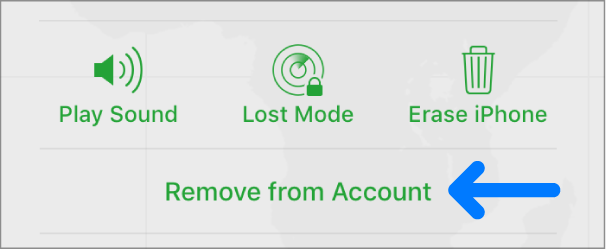
Note: You can also remove your iPhone, iPad, iPod touch, or Mac by turning off iCloud completely on that device. Turning off iCloud turns off all iCloud features on the device.
Turn off Activation Lock on a device
If you forgot to turn off Find My [device] before you sold or gave away your iPhone, iPad, iPod touch, Mac, or Apple Watch, you can turn off Activation Lock using Find My iPhone on iCloud.com. If you still have the device, see Turn off Find My on your devices.
- In Find My iPhone on iCloud.com, click All Devices, then select the device you want to erase.
If you don’t see All Devices, it’s because you’ve already selected a device. Click the name of the current device in the center of the toolbar to access the Devices list, then select a new device. - Erase the device.
Because the device isn’t lost, don’t enter a phone number or message. If the device is offline, the remote erase begins the next time it’s online. You receive an email when the device is erased. - When the device is erased, click Remove from Account.
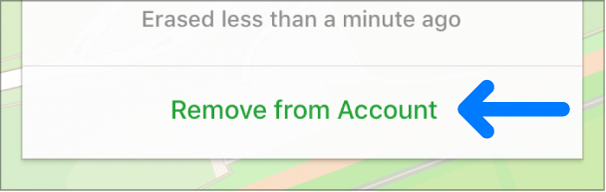
All your content is erased, and someone else can now activate the device.