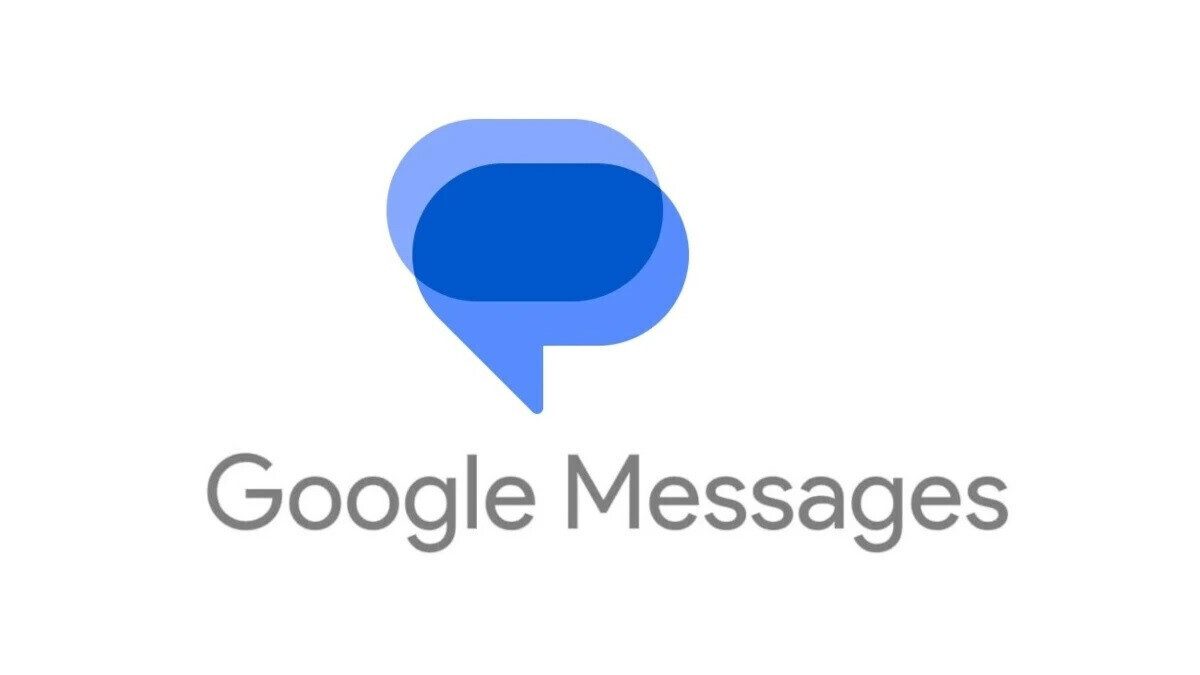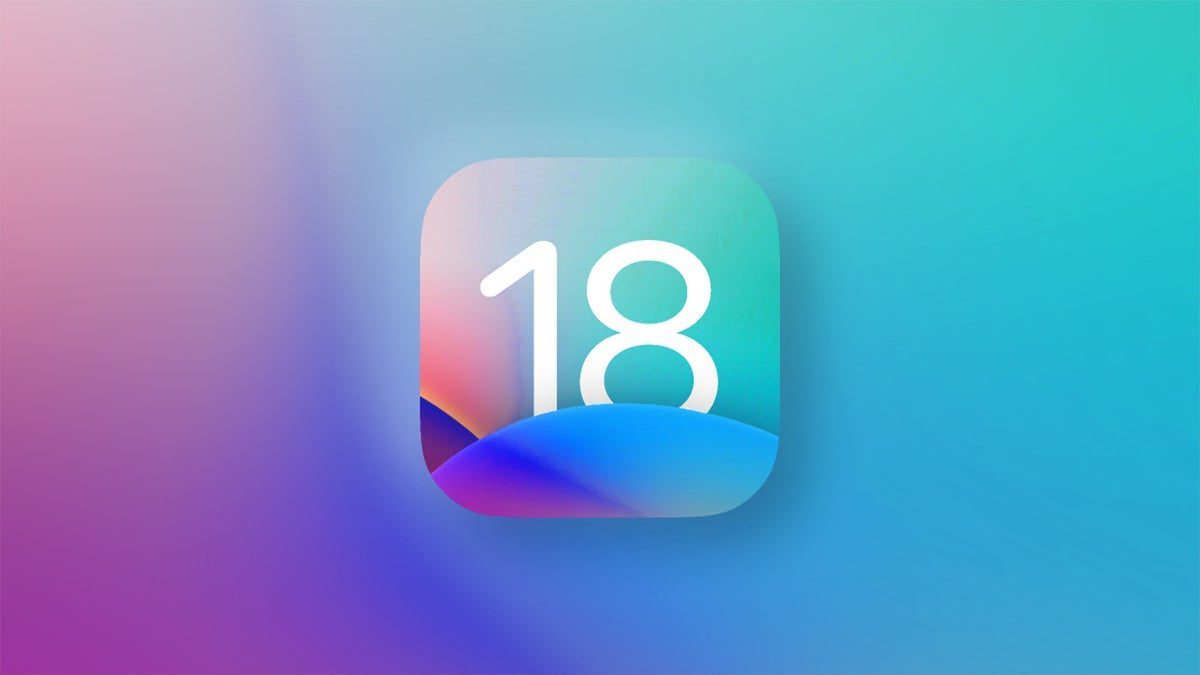When Apple introduced the iPhone in 2007, many people were skeptical about its potential, including then Microsoft CEO Steve Ballmer. However, we all know now that the iPhone revolutionized the smartphone industry and changed the way we use mobile devices. Today, almost everyone has become proficient at typing on the iPhone’s virtual QWERTY keyboard.
To make typing faster and easier on the iPhone, some Reddit users have shared a couple of tips that you might find helpful:
– Hold down the 123 key with one finger and use another finger to type the number or special symbol you want. Once you let go of the 123 key, the QWERTY keyboard will automatically revert to letters.
– Use the Text Replacement feature to replace a phrase, address, phone number, or anything else you type often with a quick shortcut. This can save you time when typing texts or emails on your iPhone.
Here’s how to set up Text Replacement on your iPhone:
1. Go to Settings > General > Keyboard > Text Replacement.
2. Tap on the “+” key in the upper right of the screen to add your own Text Replacements.
3. In the Phrase field, type the word, numbers, or phrase that you want to make a shortcut for.
4. In the Shortcut field, type in your desired shortcut.
For example, you can set up your iPhone to type out your email address whenever you type @@ in a message or email. You can also create shortcuts for common phrases or words that you frequently use.
By using these two tips, you’ll be able to compose texts and emails more efficiently on your iPhone. Try them out and see how much time they can save you!