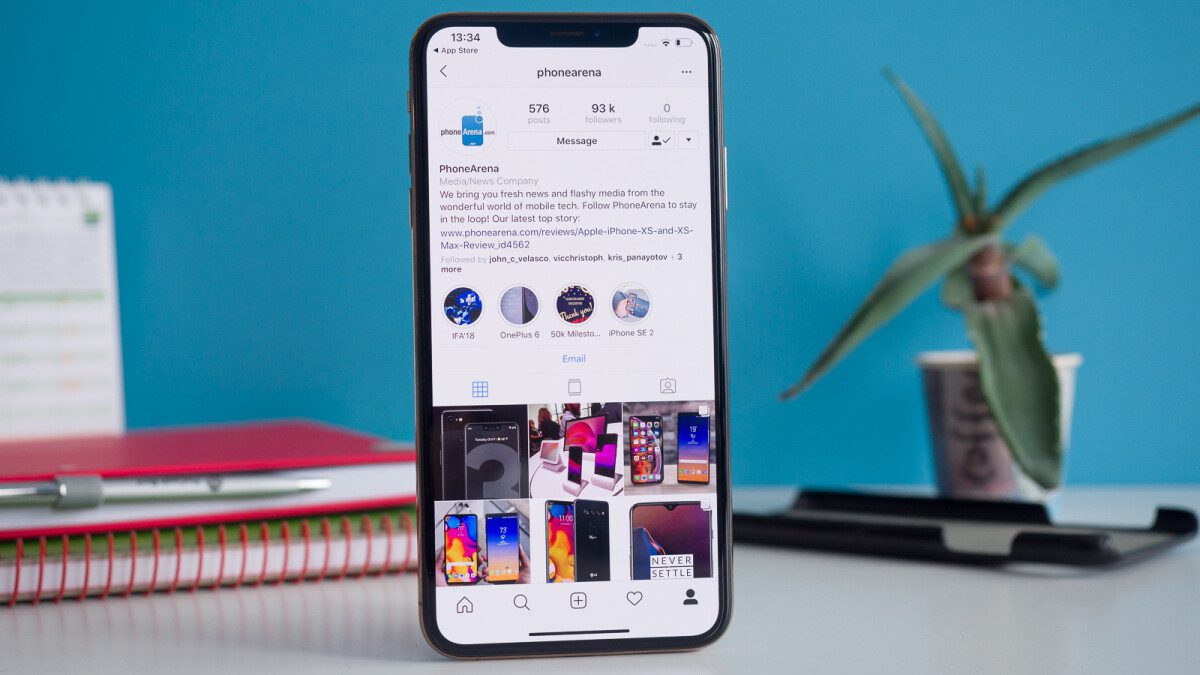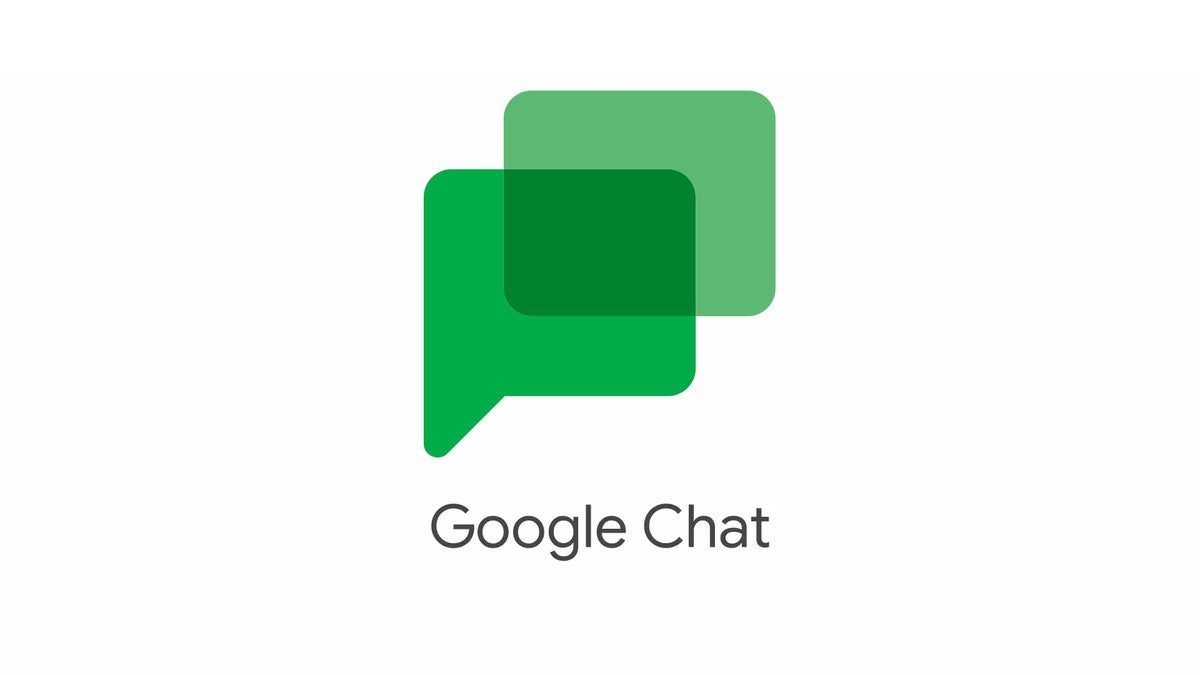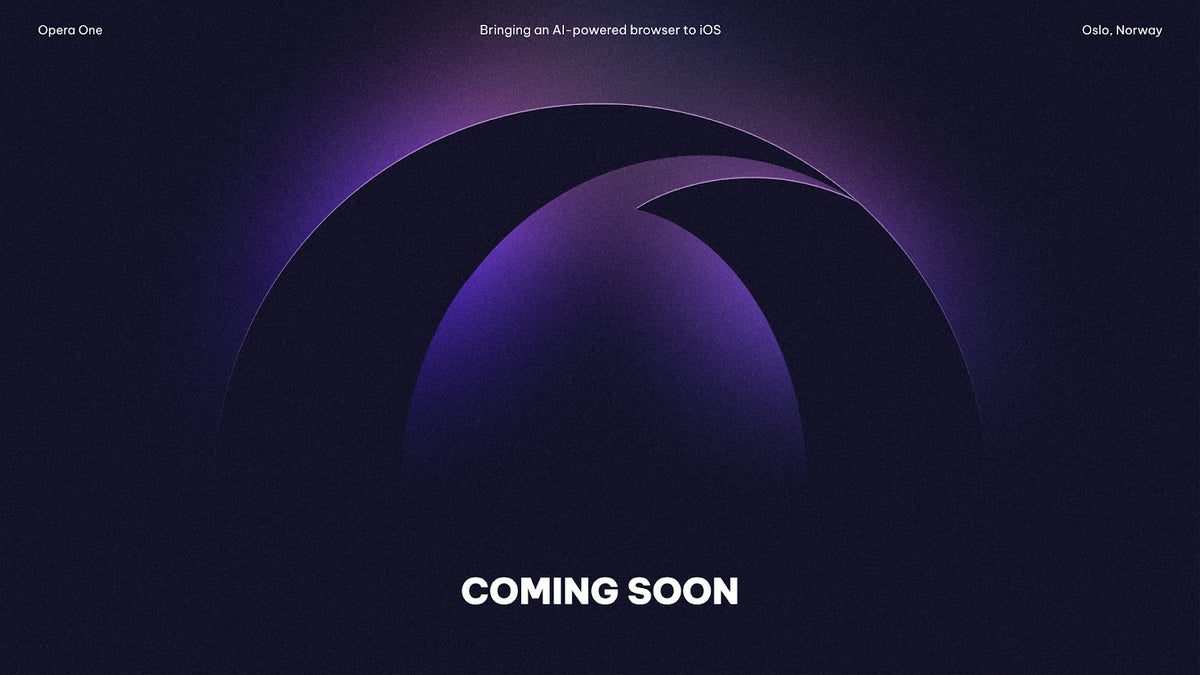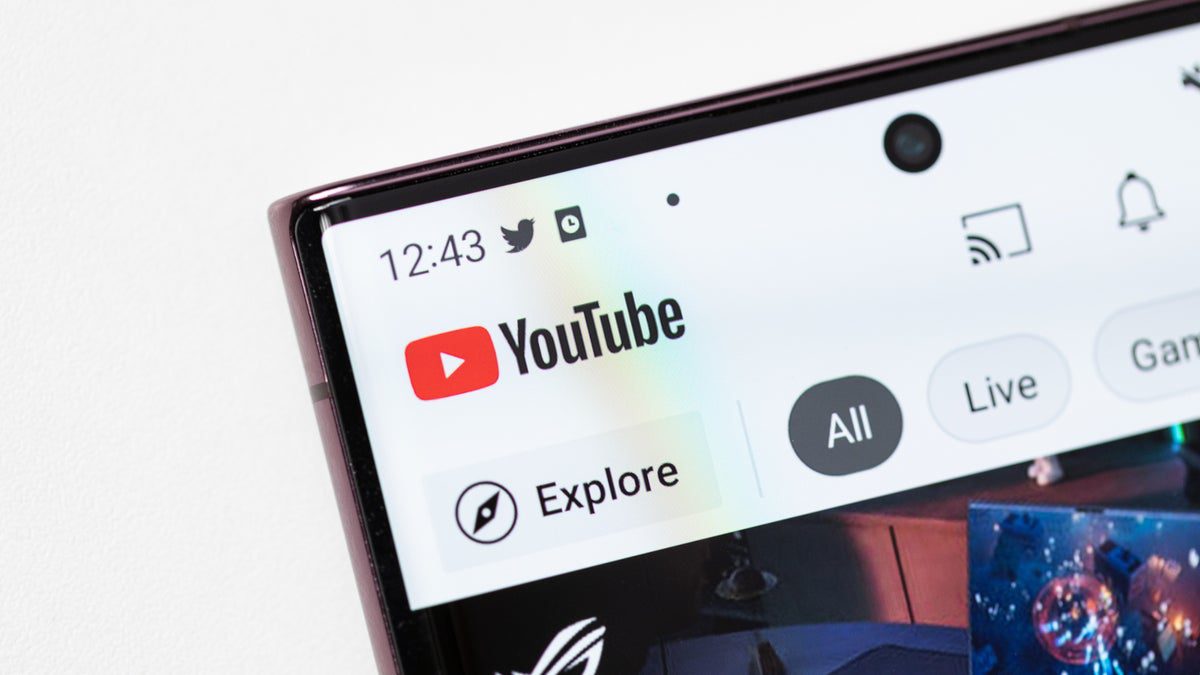Are you looking to share your Apple Vision Pro with a friend or family member? Apple has just released a new video on its YouTube support channel that explains how to activate the “Guest User” mode. This feature allows others to experience your Apple Vision Pro without interfering with your personalized fit and settings.
When someone else tries on your Apple Vision Pro, they may not experience an optimal fit due to the customized Light Seal and headbands. But don’t worry, you can help them find a better fit by letting them try both the Solo Knit and Dual Loop Bands.
Before starting a Guest User session, it’s essential to decide whether you want your guest to have access to all apps and data on your device or limit their access to only the open apps.
To start a Guest User session, follow these simple steps:
– Look up and tap near the top of your view to open Control Center.
– Tap the Control Center button to see more options.
– Tap the Guest User button.
– In the Guest User window that appears, choose between Allowed Apps – Open Apps Only or All Apps & Data.
– If you want to monitor what your guest is seeing while using Apple Vision Pro, tap View Mirroring and select a device from the menu that appears.
– Finally, tap Start. A notification will appear letting you know that you have five minutes to hand over your device. If your guest doesn’t put on Apple Vision Pro within five minutes, Guest User turns off and locks.
For a better idea of how to start a Guest User session on your Apple Vision Pro, watch the video provided by Apple in this post.
By following these simple steps, you can easily share your Apple Vision Pro with others while maintaining control over what they can access. It’s a great way for friends and family members to experience the magic of this innovative device without compromising your personal settings.
If you need further assistance with this feature or any other aspect of using your Apple Vision Pro, feel free to reach out for support. We’re here to help make sure you get the most out of your device!