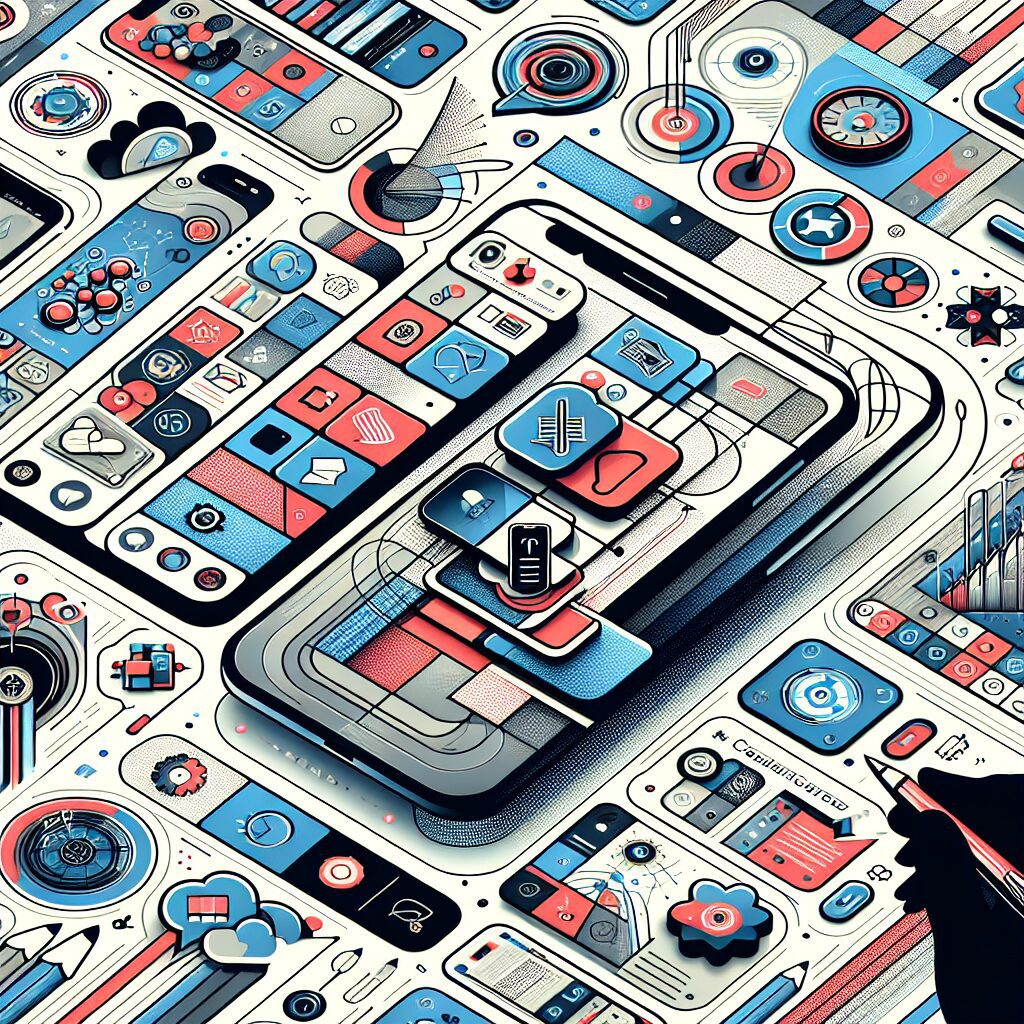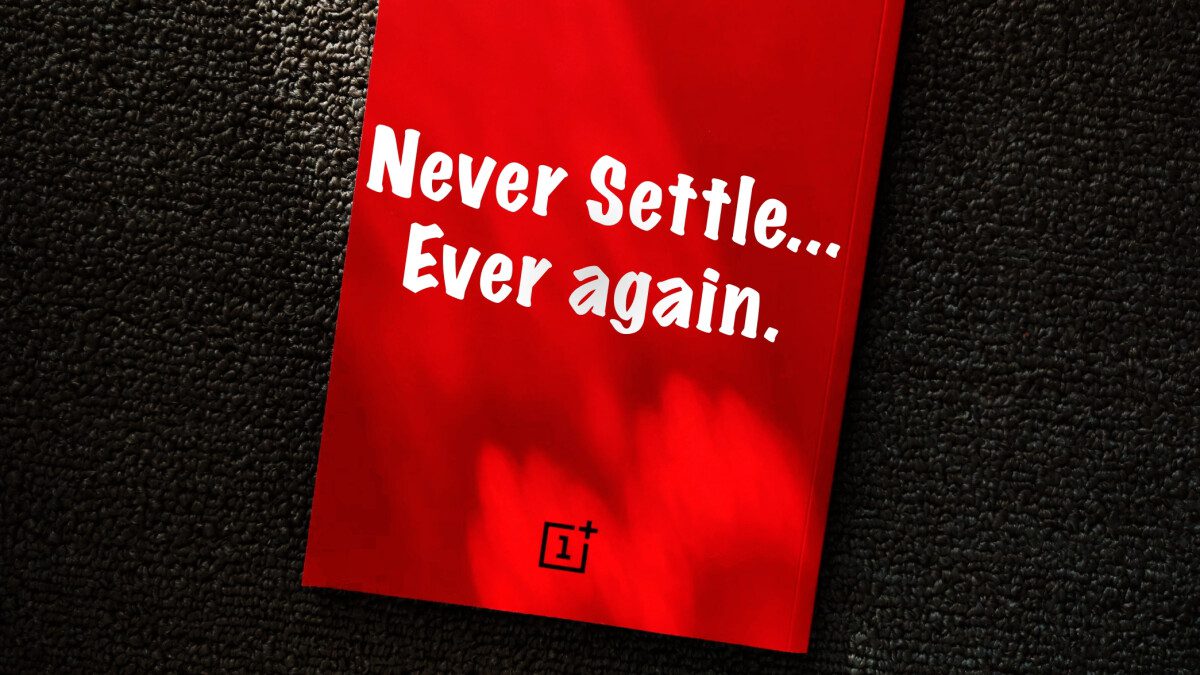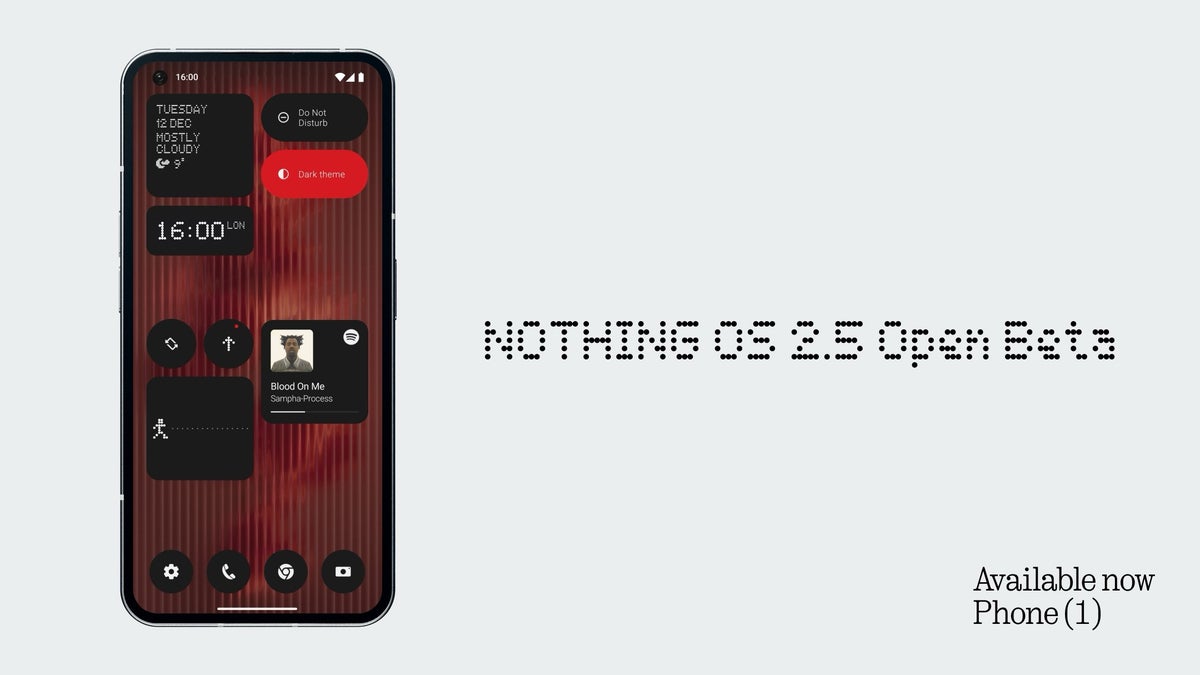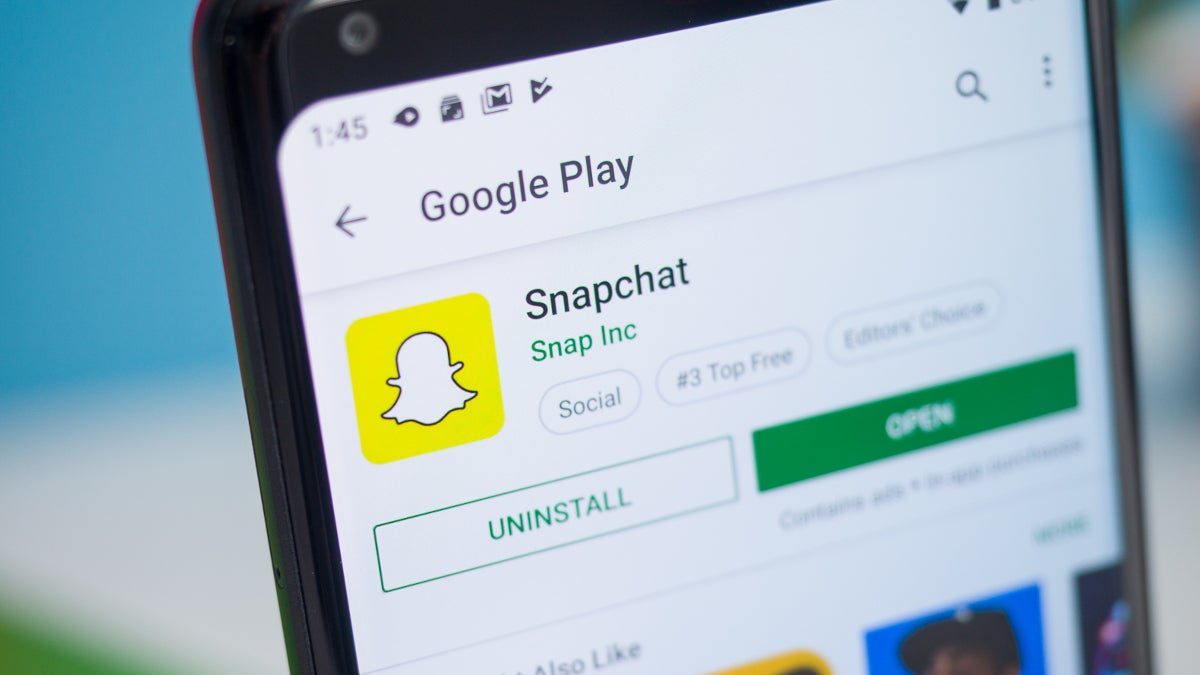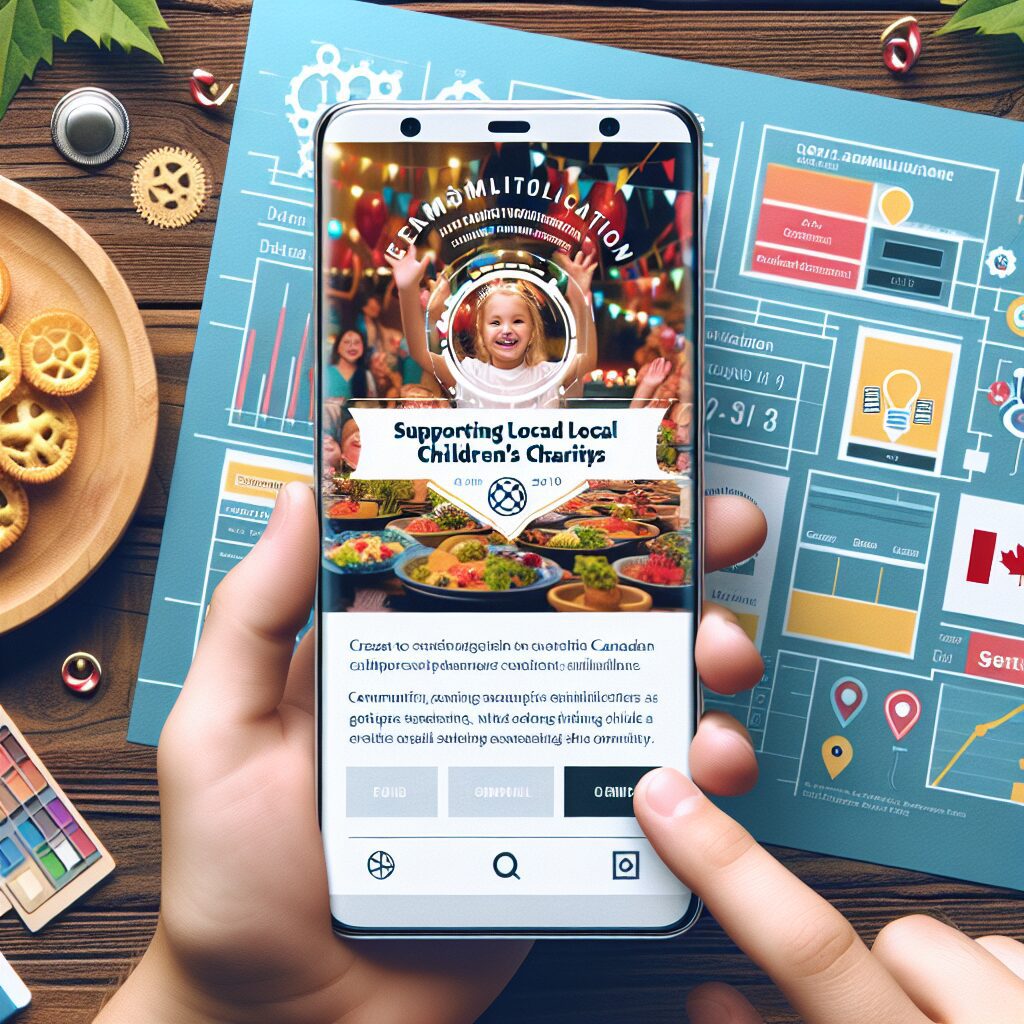With the introduction of iOS 17, widgets have become even more interactive and functional. These icons can be added to your iPhone’s lock screen, home screen, Today View, and StandBy for quick access to your favorite apps. Both Apple and third-party developers are enhancing their widgets with interactive capabilities, offering users the convenience of checking the weather, playing podcasts, tracking water intake, and more without opening an app.
Here are some of our top picks for the best interactive iOS widgets:
Podcasts: The native Podcasts widget by Apple allows you to play and pause your favorite podcasts directly from your home screen or Today View. Plus, it’s free!
WaterMinder: This water tracker widget helps you stay hydrated by allowing you to track your liquid intake and receive reminders to drink when needed. While unlocking all 15 widget displays costs $9.99/year, you can choose from three for free.
WidgetPod: For music lovers, WidgetPod is a great choice for Spotify or Apple Music subscribers at a cost of $4.99.
TickTick: This utility widget lets you view your calendar and to-do list in different formats and offers five free widget displays.
Pixel Pals: If you’re into gaming widgets, Pixel Pals offers mindful and mindless games even without a premium subscription ($19.99/year).
To make the most out of these widgets in StandBy mode with iOS 17’s latest feature, simply plug in your phone and prop it on its side to use it like a bedside clock radio.
Before customizing your iPhone with interactive widgets:
– Download the corresponding app from the App Store
– Add and customize interactive widgets across various iPhone screens by tapping and holding down until apps start wiggling
To delete widgets:
– Press and hold down on the screen until the widgets start shaking
– Tap the (-) button in the left-hand corner
To avoid cluttering up your screen space with numerous widgets:
– Utilize Smart Stacks which let you combine all of your favorite widgets into one icon
– Look for “Editor’s Choice” awards and high overall ratings when choosing apps
– Be strategic with how many widgets you have as they can affect battery life
If you’re looking to experience these interactive widgets on a new phone that supports iOS 17 or future updates, consider checking out other popular iOS devices aside from iPhone 15 or iPhone 14.